Call forwarding – AASTRA 6739i for OpenCom 1000 User Guide EN User Manual
Page 19
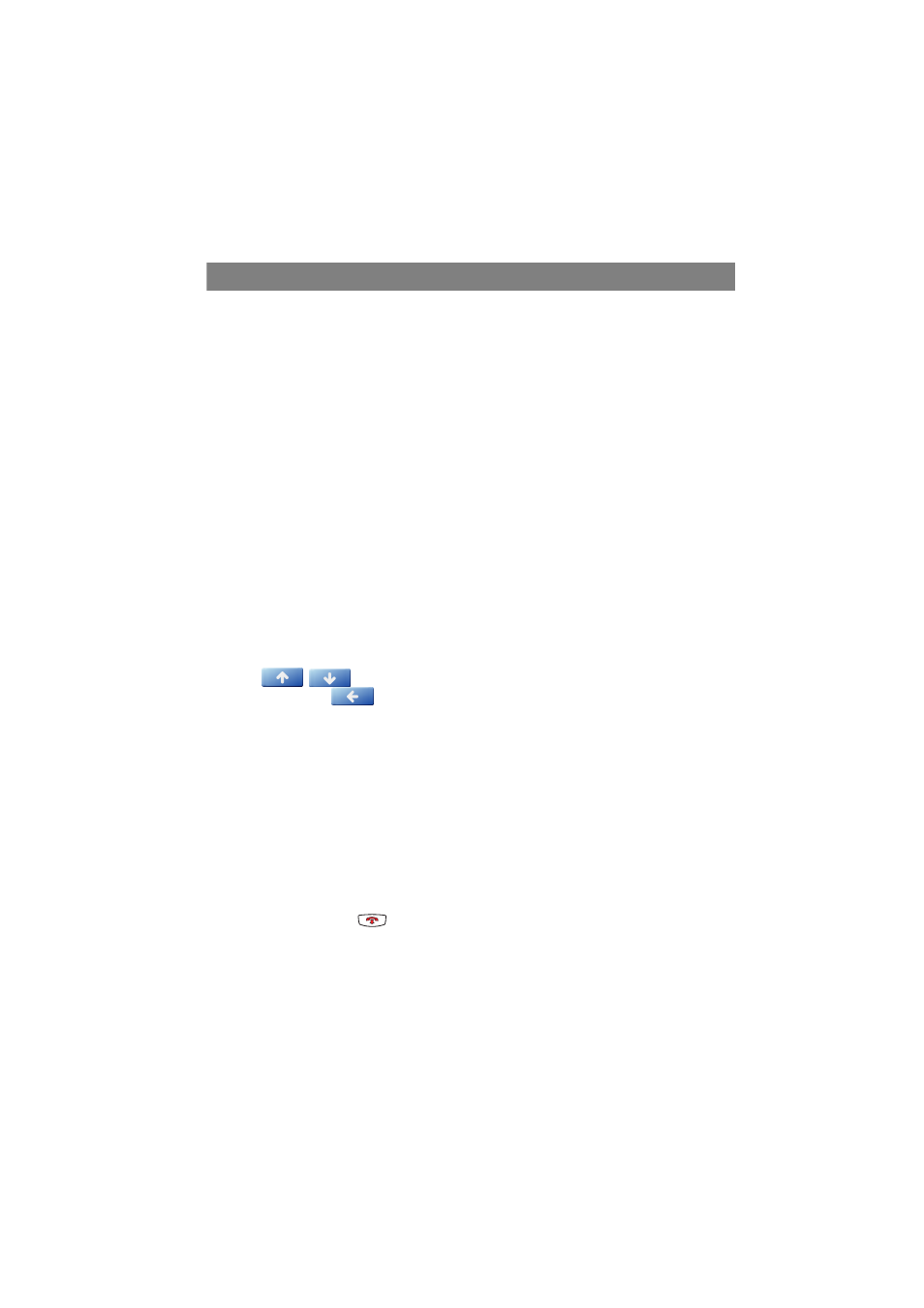
Using the Aastra 6739i
15
Call Forwarding
You can configure on the Aastra 6739i a function key with a call forwarding
function (see Web Configurator of the OpenCom 1000 starting on page 20). The
following options are available:
■
A function key was programmed with a fixed configured call forwarding.
– in the OCW the call forwarding/submit key function was configured, the
Infoscreen option was deactivated during configuration): Press the function
key to activate or deactivate call forwarding. The function key lights up red
when call forwarding is activated.
– A function key was programmed with a fixed configured call forwarding (in
the OCW the call forwarding/submit key function was configured, the
Infoscreen option was activated during configuration): Press the function key
to show the forwarded call number, the forwarding destination and the status
on the display. Press the on/off softkey to activate or deactivate call
forwarding.
■
A function key was programmed with a call forwarding menu (in the OCW the
call forwarding/menu key function was configured).
Press the function key to show the call forwarding menu. Use the navigation
keys
to get to the desired input line or option on the menu
cards. Press the
softkey to return to the previous menu card.
The following menu cards appear:
– select the call number or trunk key to be forwarded (only when more than
one call number was configured for the Aastra 6739i).
– select the unconditional, busy or no reply option
– select the option off (to deactivate), Target callno. (for entering the call
number manually), Attendant (for call forwarding to the central office), or
voicebox (for call forwarding to the IVM)
– after entry: select the Internal, External or int.+ext. call type
Press the Goodbye key
to exit the menu card display.
