Changing the pin, Or use th, Personalizing your phone – AASTRA 610d for Aastra IntelliGate User Guide EN User Manual
Page 56
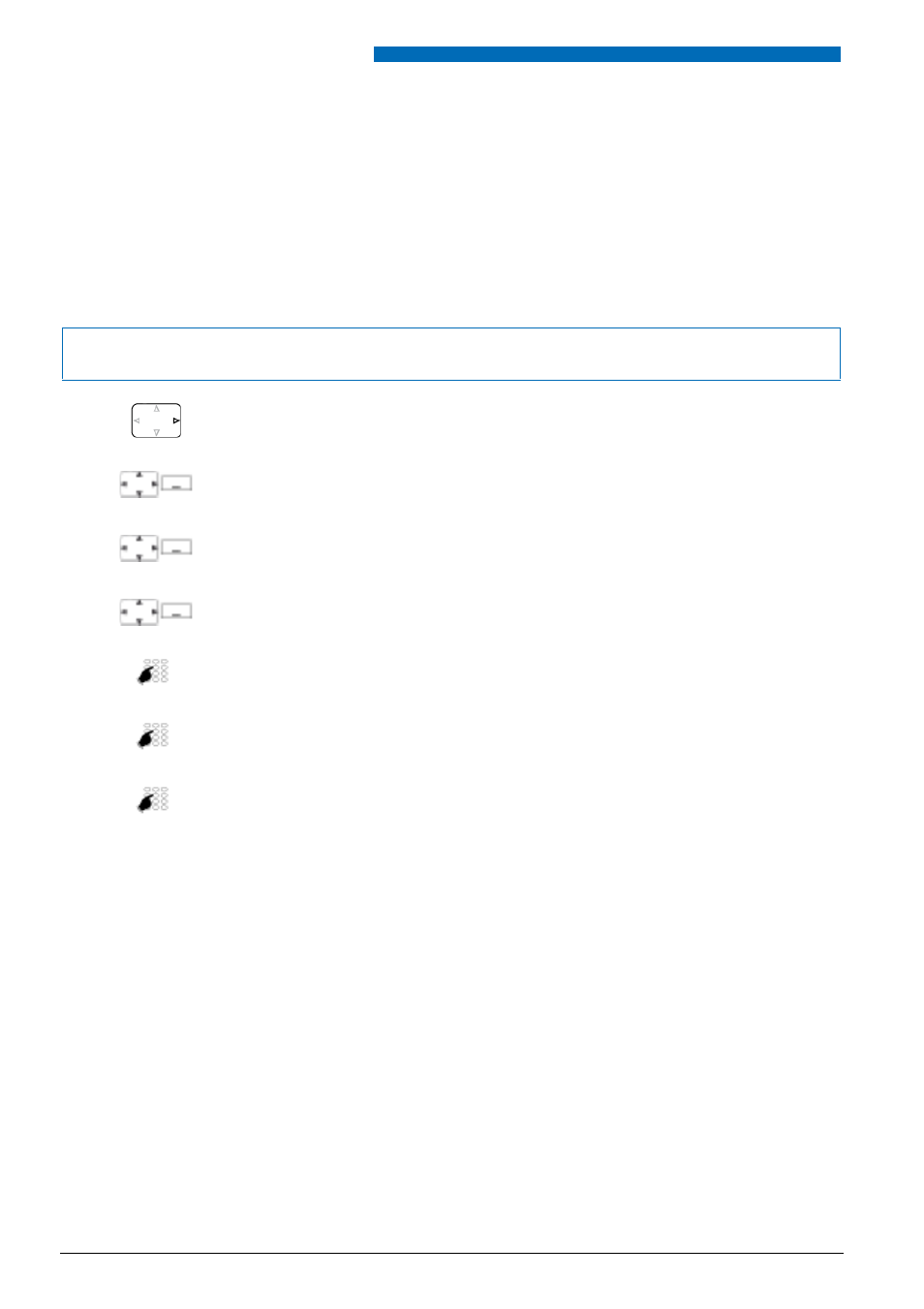
Personalizing Your Phone
56
Aastra 610d
eu
d-
1093
/1.
0 –
I7
.8
– 05
.2
009
■ Changing the PIN
You want to change the PIN used to lock/unlock your phone (see Chapter
The factory setting is digit combination "0000"; you can select any 2 to 10-digit combination for
your new PIN.
If you have forgotten your PIN, your system administrator can reset it to the factory setting.
Note:
Your pin applies to all your phones.
Press the navigation key to the right or the
Menu
softkey.
Settings
Scroll to
Settings
and press the
Select
softkey.
General
Scroll to
General
and press the
Select
softkey.
New user PIN
Scroll to
New user PIN
and press the
Select
softkey.
➔
The display reads
User PIN
.
Enter the old PIN and confirm with the
Ok
softkey.
➔
The display reads
New user PIN
.
Enter the new PIN and confirm with the
Ok
softkey.
➔
The display reads
Confirm user PIN
.
Enter the new PIN a second time and confirm with the
Ok
softkey.
➔
New PIN is stored.
Notes:
• For each digit entered, the display shows an "*".
• You can also change the PIN with the *47 function code (see "User’s Guide */
# Procedures").
