Enters digits, Enter the letters, Switching between upper and lower case – AASTRA 610d for Aastra IntelliGate User Guide EN User Manual
Page 20: Correcting your input, Moving the cursor, Using the display and operating elements
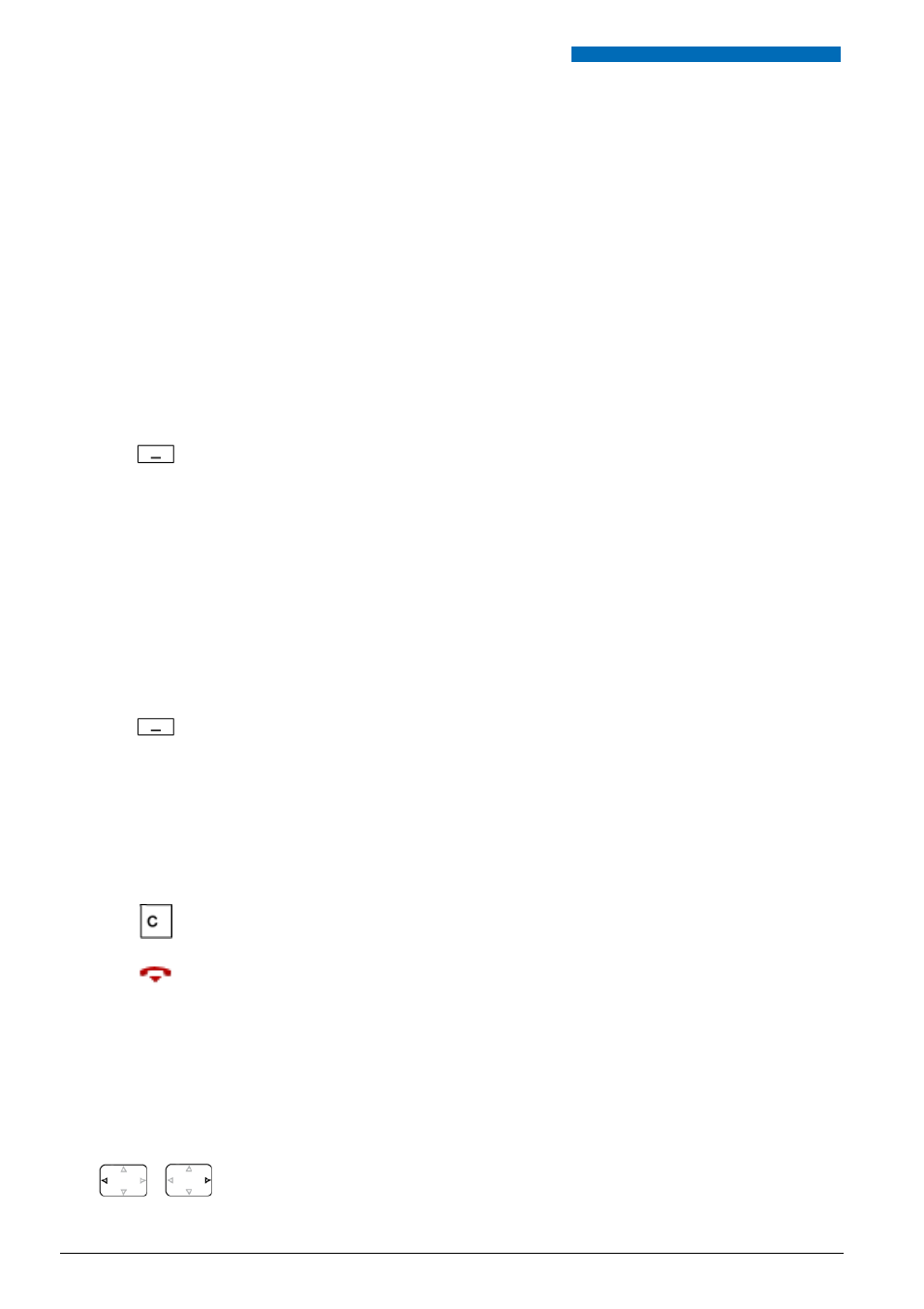
Using the Display and Operating Elements
20
Aastra 610d
eu
d-
1093
/1.
0 –
I7
.8
– 05
.2
009
■ Enters digits
The digit keys are used to enter the digits 0 to 9.
■ Enter the letters
You can also use the digit keys to enter letters and special characters. A number of letters and
special characters are assigned to each key.
To enter letters using the digit keys, you need to be in text mode. The text mode is activated
automatically if the phone is expecting a text input. You can switch back and forth between
number mode and letter mode during your input.
■ Switching between Upper and Lower Case
You want to switch between upper and lower case while making an input in text mode.
Upper-case input is automatically activated when the first letter is entered. The text mode then
automatically switches to lower-case input. You can use the softkey to switch manually
between upper-case and lower-case input.
■ Correcting your Input
You notice you have entered a wrong digit or character. You can either delete the input one
character at a time or cancel the entire input.
■ Moving the Cursor
You want to go to a certain character for an input or correction.
With the navigation key you can move the cursor to the left or right.
abc-->123
Switching between number mode and letter mode during your input:
Press the
abc-->123
and
123-->abc
softkey.
a-->A
Switching between upper case and lower case in text mode:
Press the
a-->A
or >A--
a
softkey.
To delete the last character:
Press the Correction key or the
Delete
softkey.
Exit Editor without changes:
Press the End key.
Move the cursor with the horizontal navigation key.
