Forwarding calls (call forwarding on no reply), Forward to voice mail, Supplementary features – AASTRA 610d for Aastra IntelliGate User Guide EN User Manual
Page 38
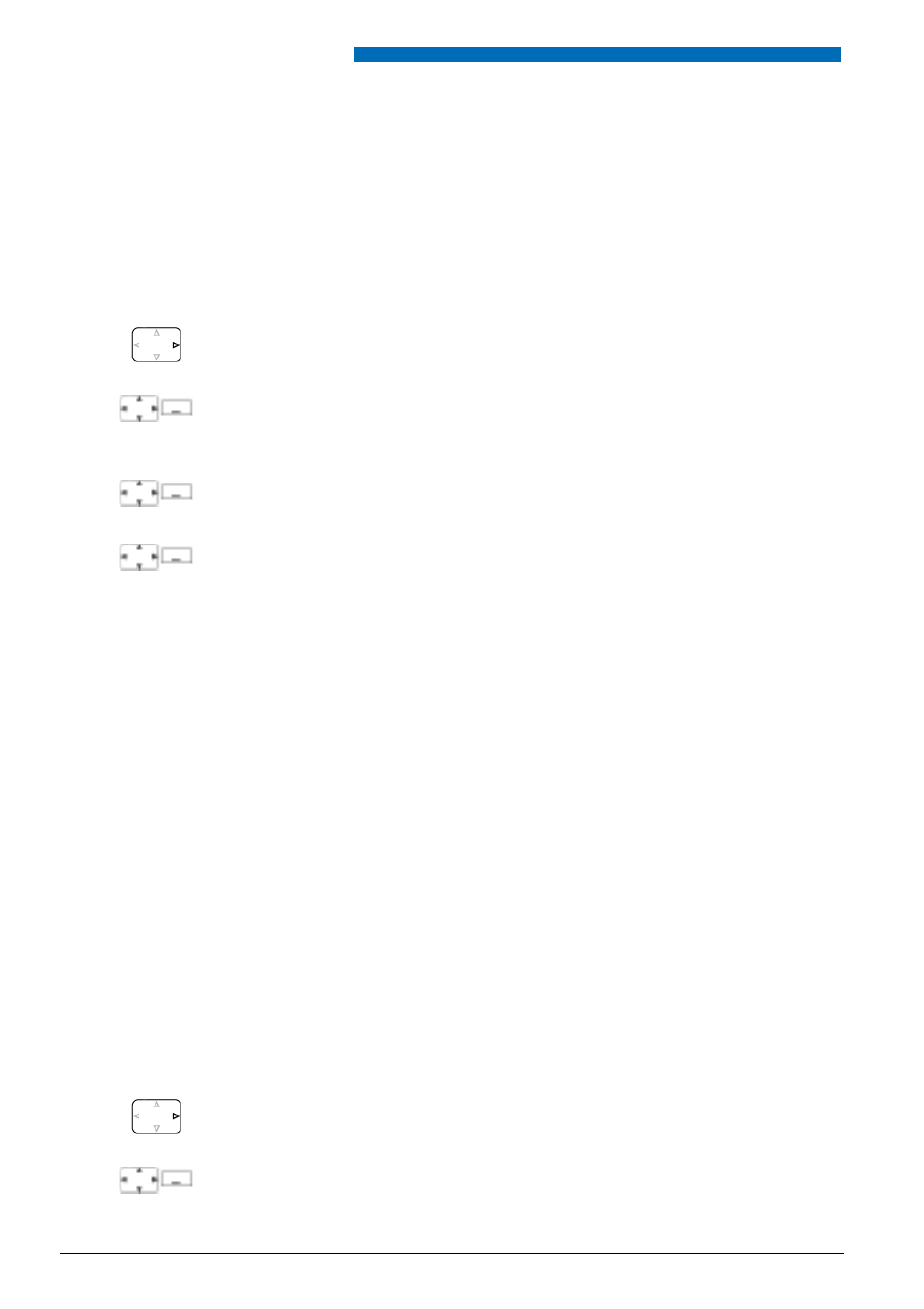
Supplementary features
38
Aastra 610d
eu
d-
1093
/1.
0 –
I7
.8
– 05
.2
009
■ Forwarding calls (Call Forwarding on No Reply)
You want calls that you receive on your phone to be forwarded to another destination.
Both your own phone and the other destination will then start ringing. The system configura-
tion determines whether or not there is a ringing delay at the other destination. Whoever goes
off-hook first, answers the call. Depending on the system configuration, Call Forwarding on No
Reply can also be activated when your phone is busy.
■ Forward to Voice Mail
You cannot momentarily be reached on your phone. If you forward to your Voice Mail, a user
can leave you a voice message.
You can use the global greeting or your own greeting (see Chapter
page
For more information on Voice Mail please refer to the "User’s Guide Voice Mail Systems".
Activating forwarding:
Press the navigation key to the right or the
Menu
softkey.
Forwarding
Scroll to
Forwarding
and press the
Select
softkey.
Call Forwarding on No
Reply
Scroll to
Call forwarding on No Reply
and confirm with the
Ok
softkey.
User
Scroll to
User
and confirm with the
Ok
softkey.
Enter the call number of the destination to which you want your calls to be for-
warded and confirm with the
Ok
softkey.
➔
Forwarding is activated.
Note:
You can also find the call number of the user you are looking for in the redial
list.
Deactivating forwarding:
Press
Menu
>
Activated features
>
Deactivate
.
Notes:
• You can also forward to your
Voice Mail
,
• You can also activate forwarding by remote control, see Chapter
.
Activating forwarding:
Press the navigation key to the right or the
Menu
softkey.
Forwarding
Scroll to
Forwarding
and press the
Select
softkey.
