Alarm tab – Garmin GPSMAP 182C User Manual
Page 82
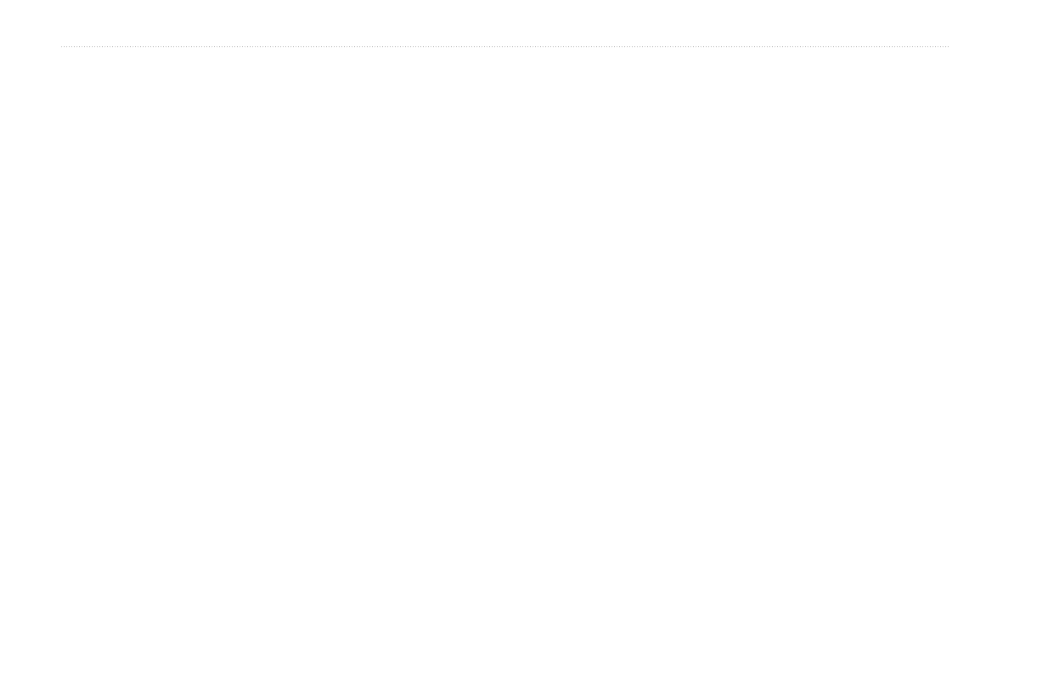
76
GPSMAP 182/182C Owner’s Manual
M
AIN
M
ENU
>
A
LARM
T
AB
To manually enter a frequency and bit rate:
1. With the unit set to
Garmin DGPS or RTCM In/NMEA Out,
use the
ROCKER to highlight the Beacon field, and press
ENTER.
2. Highlight
User, and press ENTER.
3. Highlight the
Frequency or Bit Rate field, press ENTER,
enter a frequency or bit rate, and press
ENTER when
finished.
The Status field shows one of the following:
• Tuning—the unit is attempting to tune to the specified
frequency and bit rate.
• Scanning—the unit is automatically scanning through the
frequencies and bit rates.
• Receiving—the unit is receiving DGPS signal and ready for
operation.
• Check Wiring—the unit is not making connection with
DGPS receiver.
When the unit is receiving a DGPS signal, the SNR (Signal to
Noise Ratio), and Distance fields show data. The SNR range is
0dB to 30dB, with 30 being the best. The Distance field is based on
the signal broadcast from the DGPS site.
Alarm Tab
The Alarm tab allows you to define the alarm settings. The Alarm
tab is divided into three sub tabs: System alarms, Nav alarms, and
Sonar alarms.
System Sub Tab
• Clock—provides an alarm for the system clock. Enter a
time in the time field, and turn the alarm on and off from
the control field menu. Remember to enter alarm times in
the same time format (UTC or local) you are using for your
system. The unit must be on for the clock alarm to work.
• Battery—sets an alarm to sound when the battery is
reaching a critical state of discharge.
• DGPS and Accuracy—DGPS alarm sounds when the unit
loses a differential fix. The accuracy alarm sounds when the
GPS position accuracy falls outside the user-set value.
Nav Sub Tab
• Anchor Drag—sets an alarm to sound when you have
exceeded a specified drift distance. Enter a value in the
distance field, and use the control field to turn the alarm on
and off.
