Highway page options – Garmin GPSMAP 182C User Manual
Page 42
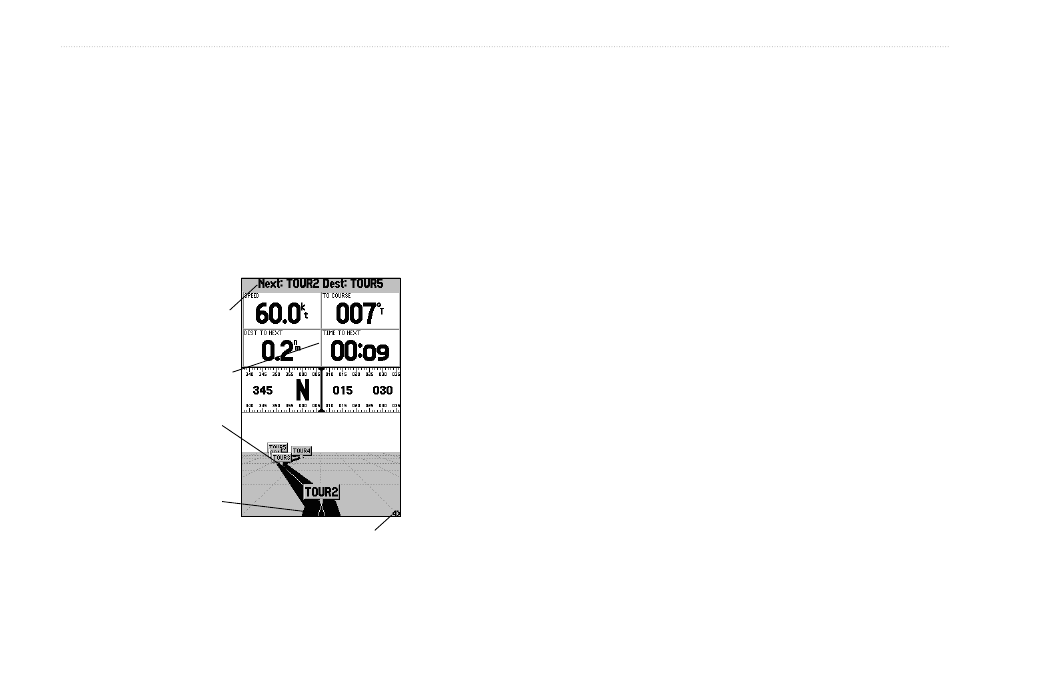
36
GPSMAP 182/182C Owner’s Manual
M
AIN
P
AGES
>
H
IGHWAY
P
AGE
The four data fields at the top of the page provide additional
user-selectable guidance information. Additionally, a compass
ribbon shows your current heading along with a dark, vertical bar
that indicates the direct bearing to the navigation point. When the
dark, vertical indicator (or arrow) lines up with the lighter red bar
in the middle, you are heading directly to the navigation point.
Use the Highway Page as your primary navigation page in lieu of
the Pointer Page when your main concern is following a defined
course.
Zoom
Scale
Data Fields
Course
Current
Waypoint
Present
Location
You can zoom in or out on the Highway display for a smaller or
larger view. Five available settings range from 1X to 16X, with a
default setting of 8X. The current scale appears in the bottom right
of the display.
To zoom in or out on the highway display:
Press either the
IN or OUT key to increase or decrease the
zoom scale.
Highway Page Options
The Highway options page defines the data fields and selects the
waypoints and tracks that are displayed. The data window, located
at the top of the page, provides a user-selectable layout of various
types of data. Each data field can be configured to display several
data options. The data window layout can be configured to display
additional data fields and change the size of the data displayed.
To display and select the Highway Page options:
1. Press
MENU.
2. Using the
ROCKER, highlight an option, and press ENTER.
