Active route page – Garmin GPSMAP 182C User Manual
Page 43
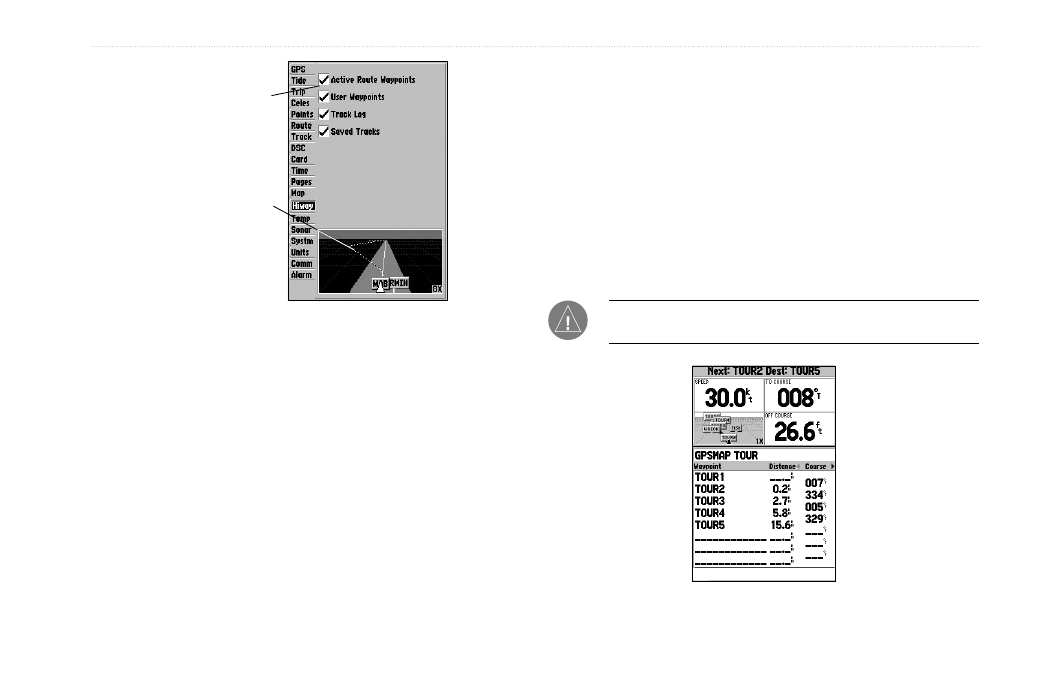
GPSMAP 182/182C Owner’s Manual
37
M
AIN
P
AGES
>
A
CTIVE
R
OUTE
P
AGE
Preview Window
Highway Page Set Up
Check or uncheck
the options you
want to show/not
show on the
Highway Page.
The following options are available from the Highway Page menu:
Set Up Highway—allows you to select what waypoints and
tracks are shown on the Highway display. Use the
ROCKER and
ENTER keys to select/deselect options.
Change Numbers—specifies the type of data displayed in each
data field used. For detailed instructions on changing the data fields
and layout of the Highway Page, see page 31.
Active Route Page
The Active Route Page shows each point of the active route, with
the point name, distance and choice of Course, ETA, Fuel, Leg
Distance, Leg Fuel, Leg Time, Sunrise, Sunset, or Time To for each
point from your present location. The current destination point is
marked with an arrow icon. As you navigate a route, the waypoint
list automatically updates to indicate the next active point first. The
Active Route and Route Review Pages share many of the same
features and options. For more information on the Active Route
NOTE: The Active Route Page appears when the unit is
navigating to a destination using a route, TracBack, or Go To.
Active Route Page
