Routes – Garmin GPSMAP 182C User Manual
Page 23
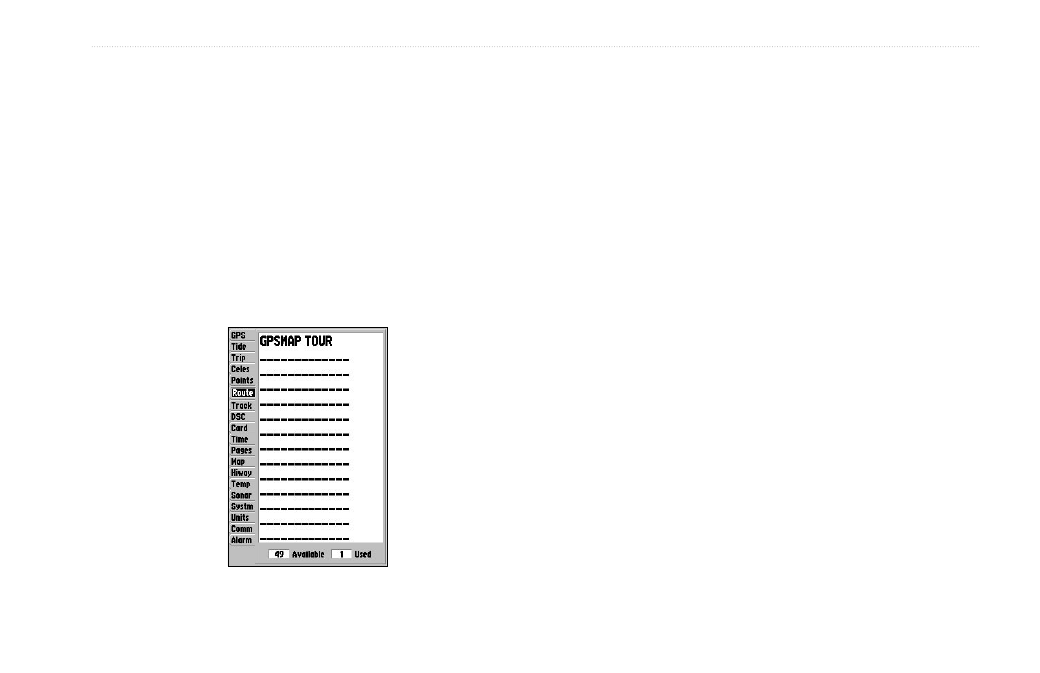
GPSMAP 182/182C Owner’s Manual
17
B
ASIC
O
PERATION
>
R
OUTES
Routes
The last way to navigate to a destination is to create a user-defined
route. The GPSMAP 182/182C allows you to create and store up
to 50 reversible routes (numbered 1-50), with up to 254 waypoints
each. Routes can be created and modified in two ways. The first
method is to create the route using a map page. This method allows
you to select points on the map and see each route leg as it is
created. The second method is to enter the waypoint names as text
on the Route Review Page. You to see a list of the waypoints as
you create the route. All of the route functions are accessed through
the Main Menu or the NAV key.
Route Tab and Route Options Menu
To create a route using the Route Edit Map Page:
1. Press
MENU twice to display the Main Menu.
2. Use the
ROCKER to highlight the Route tab and press the
MENU key to display the route options page, or highlight the
first available blank route slot, and press
ENTER. (Skip to
step 4 if you use this method.)
3. Select the
New Route option, and press ENTER.
4. To add an existing waypoint or map item to the route, use
the pointer to select the waypoint or map item, and press
ENTER. Map items do not appear in the waypoint list. To
create a waypoint from a map item, see page 21.
5. To add a new waypoint to the route, use the map pointer to
select the map location, and press
ENTER. Press ENTER
again to confirm the new waypoint. You can also change the
name and symbol of the new waypoint (see page 8).
As you add each new waypoint to the route, the data
window at the top of the map display shows the waypoint/
map item name, bearing and distance from your location,
and coordinates of the pointer. The bottom of the display
shows the number of available and used points. A route line
appears on the map to indicate each completed leg, and a
dotted line appears indicating the distance and bearing to
the arrow pointer from the last route waypoint.
6. Repeat steps 4 and 5 until you have finished defining all
route waypoints.
