Reviewing and editing waypoints – Garmin GPSMAP 182C User Manual
Page 17
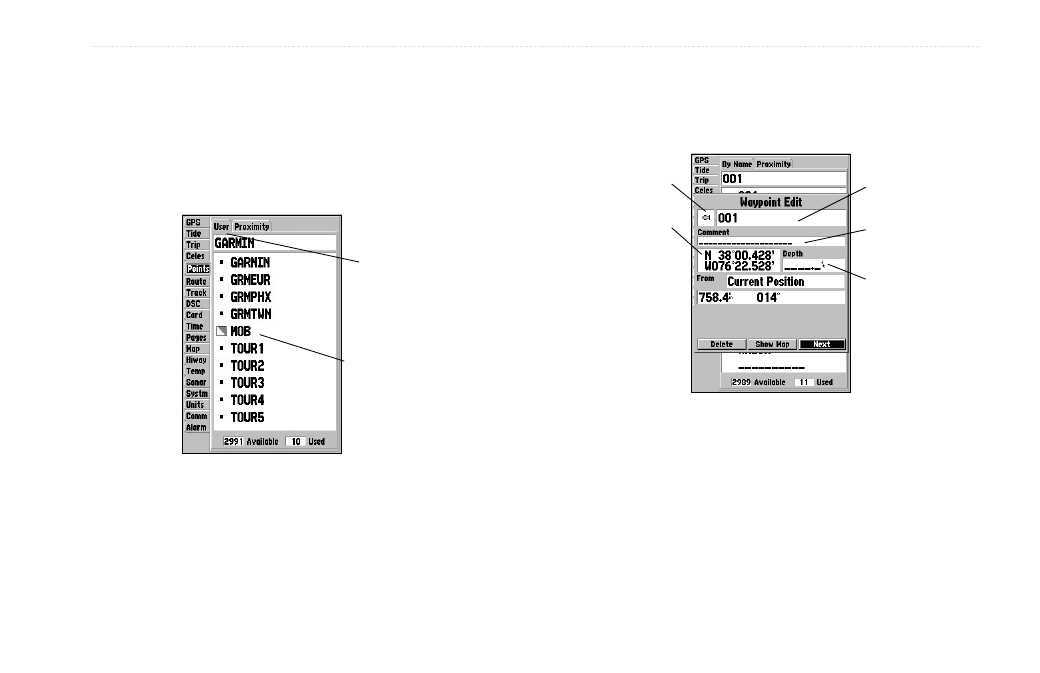
GPSMAP 182/182C Owner’s Manual
11
B
ASIC
O
PERATION
>
R
EVIEWING
AND
E
DITING
W
AYPOINTS
Reviewing and Editing Waypoints
When you have created and stored a waypoint, it can be reviewed,
modified, renamed, moved, or deleted at any time through the
Waypoint Edit Page. The Waypoint Edit Page is available for any
stored waypoint by selecting the waypoint on the map, or selecting
it from the waypoint lists under the Points tab on the Main Menu.
Sub Tabs
Waypoint List
To access the Waypoint Edit Page:
1. Use the
ROCKER to highlight a waypoint on the map.
Or
Press
MENU twice, highlight the Points tab, and then
highlight a waypoint from the
User or Proximity lists.
2. Press
ENTER to display the Waypoint Edit Page.
3. From the Waypoint Edit Page, you can change the name,
symbol, comment, location coordinates, or depth for the
selected waypoint. When the changes are made, highlight
Next, and press ENTER to save them, or press QUIT.
Symbol
Name
Depth
Coordinates
Waypoint Edit Page
Comment
To change the waypoint name:
1. Highlight the waypoint name field, and press
ENTER.
2. Use the
ROCKER to enter a new name, and press ENTER
when finished.
