Celestial tab – Garmin GPSMAP 2210 User Manual
Page 55
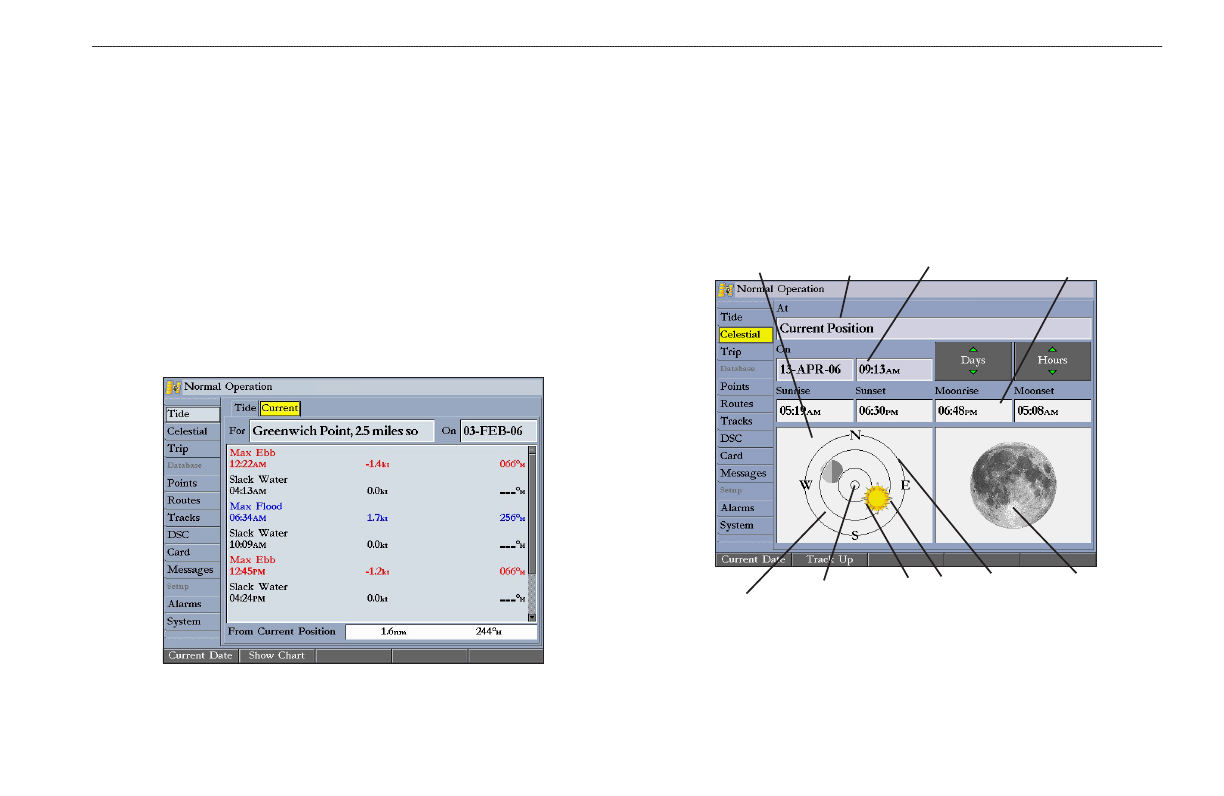
GPSMAP 2206/2210 Owner’s Manual
M
AIn
M
enu
>
c
elestIAl
t
Ab
To select a Current Station from a map location:
1. Highlight the
For field, and press ENTER to open the Find Currents Page.
2. Highlight
Map Position, and press ENTER to open the Find Near Current
Position Page.
3. Press up or down on the
ROCKER to move the map pointer to a map
location, and press
ENTER. The Find Near Other Position Page shows a
list of Current Stations near the selected map location.
4. Select a Current Station, and press
ENTER. If the “None Found” message
appears, repeat steps 1–3 until you find a Current Station.
Viewing a Current Report
Press the Show Report soft key on the Current sub tab to view a detailed
report of all times and values for all the minimum and maximum current flows
throughout the day, including Flood, Slack, and Max Ebb times and strengths.
Celestial Tab
The Celestial tab shows celestial data for sun and moon rise and set, moon phase,
and the approximate sky view location of the sun and moon. The moon phase
shows the current visible portion of the moon as a light color. You can show this
data for your current location, a location from the map, or a Find item location.
Also, you can select a different date and time, or use the current date and time.
The timetables shown are based on your current time zone.
Date/Time
Location
Moon
phase
Sun
location
Horizon (0°)
20°
45°
Overhead (90°)
Sky view window
Sun/Moon
event times
The Celestial tab contains the following soft keys:
•
Current Date—press to show Celestial information for today’s date.
• North Up/Track Up—fixes the sky view display to a north heading or to
the current track heading.
