Using additional map data, Using the map pointer – Garmin GPSMAP 2210 User Manual
Page 18
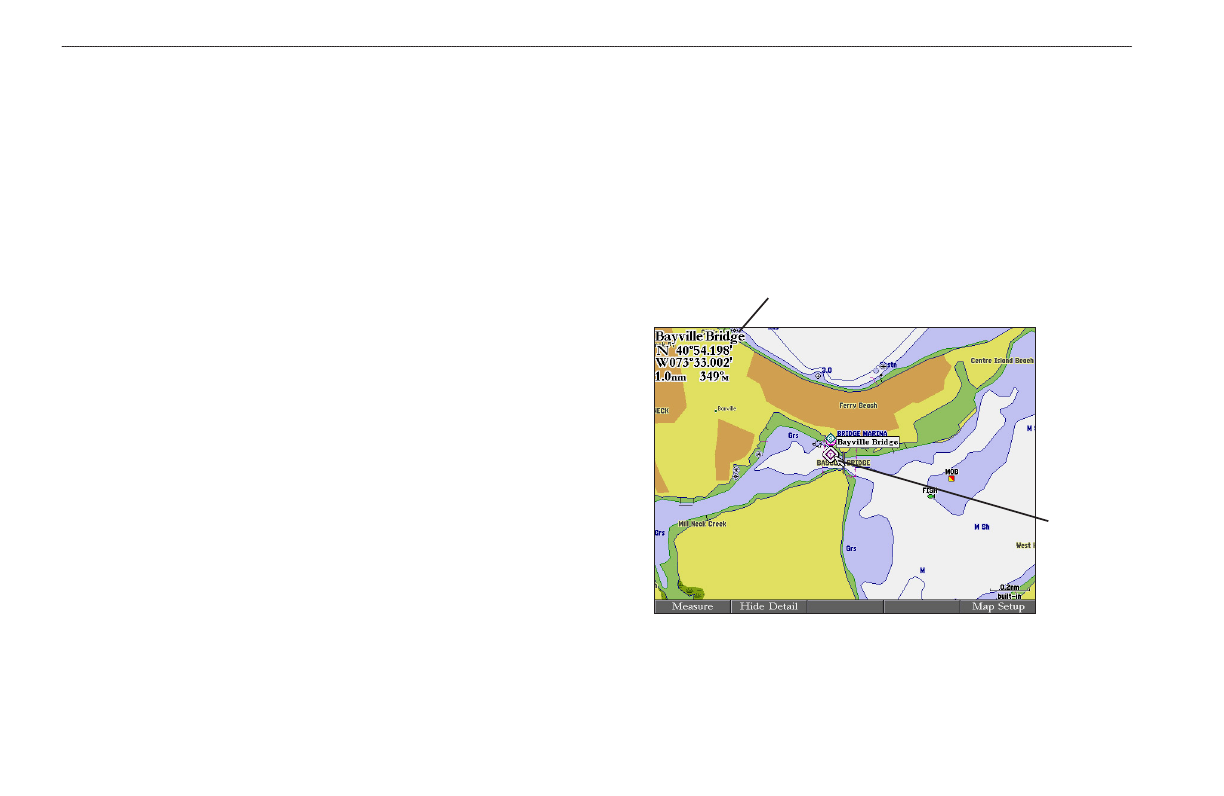
10
GPSMAP 2206/2210 Owner’s Manual
b
AsIc
o
PerAtIon
>
u
sIng
the
gPsMAP 2206/2210
Using Additional Map Data
The GPSMAP 2206/2210 comes preloaded with detailed marine cartography
using BlueChart
®
g2 technology. Built-in coverage is provided for U.S. coastal
areas, including Alaska and Hawaii. Features include integrated mapping, 2-D or
3-D map perspective, tide and current data, improved IALA symbols, navaids,
marinas, boat ramps, roads, and more.
Optional preprogrammed Garmin data cards and MapSource CD-ROMs enhance
the versatility of your GPSMAP 2206/2210. With optional prepgrogrammed
BlueChart g2 data cards, you can access additional data including highly
detailed coastal roads and points of interest such as restaurants, lodging, and
local attractions. Full-color aerial photographs of ports, marinas, bridges, and
navigational landmarks are also included on many preprogrammed BlueChart g2
data cards.
See your Garmin dealer or visit the Garmin Web site (
information on available preprogrammed Garmin data cards and other MapSource
programs.
Using the Map Pointer
Use the map pointer to pan away from your current location and scroll to other
map areas around the world (even outside of your current detail coverage). As
you pan past the edge of the current map display, the screen actively scrolls
forward to provide continuous map coverage. An hourglass symbol appears by
the pointer while the unit is busy drawing new map detail.
Controlled by the ROCKER, the map pointer is an important tool that can be
used to pan to other map locations, mark and edit waypoints and routes, and
review location data of on-screen map items and waypoints.
Map item name, pointer coordinates,
distance, and bearing
Map
pointer
Using the Map Pointer
To move the map pointer:
Press the
ROCKER to move the map pointer up, down, left, right, or
diagonally.
