Using soft keys, Using data entry/shortcut keys, Status bar – Garmin GPSMAP 2210 User Manual
Page 11: Soft keys
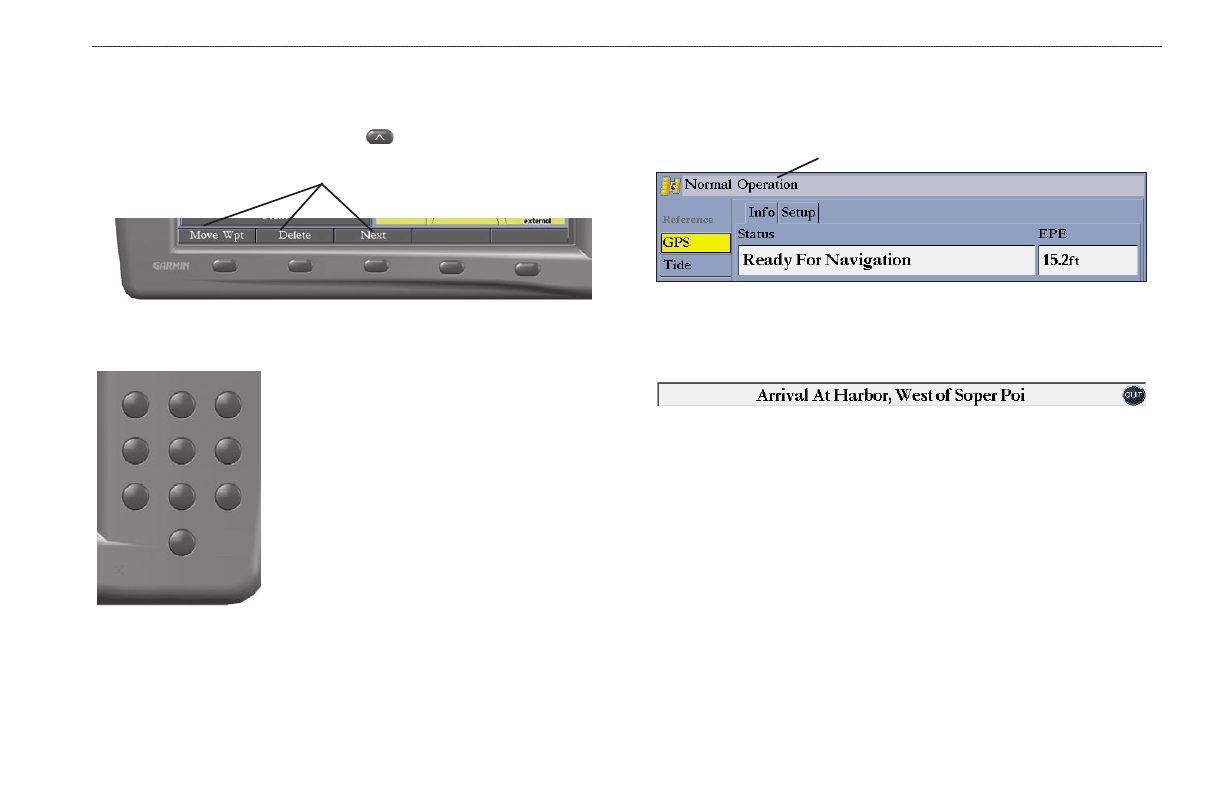
GPSMAP 2206/2210 Owner’s Manual
g
ettIng
s
tArted
>
u
sIng
the
gPsMAP 2206/2210 K
eyPAd
Using Soft Keys
Soft keys are located along the bottom of the display and are used as shortcuts to
select the most commonly used options for the selected page, window, or tab. To
select a soft key, press the soft key button (
) directly below it.
15)4
%.4%2
-!2+
0!'%
&).$
!$*
-%.5
$!4!
#.&'
.!6
-/"
!"#
$%&
'()
*+,
-./
0123
456
789:
>
>
>
>
>
://-
Soft keys
Using Data Entry/Shortcut Keys
Use the data entry keys to enter alphanumeric data into the unit, such as a
waypoint name. Use data entry keys in conjunction
with the ROCKER. Press the key once to select the
first letter on the key, twice to select the second letter
on the key, three times to select the third letter on the
key, or four times to select the number on the key.
For keys 7, 8, and 9, press the key five times to select
the number on the key. When you have selected the
correct letter or number, pause, and the unit advances
the cursor to the next character automatically.
Use the shortcut keys to jump to main pages,
or select menu and list options by pressing the
corresponding number of the selection. For numbers 1-9, press the number to
choose the selection. For numbers 10 and higher, press the first digit, then press
the second digit within one second.
Status Bar
At the top of each page, the status bar provides current status information for
connected devices and several of the MFD functions.
Status bar
Alarm alerts also appear on the status bar. To acknowledge an alarm, press QUIT.
If an alarm condition persists, it appears on the status bar until the alarm condition
no longer exists. For more information about alarms, see pages
.
15)4
%.4%2
-!2+
0!'%
&).$
!$*
-%.5
$!4!
#.&'
.!6
-/"
!"#
$%&
'()
*+,
-./
0123
456
789:
>
>
>
>
>
://-
