Using function windows, Function window adjustments – Garmin GPSMAP 2210 User Manual
Page 41
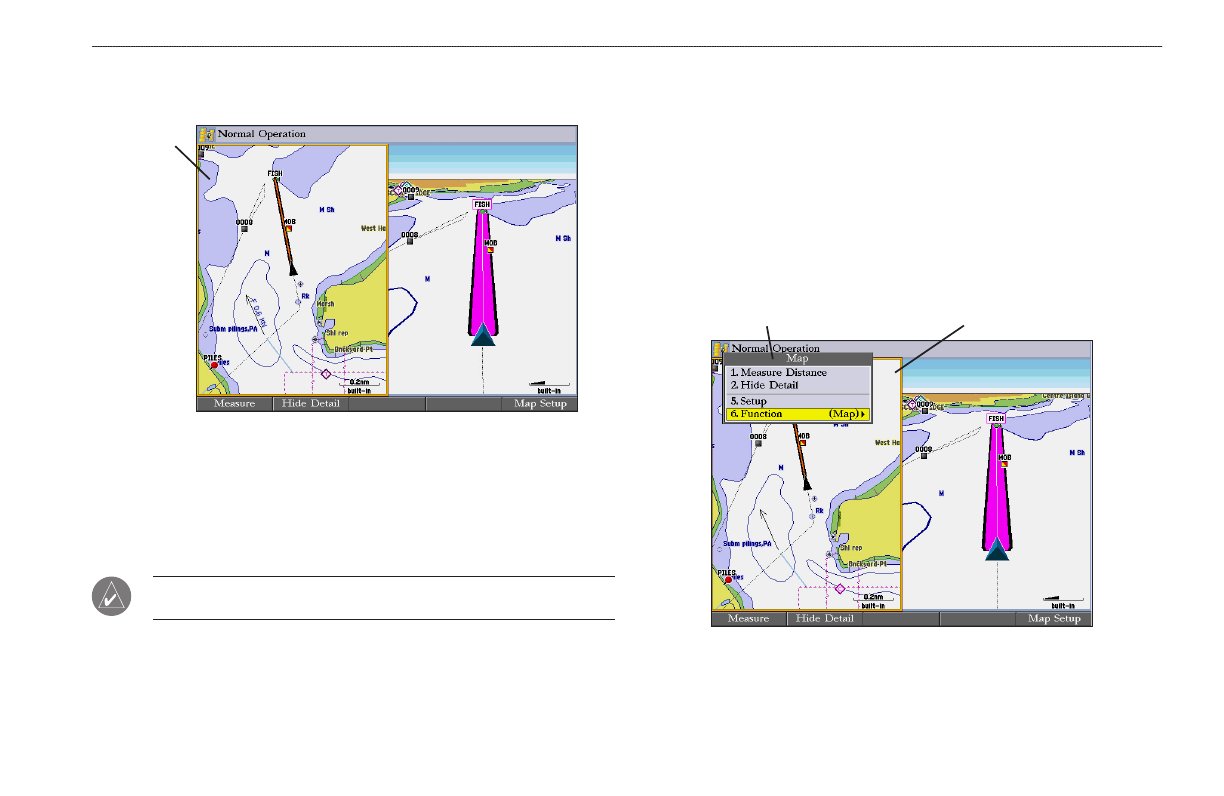
GPSMAP 2206/2210 Owner’s Manual
M
AIn
P
Ages
>
u
sIng
f
unctIon
w
Indows
Using Function Windows
You can add a second function window to the Map Split Page.
Active
window
Map Split Page with Highway Page
To switch between function windows on a main page:
1. Press
ADJ, press down on the ROCKER to highlight Function, and then
press right to view the list of function windows. .
2. Press up or down on the
ROCKER to select the window, and then press
ENTER. The active window is highlighted with a yellow box.
NOTE: You can view only two windows at a time. Functions that are not
available appear dimmed and cannot be selected.
Function Window Adjustments
Each active function window (except the Compass) has specific adjustment
(ADJ key)/soft key options and main page features. You can use options from
the adjustment menu or soft keys to access adjustments or features for the active
(highlighted) function window.
To show adjustment options for the active function window:
1. Press
ADJ. The adjustment menu appears for the highlighted or active
function window.
2. Press the data entry shortcut key, or use the
ROCKER to highlight an
option, and press
ENTER.
Adjustment menu
Active function window
