Selecting options and entering data – Garmin GPSMAP 2210 User Manual
Page 17
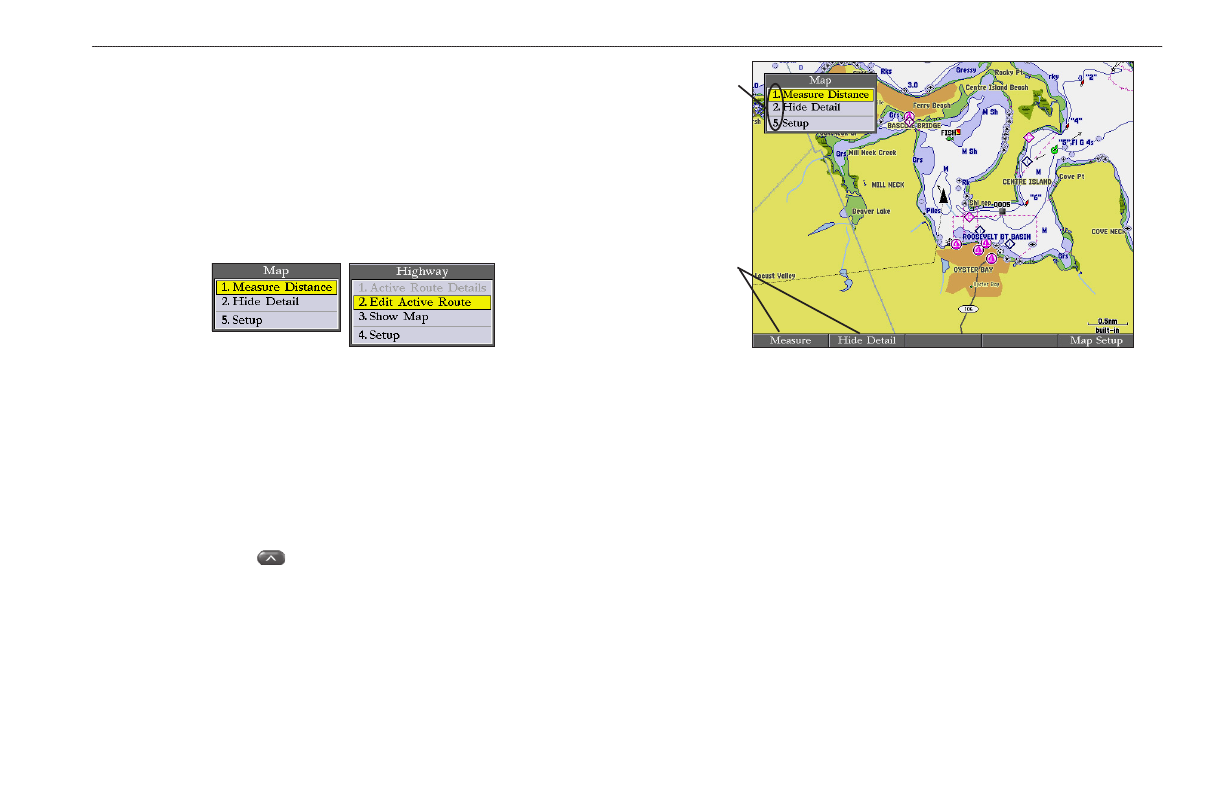
GPSMAP 2206/2210 Owner’s Manual
b
AsIc
o
PerAtIon
>
u
sIng
the
gPsMAP 2206/2210
Selecting Options and Entering Data
To select options and enter data, use the ROCKER to highlight or select an item
in a list or a field on the screen. Use the ENTER key, soft keys, data entry keys,
and the ROCKER to select options, enter names and numbers in data fields, and
activate your selections.
To select an optional feature:
1. From any page, press
ADJ. The adjustment menu shows a list of optional
features specific to that page.
2. Use the
ROCKER to move the highlight up, down, left, or right to the
selection you want, and press
ENTER to select the option.
OR
Press the soft key below the option you want to select.
To select an on-screen button:
On a page with on-screen buttons, use the
ROCKER to highlight an
on-screen button, and press
ENTER.
To select an option using soft keys:
Press the soft key
button below the soft key you want to select.
To select an option using data entry shortcut keys:
1. From any page, press
ADJ. The adjustment menu for the current page or
selected function appears.
2. Press the data entry key that corresponds to the option you want to select.
For numbers 10 and higher, press the first digit, and then press the second
digit within one second.
Data entry
key shortcut
numbers
Soft keys
To exit a menu or return to the previous setting:
Press
QUIT. The QUIT key moves backward through your steps. Press
QUIT repeatedly to return to the starting page.
To enter data in a data field:
1. Use the
ROCKER to highlight the data field, and press ENTER.
2. Press up or down on the
ROCKER to select characters. Press and release
the
ROCKER to move character by character through the list; press and
hold the
ROCKER to move rapidly through the list.
3. Press right on the
ROCKER to move to the next character on the line
or press left to move back to the previous character. Press left on the
ROCKER from the first character position to clear the field. If there are
more than two lines of data, keep pressing right on the
ROCKER to go to
the next line.
4. Press
ENTER to accept data and move to the next field.
Not all data fields are programmable. When moving about a page with these
fields, the highlight skips them.
