Reference creating a route/ following a route – Garmin GPSMAP 238 Sounder User Manual
Page 68
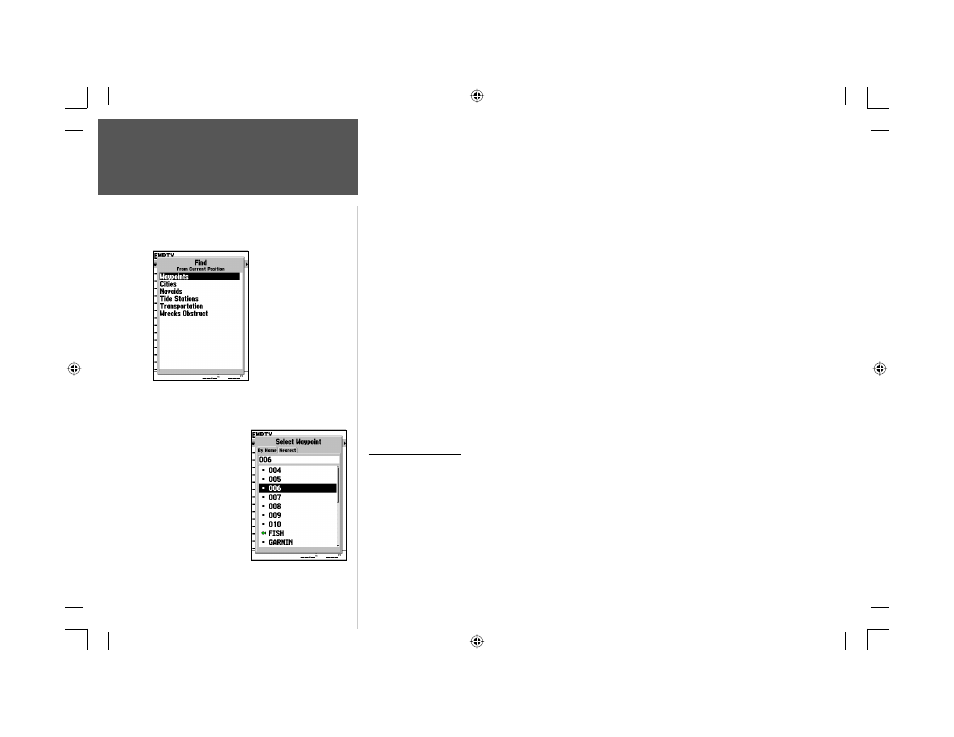
58
Reference
Creating a Route/
Following a Route
To create a route using text:
1. Press the MENU key twice to display the Main Menu page. Use the ARROW KEYPAD to highlight
the ‘Route’ tab.
2. Press the MENU key to display the route options page. Select the ‘New Route’ option and press
ENTER.
Or, highlight the fi rst available blank route slot and press ENTER.
3. Press MENU, select ‘Edit as text’ and press ENTER.
4. Use the ARROW KEYPAD to highlight the fi rst fi eld under the word “Waypoint” and press
ENTER.
5. From the Find menu, highlight ‘Waypoints’ and press ENTER. (You may also choose from other
points, such as Cities, Tide Stations, etc. from this list.) Select a waypoint from either the “By Name”
or “Nearest” list and press ENTER. (See page 45 for searching for waypoints by name.)
6. On the Point Review or Waypoint Review page, ‘OK’ is automatically highlighted. Choose ‘Show
Map’ and press ENTER to view the point on the map, then press QUIT to return to the Waypoint/
Point Review page. With ‘OK’ highlighted, press ENTER to add the point to the route.
7. Repeat steps 4-6 until the desired route points have been entered. Press QUIT to return to the
Route List page.
Following a Route
Once a route has been created, it can be activated and used for navigation with the NAV key. A
route may be followed in the same sequence as it was originally created, or inverted and followed from
the end point back to the beginning point.
To activate and follow a route:
1. From any page, press the NAV key, then using the ARROW KEYPAD, highlight ‘Follow Route’ and
press ENTER. (If you highlight a route from the Route List or Route Review page and press NAV,
the window will automatically display, ‘Follow
Choose the type of point
you want to add to the
route.
Choose a waypoint from
either the ‘By Name’ or
‘Nearest’ tab list.
188188C238 Manual Part 2.indd 58
6/30/2003, 3:32:11 PM
