Reference creating a route – Garmin GPSMAP 238 Sounder User Manual
Page 67
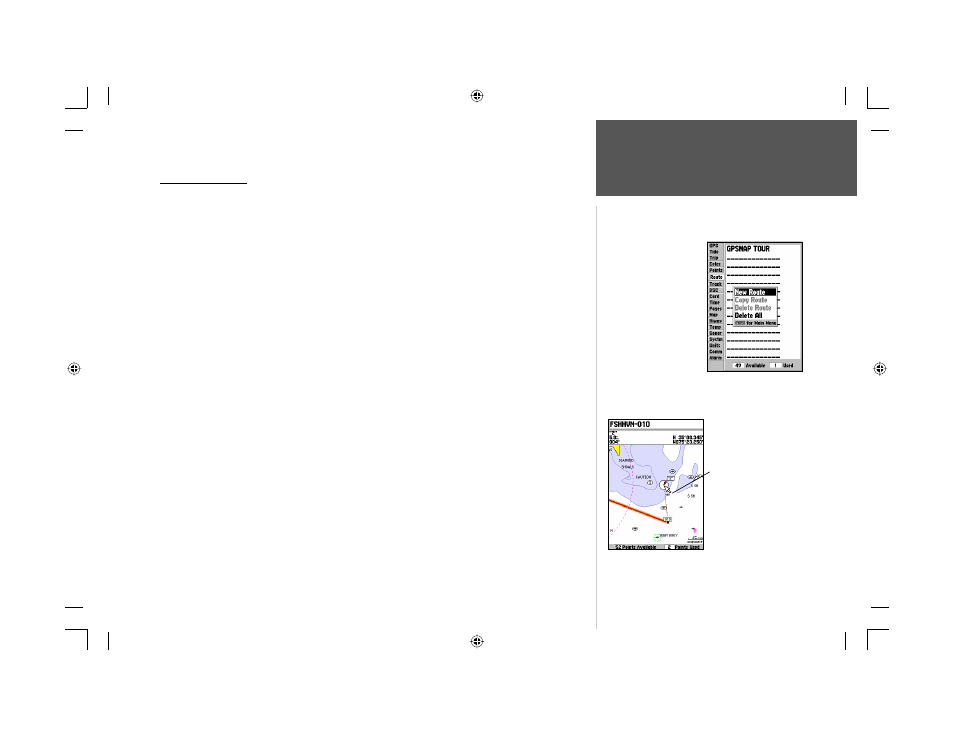
57
Reference
Creating a Route
Creating a Route
The last way to navigate to a destination is to create a user-defi ned route. The Garmin GPSMAP
188/188C/238 Sounder lets you create and store up to 50 reversible routes (numbered 1-50), with up
to 254 waypoints each. Routes can be created in two ways. The fi rst way is by selecting points from
the Map Page, allowing you to see each route graphically on-screen as you create the route. The second
way is to select waypoints from the Find menu, allowing you to see a list of the route points as you
create the route. To create a route, start by accessing the Main Menu.
To create a route graphically:
1. Press the MENU key twice to display the Main Menu page. Use the ARROW KEYPAD to highlight
the ‘Route’ tab.
2. Press the MENU key to display the route options page. Select ‘New Route’ and press ENTER.
Or, highlight the fi rst available blank slot in the Route List and press ENTER.
3. To add an existing waypoint or map item to the route, use the ARROW KEYPAD to highlight
the desired waypoint or map item on screen and press ENTER. Map items will not appear in the
waypoint list. To create a waypoint from a map item, see page 45.
4. To add a new waypoint to the route, use the map cursor to select the desired map position and
press ENTER. Press ENTER again to confi rm the new waypoint. You may also change the name,
symbol and other properties of the new waypoint (see pages 48-49).
As you add each new waypoint to the route, the data window at the top of the map display will
show the waypoint/map item name, bearing and distance from your location, and coordinates of
the cursor. The bottom of the display will show you the number of available and used points. A
route line appears on the map to indicate each completed leg, and a dotted line appears to indicate
the distance and bearing to the arrow cursor from the last route waypoint.
5. Repeat steps 3 and 4 until you have fi nished defi ning all route waypoints.
6. When fi nished press QUIT twice to return to the Route List page; or press MENU, highlight ‘Edit as
Text’ and press ENTER to return to the Route Review page.
Main Menu—Route Tab
and Route Options Menu
You will see ‘ADD’
below the cursor as
you add points.
188188C238 Manual Part 2.indd 57
6/30/2003, 3:32:10 PM
