Garmin GPSMAP 238 Sounder User Manual
Page 58
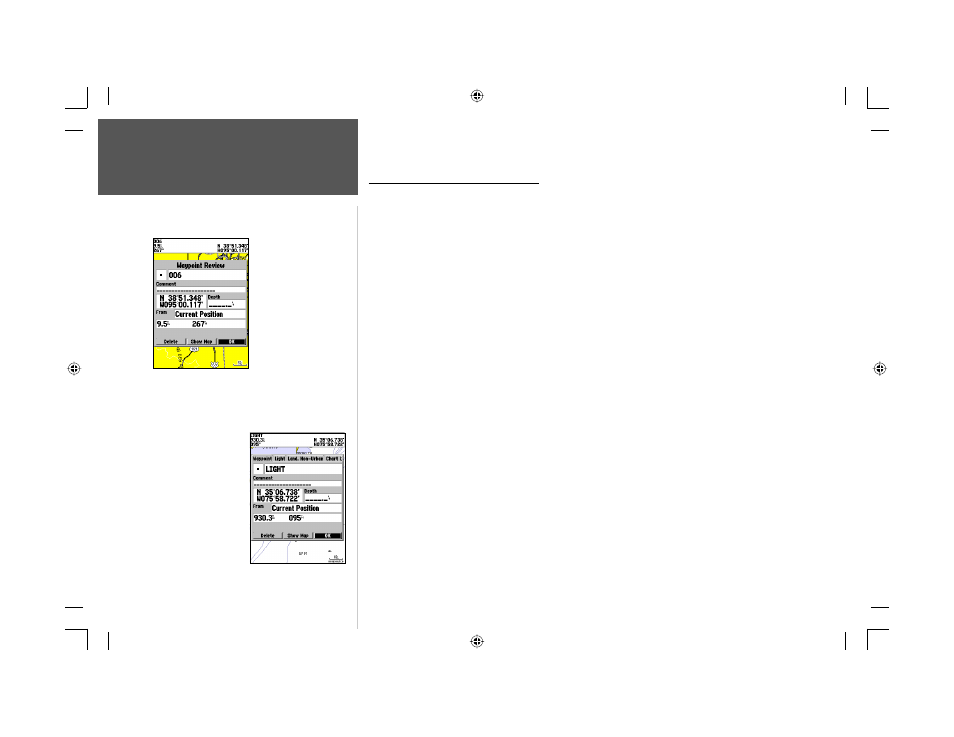
48
Reference
Reviewing/Editing Waypoints
Waypoint Review Page—
Highlight ‘OK’ and press
ENTER to exit/save
changes and return to the
Map Page.
Waypoint Review Page
for a waypoint located on
multiple map features.
Reviewing and Editing Waypoints
Once you have created and stored a waypoint, it may be modifi ed, reviewed, renamed, moved, or
deleted at any time through the Waypoint Review and Waypoint Edit pages.
To access the Waypoint Review page:
1. Use the ARROW KEYPAD to highlight the desired waypoint on the Map Page.
2. Press ENTER to display the Waypoint Review page. If the waypoint is located on a map feature, or
on a MapSource or BlueChart feature, the Waypoint Review page includes additional information
tabs about the other features at that location.
To access the Waypoint Edit page:
1. Press MENU twice to view the Main Menu. Use the ARROW KEYPAD to highlight the ‘Points’ tab,
then highlight the desired waypoint from the ‘User’ or ‘Proximity’ lists.
2. Press ENTER to display the Waypoint Edit page. If the waypoint is located on a map feature, or on
a MapSource or BlueChart feature, the Waypoint Edit page will NOT display the details of the other
map features.
From the Waypoint Review and Edit pages, you may change the name, symbol, comment, position
coordinates, or depth for the selected waypoint. Once the changes have been made, highlight ‘OK’
(Waypoint Review Page) or ‘Next’ (Waypoint Edit Page) and press ENTER to save them.
To change the waypoint name:
1. Highlight the waypoint name fi eld and press ENTER.
2. Use the ARROW KEYPAD to enter a new name and press ENTER when done.
To change the waypoint symbol:
1. Highlight the waypoint symbol fi eld to the left of the waypoint name and press ENTER.
2. Use the ARROW KEYPAD to select the desired symbol and press ENTER when done.
188188C238 Manual Part 2.indd 48
6/30/2003, 3:32:03 PM
