Reference tracback navigation – Garmin GPSMAP 238 Sounder User Manual
Page 65
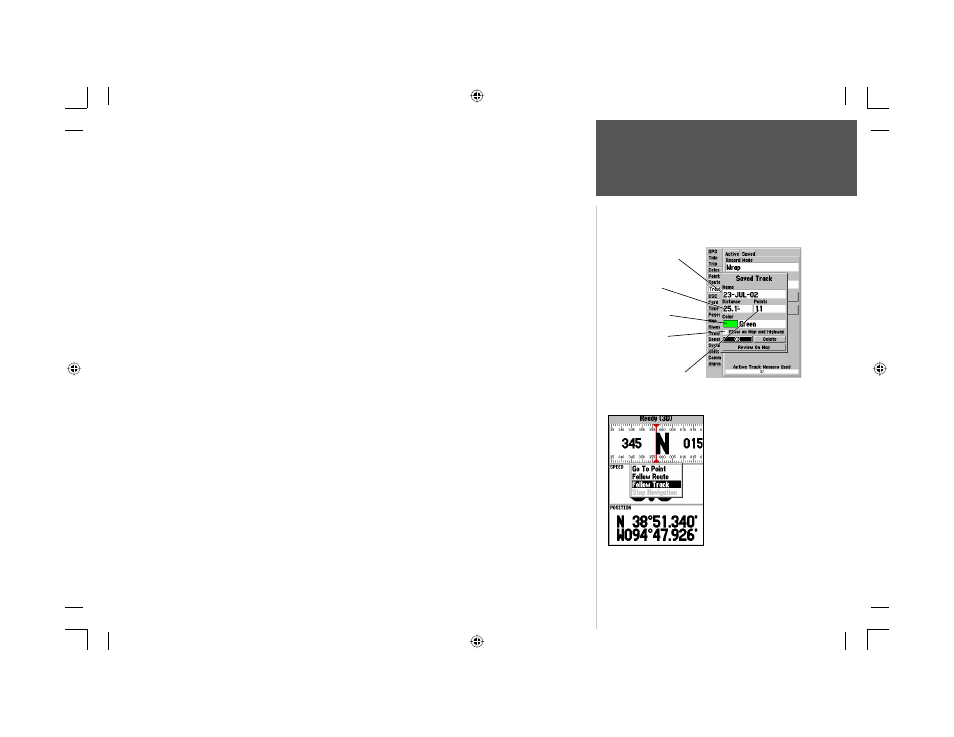
55
Reference
TracBack Navigation
2. Use the ARROW KEYPAD to select ‘Save’ and press ENTER.
3. On the ‘Save Back Through’ window, highlight the desired time, date, or ‘Entire Log’ and press
ENTER.
4. Next, the track will begin saving and then display the ‘Saved Track’ window when done. The default
name, distance and number of points (500 max) will be displayed.
To change the name of the saved track, highlight the name fi eld and press ENTER, make your
changes and press ENTER again.
To choose a style (monochrome units) or color (color models) that will be used to display the saved
track line, highlight the fi eld and press ENTER, choose a Color or Style and press ENTER again.
To display the track on the Map and Highway pages, highlight the check box to the left of ‘Show on
Map and Highway’ and press ENTER.
To view the track on the map, highlight ‘Review on Map’ and press ENTER. Press QUIT to exit the
Track Map window.
5. Highlight ‘OK’ and press ENTER to save the track.
To activate a TracBack using the NAV key:
1. Press the NAV key, then highlight the ‘Follow Track’ option and press ENTER.
2. Highlight the track you wish to follow and press ENTER.
3. Choose either ‘Original’, which will navigate you from the start to the end of your trip, or ‘Reverse’,
which will navigate you from the end to the start of your trip and press ENTER.
Once a TracBack has been activated, the GPSMAP 188/188C/238 Sounder will take the track
log currently stored in memory and divide it into segments called ‘legs’. Up to 254 temporary ‘turns’
(BEGIN, TURN 1, TURN 2, TURN 3,...., TURN X, END) will be created to mark the most signifi cant
features of the track log in order to duplicate your exact path as closely as possible. To get the most out
of the TracBack feature, remember the following tips:
• Always clear the track log at the point that you want to go back to (dock, etc.).
• The ‘Record Mode’ option on the track log setup page must be set to ‘Fill’ or ‘Wrap’.
• There must be at least two track log points stored in memory to create a TracBack route.
Default Track name
Check this box to
display track
Total Distance
Total number of points
You must fi rst save a track
before using the ‘Follow
Track’ option. If there are
no saved tracks, the
message “There are no
saved Tracks to follow”
appears after you select
‘Follow Track.’
Change color or
style of track line
188188C238 Manual Part 2.indd 55
6/30/2003, 3:32:08 PM
