Reference creating waypoints – Garmin GPSMAP 238 Sounder User Manual
Page 55
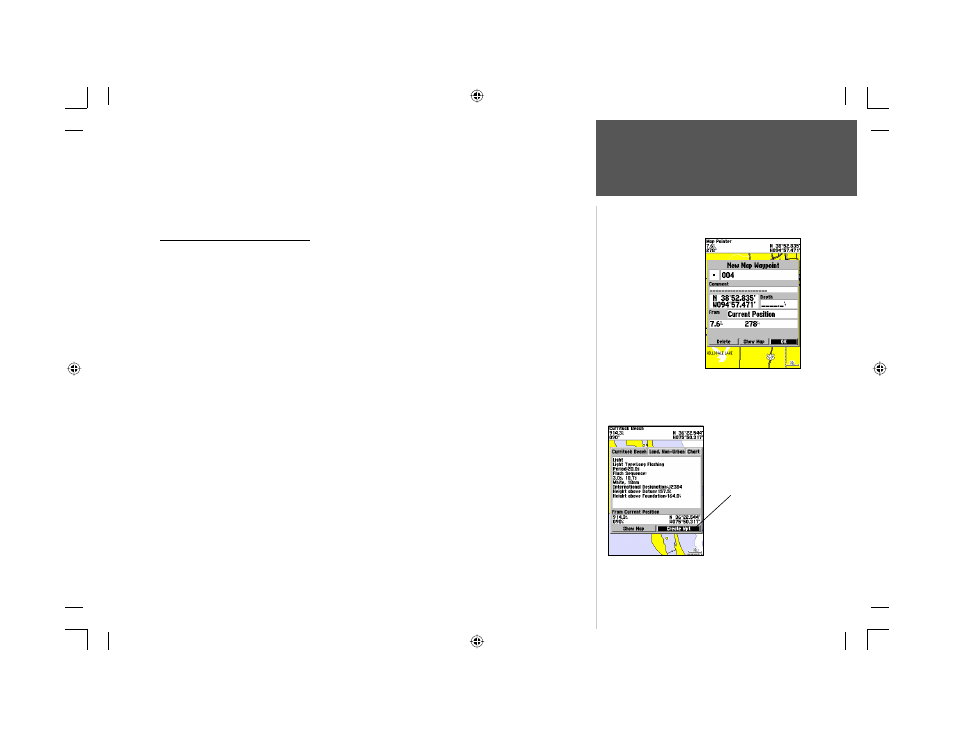
45
Reference
Creating Waypoints
6. To manually enter a set of coordinates, highlight the coordinates and press ENTER, then use the
ARROW KEYPAD to enter the new coordinates and press ENTER when done.
7. When done, use the ARROW KEYPAD to highlight the ‘OK’ prompt and press ENTER to save the
waypoint into memory.
Creating Waypoints Graphically
Waypoints may also be quickly created with the Map Page cursor, which allows you to ‘point
and shoot’ at any map position or map feature to create a new waypoint. When you move the cursor
over a map item, you will see a highlighted description of that item. The GPSMAP 188/188C/238
Sounder uses the map item text shown on the cartography as the default name and symbol for the new
waypoint.
To create a new waypoint on an open map location:
1. Use the ARROW KEYPAD to move the cursor to the desired map position.
2. Press and quickly release the ENTER/MARK key to capture the cursor position (press and hold
ENTER/MARK to mark your present location, not the map cursor’s position).
3. The ‘New Map Waypoint’ page appears. To accept the waypoint with the default name and symbol,
press ENTER.
To change the name, symbol, position, or add a comment or depth, highlight the appropriate fi eld
and press ENTER. Make your changes and press ENTER when done. After entering and confi rming
your changes, highlight ‘OK’ and press ENTER.
To create a new waypoint from a map feature:
1. Use the ARROW KEYPAD to move the cursor and highlight the desired map feature.
2. Press ENTER/MARK to capture the cursor position. An Information page for that map feature
appears. Use the ARROW KEYPAD to highlight ‘Create Wpt’ and press ENTER.
3. The ‘New Waypoint’ page appears. To accept the waypoint with the default name and symbol
(based on the map feature), highlight ‘OK’ and press ENTER.
To change the name, symbol, position, or enter comments or depth, highlight the appropriate
fi eld and press ENTER. Make your changes and press ENTER. After entering and confi rming your
changes, use the ARROW KEYPAD to highlight ‘OK’ and press ENTER.
Creating a waypoint on
an open map location.
Using a map item to create
a new waypoint.
188188C238 Manual Part 2.indd 45
6/30/2003, 3:32:01 PM
