About main menu customization, Finding locations – Garmin nuvi 2580TV User Manual
Page 9
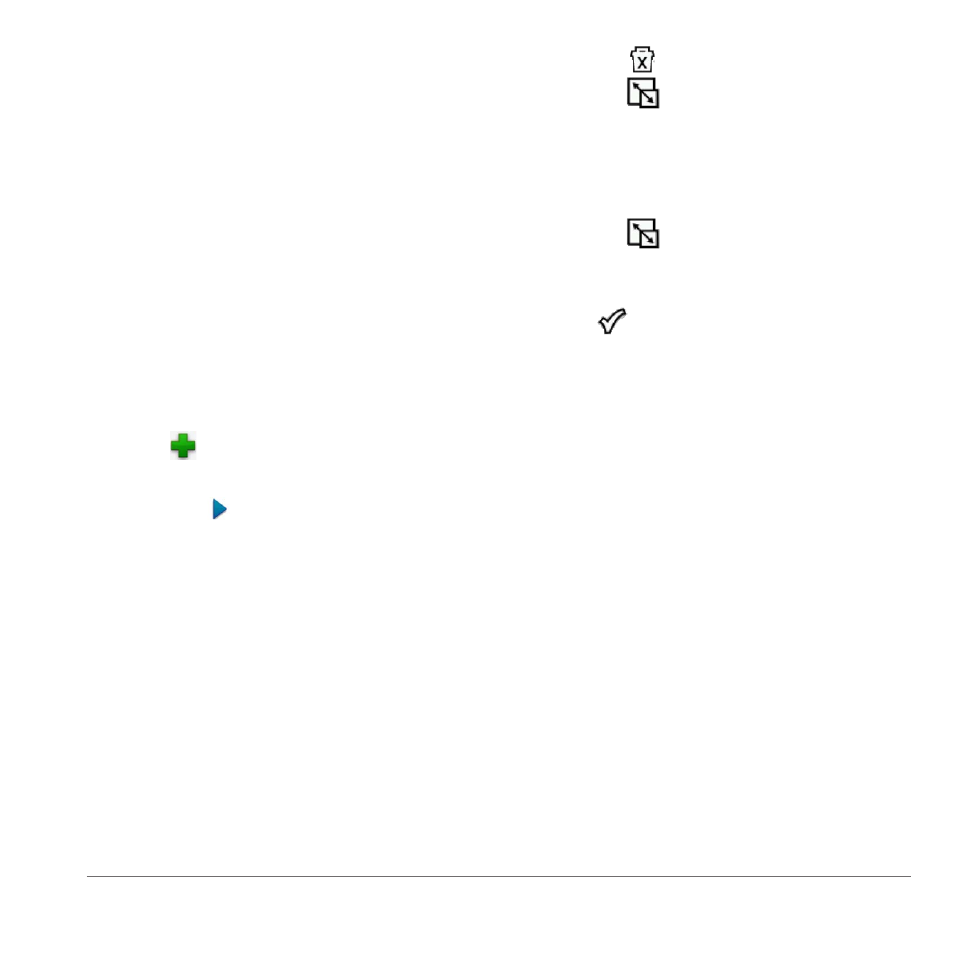
Main Menu
5
About Main Menu Customization
You can create a customized main menu by
adding icons from other screens on the device,
such as location categories or frequently used
tools. You can also edit the size and position of
the main menu icons.
You can switch between the default main menu
and your customized main menu.
Adding an Icon to the Custom Main Menu
NOTE: The Where To?, View Map, and Tools
icons are automatically included on the main
menu, and cannot be deleted.
The main menu can contain up to 15 icons.
1
Select Tools > Settings > Main Menu.
2
Select in the square you would like to fill.
3
Select an icon.
TIP: Select to view additional icons in a
category.
The icon is added to the custom main menu.
4
Select Save.
Editing the Main Menu Icons
Before you can edit icons, you must create a
1
Select Tools > Settings > Main Menu.
2
Select an icon.
3
Select an option:
• Select
to delete the icon.
• Select
to enlarge the icon.
The icon expands from one cell to four
cells.
NOTE: The main menu can fit up to two
large icons.
• Select
to shrink a large icon.
• Drag an icon across the screen to move
the icon.
4
Select
> Save.
Choosing a Main Menu
You can switch between the default main
menu and your customized main menu. Your
customizations are saved while you use the
default main menu.
1
Select Tools > Settings > Main Menu.
2
Select Use Default or Use Customized.
Finding Locations
The device offers many methods for finding
locations.
• By category (
)
• Near another location (
)
• By address (
)
