Setting a home location, Location searches – Garmin nuvi 2580TV User Manual
Page 11
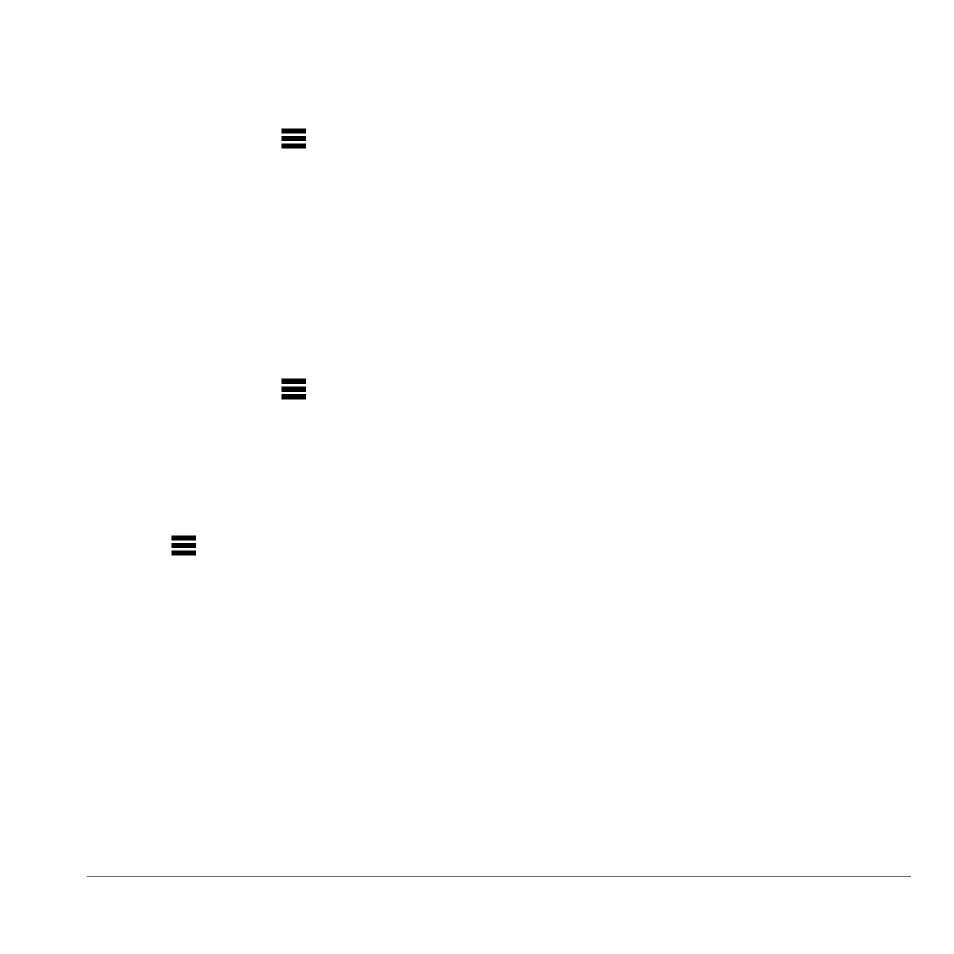
Finding Locations
7
Setting a Home Location
You can set your home location for the location
you return to most often.
1
Select Where To? > > Set Home
Location.
2
Select an option.
Going Home
Before you can navigate to home, you must set a
home location.
Select Where To? > Go Home.
Resetting Your Home Location
1
Select Where To? > > Set Home
Location.
2
Select an option.
Editing Your Home Location Information
1
Select Where To? > Favorites > Home.
2
Select > Edit.
3
Enter your changes.
4
Select Done.
Location Searches
You can search for locations by using the on-
screen keyboard, entering the location address or
coordinates, browsing the map, and more.
Finding an Address
NOTE: Depending on the version of the built-in
map data on your device, the button names and
the order of steps could be different than the steps
below.
1
Select Where To? > Address.
2
If necessary, change the country, or the
province.
3
Select Spell City.
4
Enter the city/postal code.
TIP: If you are unsure of the city/postal code,
select Search All.
5
Select Done.
6
If necessary, select the city/postal code.
NOTE: Not all map data provides postal code
searching.
7
Enter the number of the address.
8
Select Done.
9
Enter the street name.
10
Select Done.
11
If necessary, select the street.
12
If necessary, select the address.
Finding a Location Using the Map
1
Select Where To? > Browse Map.
2
Select a location.
An information box appears for the location.
3
Select the information box.
4
Select Go!.
