Garmin nuvi 2580TV User Manual
Page 7
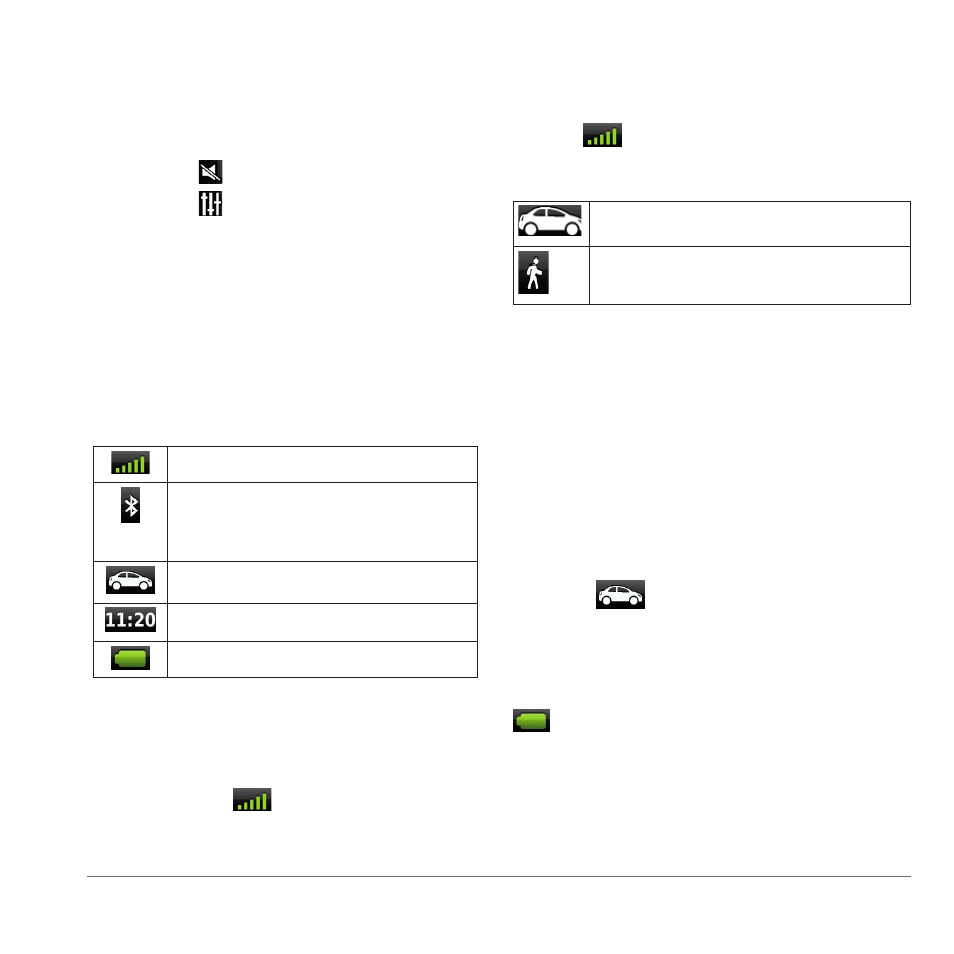
Getting Started
3
Adjusting the Master Volume
1
Select Volume.
2
Select an option:
• Use the slider bar to adjust the volume.
• Select to mute the device.
• Select and use the slider bars to adjust
the volume for navigation prompts, phone,
and media.
Status Bar Icons
The status bar is located at the top of the main
menu. The status bar icons display information
about features on the device. You can select some
icons to change settings or to view additional
information.
GPS signal status.
Bluetooth
®
technology status
(appears when connected to a
compatible device).
Transportation mode indicator.
Current time.
Battery status.
Satellite Signals
After the device is turned on, it begins acquiring
satellite signals. The device may need a clear
view of the sky to acquire satellite signals. When
at least one of the
bars is green, your device
has acquired satellite signals.
Viewing GPS Satellite Signals
For more information about GPS, go to
.
Hold
for 10 seconds.
Transportation Modes
Automobile mode
Pedestrian mode
Routing and navigation are calculated differently
based on your transportation mode.
For example, in Automobile mode, the estimated
time of arrival is calculated using the speed limit of
the roads on the route.
NOTE: Pedestrian routes do not include
highways. If you have cityXplorer
™
maps loaded
on your device, pedestrian routes may include
public transit
Choosing a Transportation Mode
Select
.
Battery Information
After the device is connected to power, it begins
to charge.
in the status bar indicates the status of the
internal battery. To increase the accuracy of the
battery gauge, you should fully discharge the
battery and then fully charge it. Do not unplug the
device until it is fully charged.
