Garmin nuvi 2580TV User Manual
Page 22
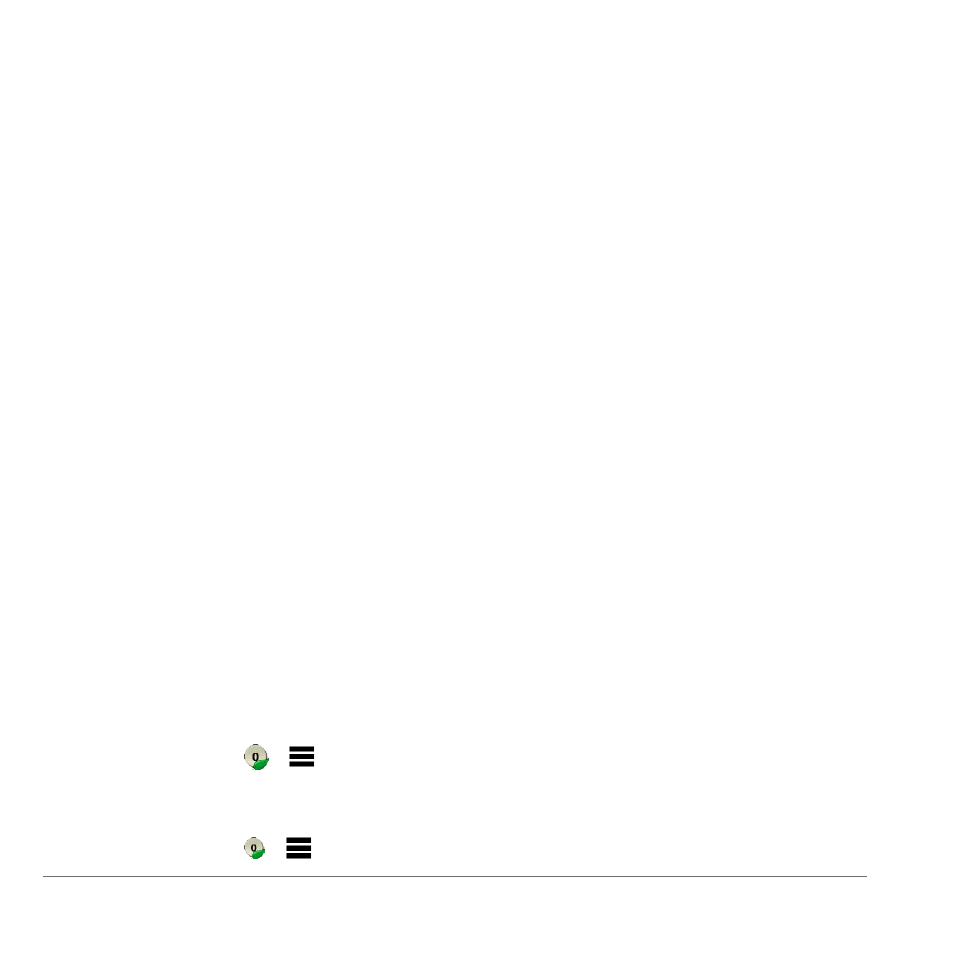
18
Using the Tools
About the ecoChallenge
The ecoChallenge helps you maximize the vehicle
fuel economy by scoring your driving habits. The
higher your ecoChallenge scores, the more fuel
you have saved. The ecoChallenge collects data
and calculates a score whenever your device is
moving and in Automobile transportation mode.
Viewing ecoChallenge Scores
Select Tools > ecoRoute > ecoChallenge.
About the ecoChallenge Score
The leaf color on the ecoChallenge icon changes
depending on your performance in the challenge.
• Overall—displays an average of the speed,
acceleration, and braking score.
• Speed—displays your score for driving your
vehicle at the optimal speed for conserving
fuel (45–60 mph for most vehicles).
• Acceleration—displays your score for smooth
and gradual acceleration. You lose points for
rapid acceleration.
• Braking—displays your score for smooth
and gradual braking. You lose points for hard
braking.
Removing the ecoChallenge Score from the
Map
From the map, select > > Settings >
Hide.
Resetting the ecoChallenge
From the map, select > > Reset.
Viewing Fuel Economy Information
1
Select Tools > ecoRoute > Fuel Economy.
2
Select a section of the graph to zoom in.
Adjusting the Vehicle Profile
1
Select Tools > ecoRoute > Vehicle Profile.
2
Select an option:
• Fuel Type
• City Fuel Economy
• Hwy� Fuel Economy
• Fuel Price
TIP: For best results, calibrate the fuel
economy (
city and highway fuel efficiency.
About the Mileage Report
Mileage reports provide the distance, the time,
the average fuel economy, and the fuel cost of
navigating to a destination.
A mileage report is created for every route that
you drive. If you stop a route on the device, a
mileage report is created for the distance you
traveled.
Viewing a Mileage Report
You can view saved mileage reports on the
device. You can also access mileage reports in
the Reports folder on the device drive or volume
(
page 20
).
1
Select Tools > Mileage Report.
2
Select a report.
