Locking the device, Erasing user data, Maximizing the battery life – Garmin nuvi 2580TV User Manual
Page 29
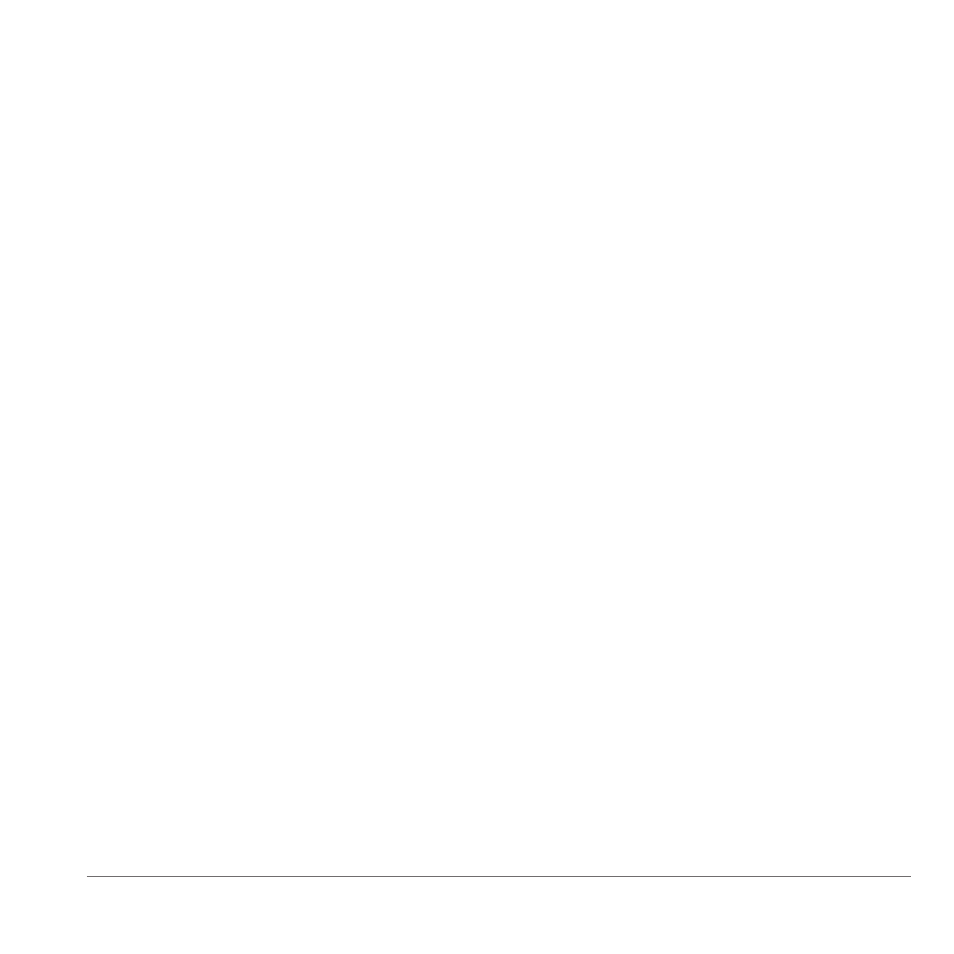
Appendix
25
Avoiding Theft
• Remove the device and mount from sight
when not in use.
• Remove the residue left on the windshield by
the suction cup.
• Do not keep your device in the glove
compartment.
•
.
• Use the Garmin Lock feature (
).
Locking the Device
Garmin Lock is a theft-deterrent system that locks
your device. Each time you turn on the device,
you must enter the PIN or drive to the security
location.
1
Select Tools > Settings > System > Garmin
Lock > Lock Device > Enabled.
2
Enter a 4-digit PIN twice.
3
Drive to a security location.
4
Select Set.
Changing Your Garmin Lock PIN
1
From the Garmin Lock menu, select Change
PIN.
2
Enter a new 4-digit PIN twice.
Changing Your Security Location
1
From the Garmin Lock menu, select Security
Location.
2
Drive to the new security location.
3
Select Set.
About the Security Location
Your security location should be a location you
return to often, such as your home. If the device
has satellite signals and you are at the security
location, you do not need to enter the PIN.
NOTE: If you forget your PIN and your security
location, you must send your device to Garmin
to get it unlocked. You must also send a valid
product registration or proof of purchase.
Erasing User Data
1
Turn the device on.
2
Hold your finger on the lower-right corner of
the device screen.
3
Keep your finger pressed until the pop-up
window appears.
4
Select Yes to clear all user data.
All original settings are restored. Any items that
you have saved are erased.
Maximizing the Battery Life
• Press and quickly release the Power key to
lock the screen.
• Select Tools > Settings > Display >
Brightness to turn down the backlight.
• Do not leave your device in direct sunlight.
• Avoid prolonged exposure to excessive heat.
