Route preferences – Garmin nuvi 2580TV User Manual
Page 26
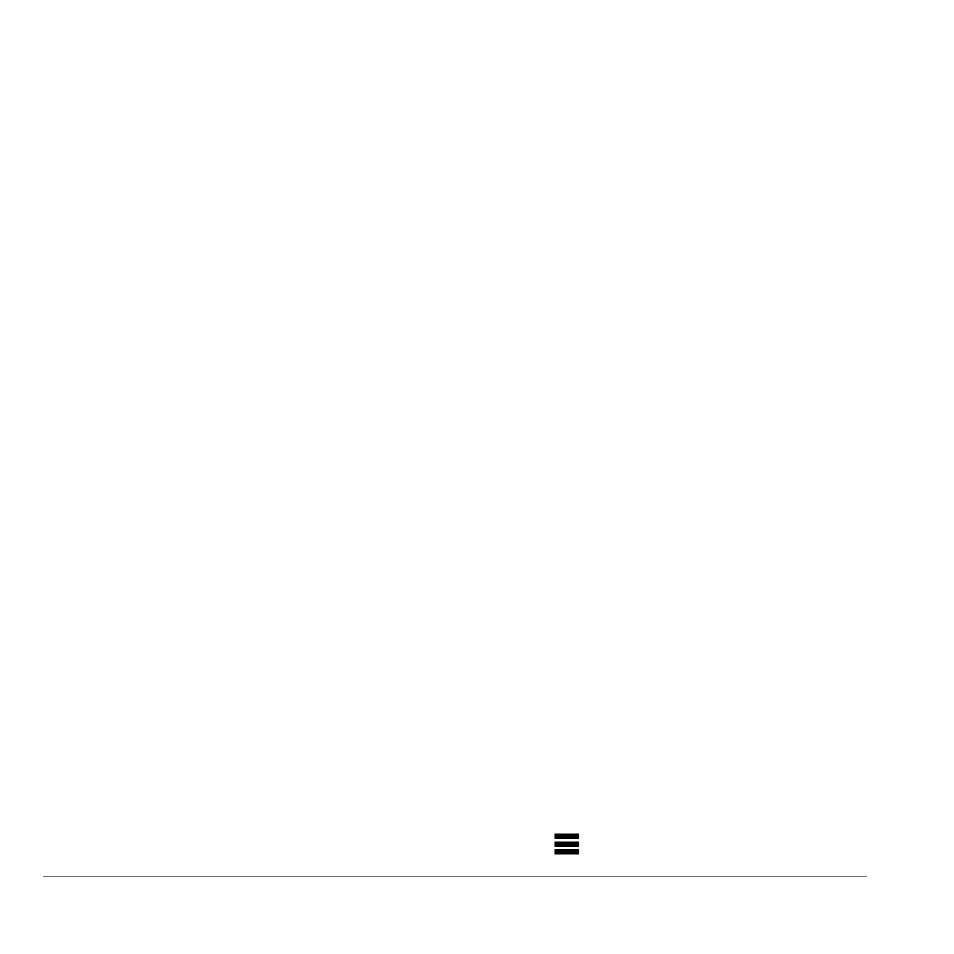
22
Customizing the Device
Changing the Map Perspective
1
Select Tools > Settings > Navigation >
Automobile > Map View.
2
Select an option:
• Select Track Up to display the map in two
dimensions (2D), with your direction of
travel at the top.
• Select North Up to display the map in 2D
with North at the top.
• Select 3D to display the map in three
dimensions.
Pedestrian Navigation Settings
Select Tools > Settings > Navigation >
Pedestrian.
• Limit Walking—controls how much of a
pedestrian route will include walking.
• Trip Log
Route Preferences
Select Tools > Settings > Navigation >
Automotive > nüRoute > Calculation Mode.
The route calculation is based on road speeds
and vehicle acceleration data for a given route.
• Faster Time—calculates routes that are faster
to drive but can be longer in distance.
• Shorter Distance—calculates routes that are
shorter in distance but can take more time to
drive.
• Off Road—calculates a direct line from your
location to your destination.
Avoiding Road Features
1
Select Tools > Settings > Navigation >
Automobile > nüRoute > Avoidances.
2
Select the road features to avoid on your
routes.
3
Select Save.
Adding a Custom Avoidance
You can set your device to avoid certain areas or
roads when calculating routes.
1
Select Tools > Settings > Navigation
> Automobile > nüRoute > Custom
Avoidances.
2
If necessary, select Add New Custom
Avoidance.
3
Select an option:
• Select Add Avoid Area� The avoided area
is in the shape of a rectangle.
• Select Add Avoid Road�
4
Follow on-screen instructions.
5
Select Done.
Editing a Custom Avoidance
1
Select Tools > Settings > Navigation
> Automobile > nüRoute > Custom
Avoidances.
2
Select a custom avoidance.
3
Select , then select an option.
