Tips and hints for using windows 8, Three concepts you might want to keep in mind, How do i access the charms – Acer Aspire V5-571G User Manual
Page 76: How do i get to start, How do i jump between apps, How do i turn off my computer, Why is there a new interface
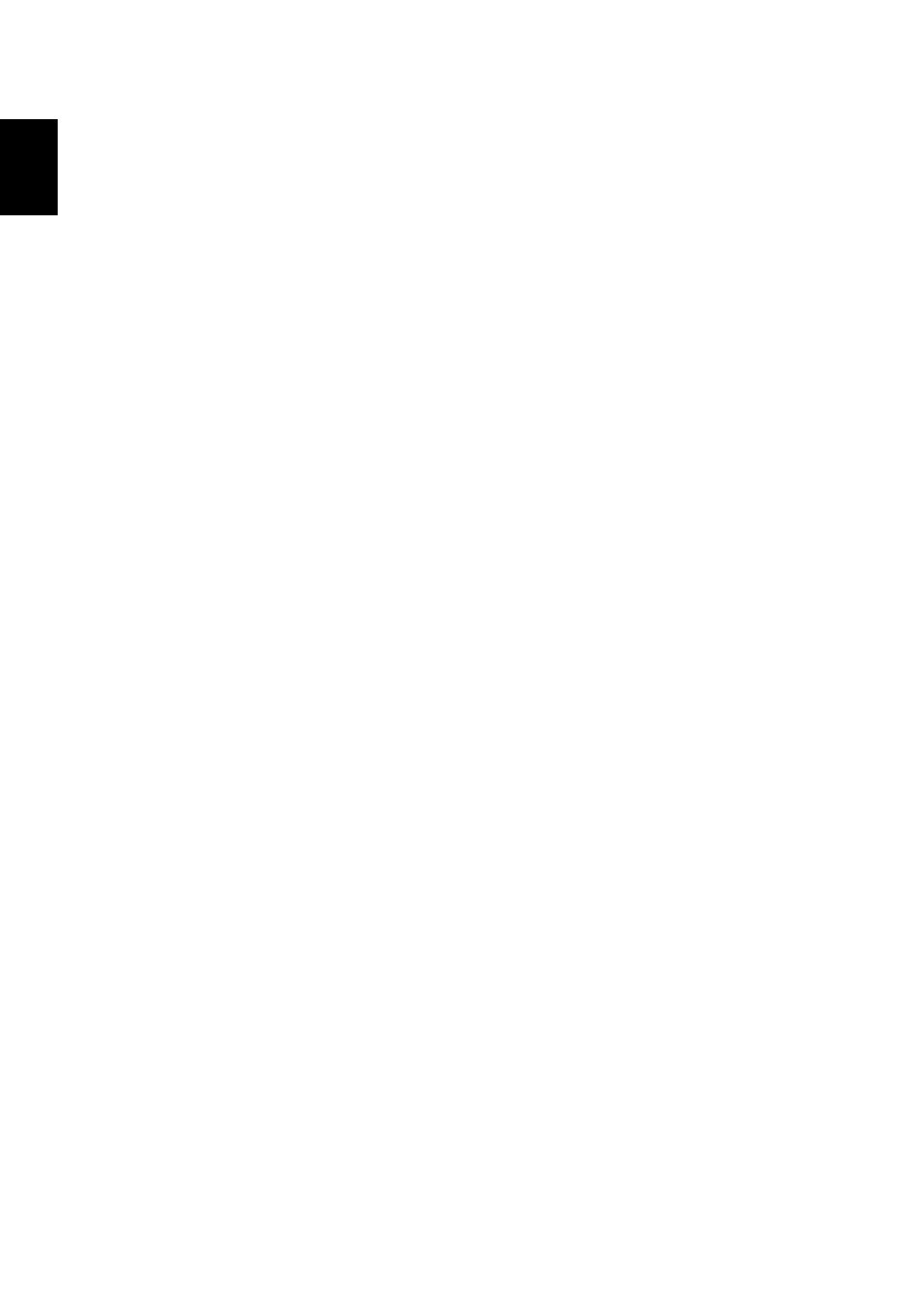
55
Eng
lish
Tips and hints for using Windows 8
We know this is a new operating system that will take some getting used to, so we've
created a few pointers to help you get started.
Three concepts you might want to keep in mind
1. Start
The Start button is no longer available; you can launch apps from the Start screen.
2. Tiles
Live tiles are similar to thumbnails of the apps.
3. Charms
Charms allow you to perform useful functions, such as sharing content, turning off
your PC or changing settings.
How do I access the charms?
Move the cursor to the upper or lower right-hand corner of the screen to access the
charms, or press the Windows key + <C>.
How do I get to Start?
Press the Windows key on the keyboard; press the Windows key + <C> and click
Start; or move the cursor to the lower left-hand corner of the screen and click Start.
How do I jump between apps?
Move the cursor to the left-hand edge of the screen to view thumbnails of apps that
are currently running.
You may also press the Windows key + <Tab> to open and scroll through the current
apps.
How do I turn off my computer?
Press the Windows key + <C>, click Settings > Power and select the action you'd
like to take. Alternatively, from Desktop, click Acer Power Button and select the
action you'd like to take.
Why is there a new interface?
The new interface for Windows 8 is designed to work well with touch input. Windows
Store apps will automatically use the whole screen and don't require closing in the
traditional way. Windows Store apps will be displayed on Start using live-tiles.
F
REQU
- Aspire V5-431 Aspire V3-471 Aspire V3-571G Aspire V3-771 Aspire EC-471G Aspire E1-421 Aspire V5-431G Aspire E1-531 Aspire V5-571 Aspire E1-571G Aspire V3-531G Aspire V3-551 Aspire V5-531 Aspire V3-551G Aspire E1-521 Aspire E1-571 Aspire V3-571 Aspire E1-471 Aspire V5-531G Aspire E1-431 Aspire V3-431 Aspire V5-471 Aspire E1-471G Aspire V3-731G Aspire E1-431G Aspire E1-531G Aspire V3-471G Aspire V5-471G Aspire V3-531 Aspire V3-731 Aspire V3-771G
