Playing to another device, Which devices are compatible – Acer Aspire V5-571G User Manual
Page 43
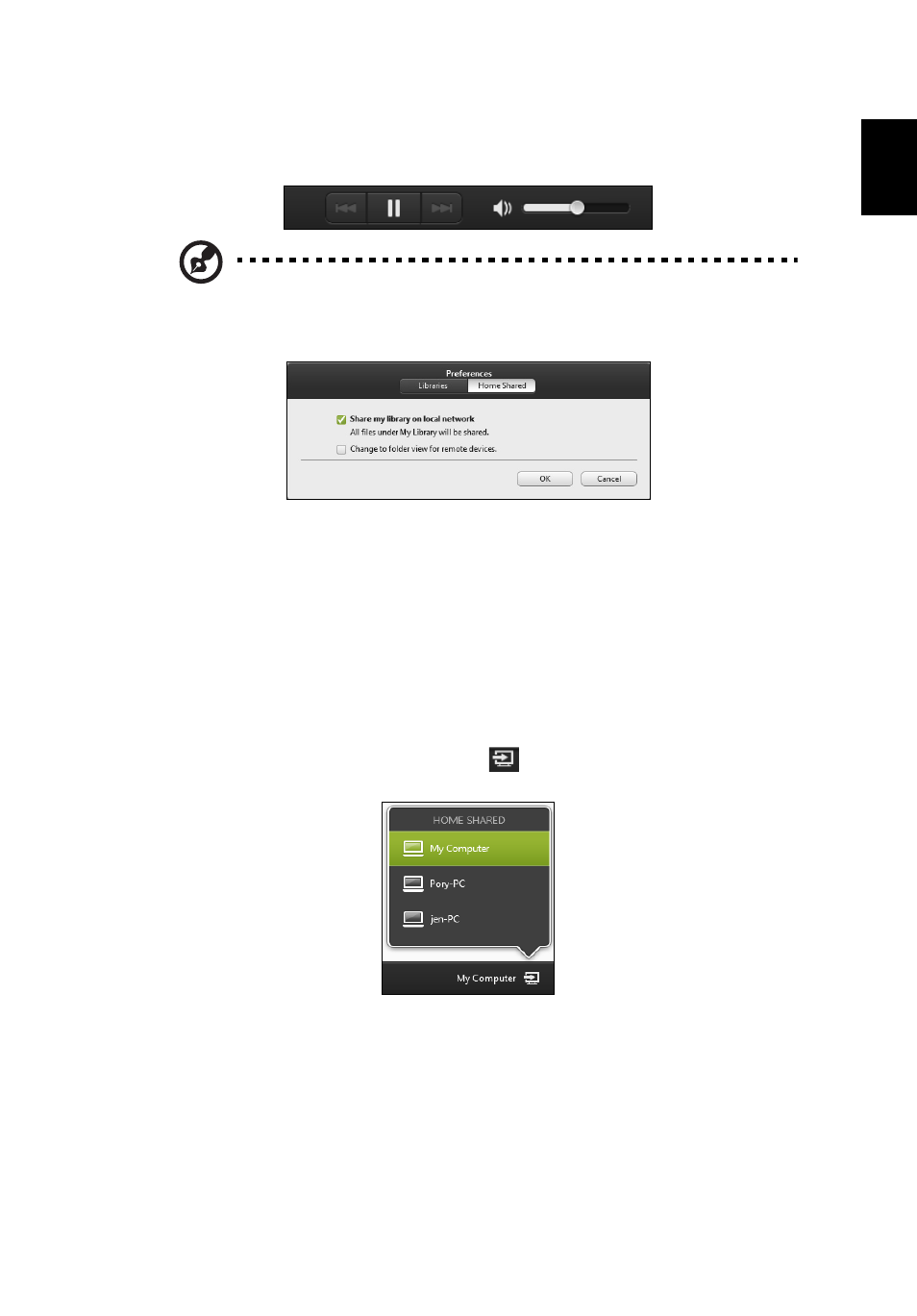
22
Engl
ish
Use the media controls in the bar across the bottom of the screen to control
playback. For example, when music is selected, you can play, pause or stop
playback, and adjust the volume.
Note: You must activate sharing on the device that stores the files.
Open clear.fi on the device that stores the files, select Edit then make
sure Share my library on local network is active.
Which devices are compatible?
Certified Acer devices with clear.fi or DLNA software can be used with the clear.fi
software. These include DLNA-compliant PCs, smartphones, and NAS (Network
Attached Storage) devices.
Playing to another device
If you want to play the media on another device, you need to do the following:
1. In the bottom right corner, select Play to.
2. Select the remote device that will be used to play the file.
Note: Only devices optimised for playback are available in this list, certain PCs
and storage devices will not appear. To add a Windows PC to this list, open
Windows Media Player, select Stream and Allow remote control of my Player...
3. Select a file in the main window, then use the media controls in the bar across the
bottom of the screen to control the remote device.
For more help, go to http://www.acer.com/clearfi/download/.
- Aspire V5-431 Aspire V3-471 Aspire V3-571G Aspire V3-771 Aspire EC-471G Aspire E1-421 Aspire V5-431G Aspire E1-531 Aspire V5-571 Aspire E1-571G Aspire V3-531G Aspire V3-551 Aspire V5-531 Aspire V3-551G Aspire E1-521 Aspire E1-571 Aspire V3-571 Aspire E1-471 Aspire V5-531G Aspire E1-431 Aspire V3-431 Aspire V5-471 Aspire E1-471G Aspire V3-731G Aspire E1-431G Aspire E1-531G Aspire V3-471G Aspire V5-471G Aspire V3-531 Aspire V3-731 Aspire V3-771G
