First things first, Your guides, Basic care and tips for using your computer – Acer Aspire V5-571G User Manual
Page 15: Turning your computer on and off
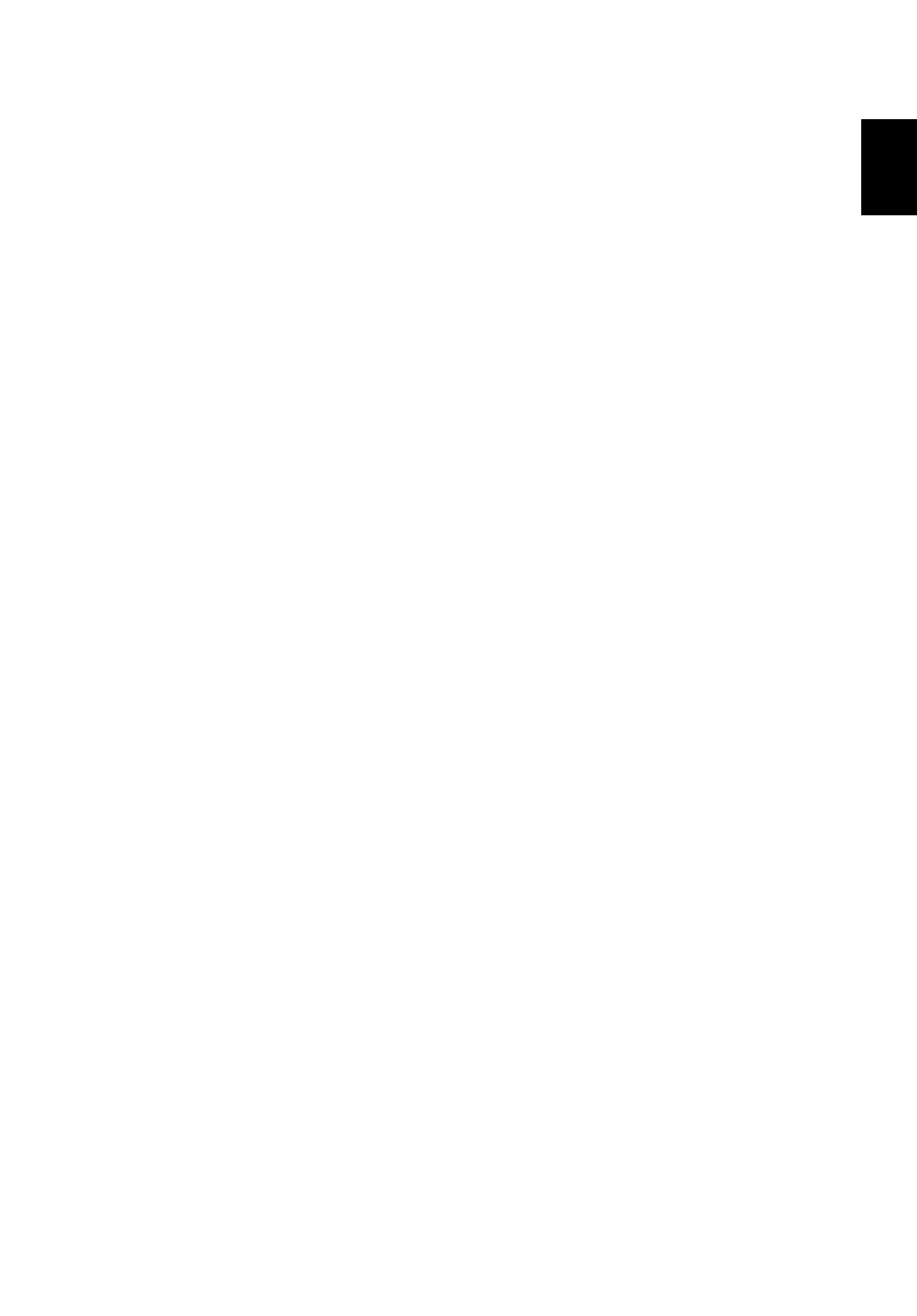
xiii
Engl
ish
First things first
We would like to thank you for making an Acer notebook your choice for meeting
your mobile computing needs.
Your guides
To help you use your Acer notebook, we have designed a set of guides:
First off, the setup poster helps you get started with setting up your computer.
This Aspire User’s Manual contains useful information applying to all models in the
Aspire product series. It covers basic topics such as using the keyboard and audio,
etc. Please understand that due to its nature, the User’s Manual will occasionally
refer to functions or features which are only contained in certain models of the
series, but not necessarily in the model you purchased. Such instances are marked
in the text with language such as "only for certain models."
The Quick Guide introduces you to the basic features and functions of your new
computer. For more on how your computer can help you to be more productive,
please refer to the Aspire User’s Manual. This guide contains detailed information
on such subjects as system utilities, data recovery, expansion options and
troubleshooting. In addition it contains warranty information and the general
regulations and safety notices for your notebook. It is available in Portable
Document Format (PDF) and comes preloaded on your notebook. Follow these
steps to access it:
1
From Start, simply start typing "User" to open the Search charm.
2
Click Acer User’s Manual to open the User’s Manual on your machine.
Basic care and tips for using your computer
Turning your computer on and off
To turn on the computer, simply press and release the power button. Please refer to
the setup poster for the location of the power button.
To turn the power off, do any of the following:
•
Use the Windows shutdown command: Press the Windows key + <C>, click
Settings > Power then click Shut Down.
If you need to power down the computer for a short while, but don’t want to
completely shut it down, you can put it into Hibernate by:
•
Pressing the power button.
You can also put the computer in sleep mode by pressing the sleep hotkey <Fn> +
<F4>.
- Aspire V5-431 Aspire V3-471 Aspire V3-571G Aspire V3-771 Aspire EC-471G Aspire E1-421 Aspire V5-431G Aspire E1-531 Aspire V5-571 Aspire E1-571G Aspire V3-531G Aspire V3-551 Aspire V5-531 Aspire V3-551G Aspire E1-521 Aspire E1-571 Aspire V3-571 Aspire E1-471 Aspire V5-531G Aspire E1-431 Aspire V3-431 Aspire V5-471 Aspire E1-471G Aspire V3-731G Aspire E1-431G Aspire E1-531G Aspire V3-471G Aspire V5-471G Aspire V3-531 Aspire V3-731 Aspire V3-771G
