Acer Aspire V5-571G User Manual
Page 33
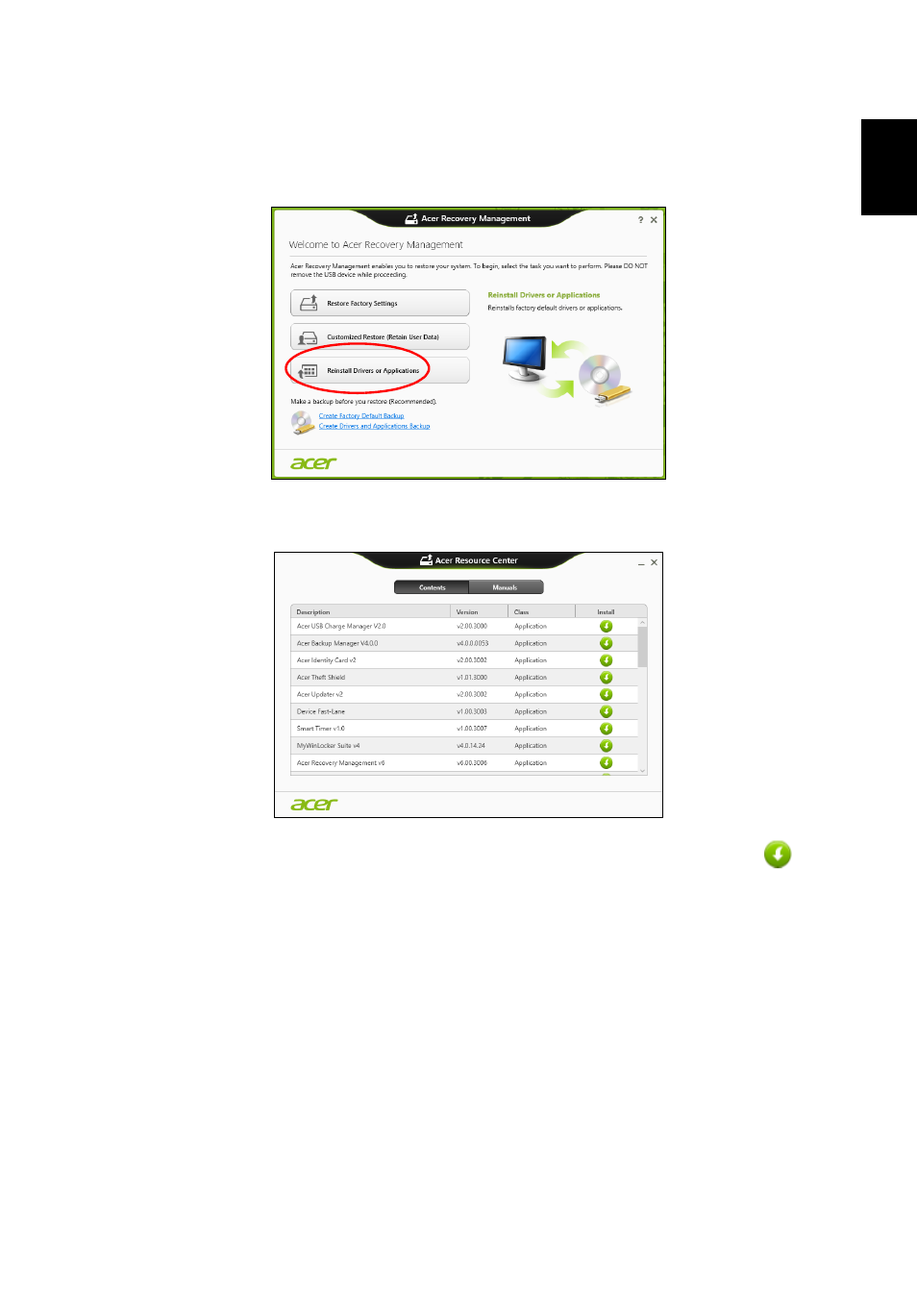
12
Engl
ish
If you are reinstalling using Windows and the recovery information stored on your
computer:
• From Start, type 'Recovery' and then click Acer Recovery Management in
the list of apps.
• Click Reinstall Drivers or Applications.
• You should see the Contents section of the Acer Resource Center.
• Click the install icon for the item you want to install, then follow the
onscreen instructions to complete the installation. Repeat this step for
each item you want to reinstall.
If you are reinstalling from a Drivers and Applications Backup on a DVD or USB
drive:
1. Insert the Drivers and Applications Backup into the disc drive or connect it to a
free USB port.
• If you inserted a DVD wait for Acer Resource Center to start.
• If Acer Resource Center does not start automatically, press the Windows
key + <E>, then double-click on the optical drive icon.
• If you are using a USB drive, press the Windows key + <E>, then double-click
on the drive that contains the backup. Double-click on ResourceCenter.
- Aspire V5-431 Aspire V3-471 Aspire V3-571G Aspire V3-771 Aspire EC-471G Aspire E1-421 Aspire V5-431G Aspire E1-531 Aspire V5-571 Aspire E1-571G Aspire V3-531G Aspire V3-551 Aspire V5-531 Aspire V3-551G Aspire E1-521 Aspire E1-571 Aspire V3-571 Aspire E1-471 Aspire V5-531G Aspire E1-431 Aspire V3-431 Aspire V5-471 Aspire E1-471G Aspire V3-731G Aspire E1-431G Aspire E1-531G Aspire V3-471G Aspire V5-471G Aspire V3-531 Aspire V3-731 Aspire V3-771G
