5 formatting and mounting arrays, 6 email notification setting, Formatting and mounting arrays – Accusys ExaSAN A12S2-PS User Manual
Page 72: Email notification setting
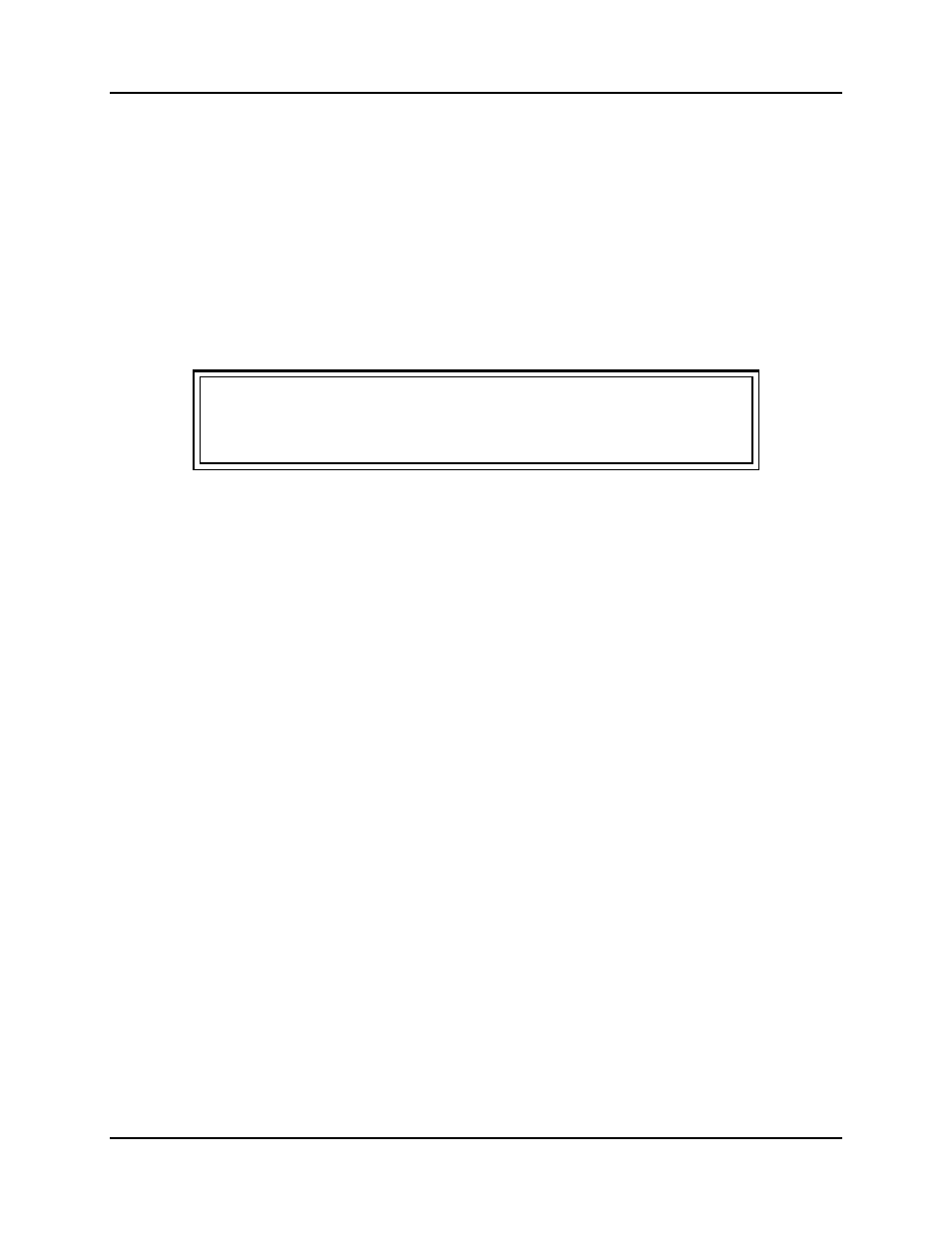
4. How to Use
User Guide
Page 4-21
Event
Displays a list of the most recent events. These events are automatically saved in
RAIDGuard X/Application/Log as .txt files.
4.1.2.5 Formatting and Mounting Arrays
After creating a RAID array on the ExaSAN RAID system, the array appears as an
unformatted disk to the host system. Use the host's disk management utility to format
and mount the array for use.
Note
The following steps are for MAC users only. For PC users, consult
with your operating systems knowledge base on using the disk
management utility to format and mount arrays.
1. Restart the host system. In some instances, restarting the host system may not be
necessary, but if you are creating or adding arrays, you generally must restart before
the arrays are visible in Disk Utility.
2. Open Disk Utility on the host system.
3. Select the array in the list at the left side of the window.
4. Click on the Erase tab.
5. Choose a format for the array from the Volume Format pop-up menu.
6. Type a name for the array.
7. Click Erase and confirm by clicking Erase again. Once formatting is complete, the
array mounts on the host system.
8. Repeat for each new array.
4.1.2.6 Email Notification Setting
It may be necessary for network administrators to receive e-mails in the event of errors,
alerts, and changes to the RAID array. These alerts can be e-mailed to a maximum of
20 e-mail addresses.
Mailing List
Enter the e-mail address(es) of people to receive controller error reports.
Click Remove to delete e-mail addresses from the list.
Click Send Test Email to check that the e-mail is working.
SMTP Setting
Mail Server Name – Enter the address of the mail server.
From Email Address – Enter the e-mail address of the mail server.
SMTP Server – requires authentication for user name and password
Check this box if your mail server requires a user name and password.
