M-AUDIO Delta TDIF User Manual
Page 9
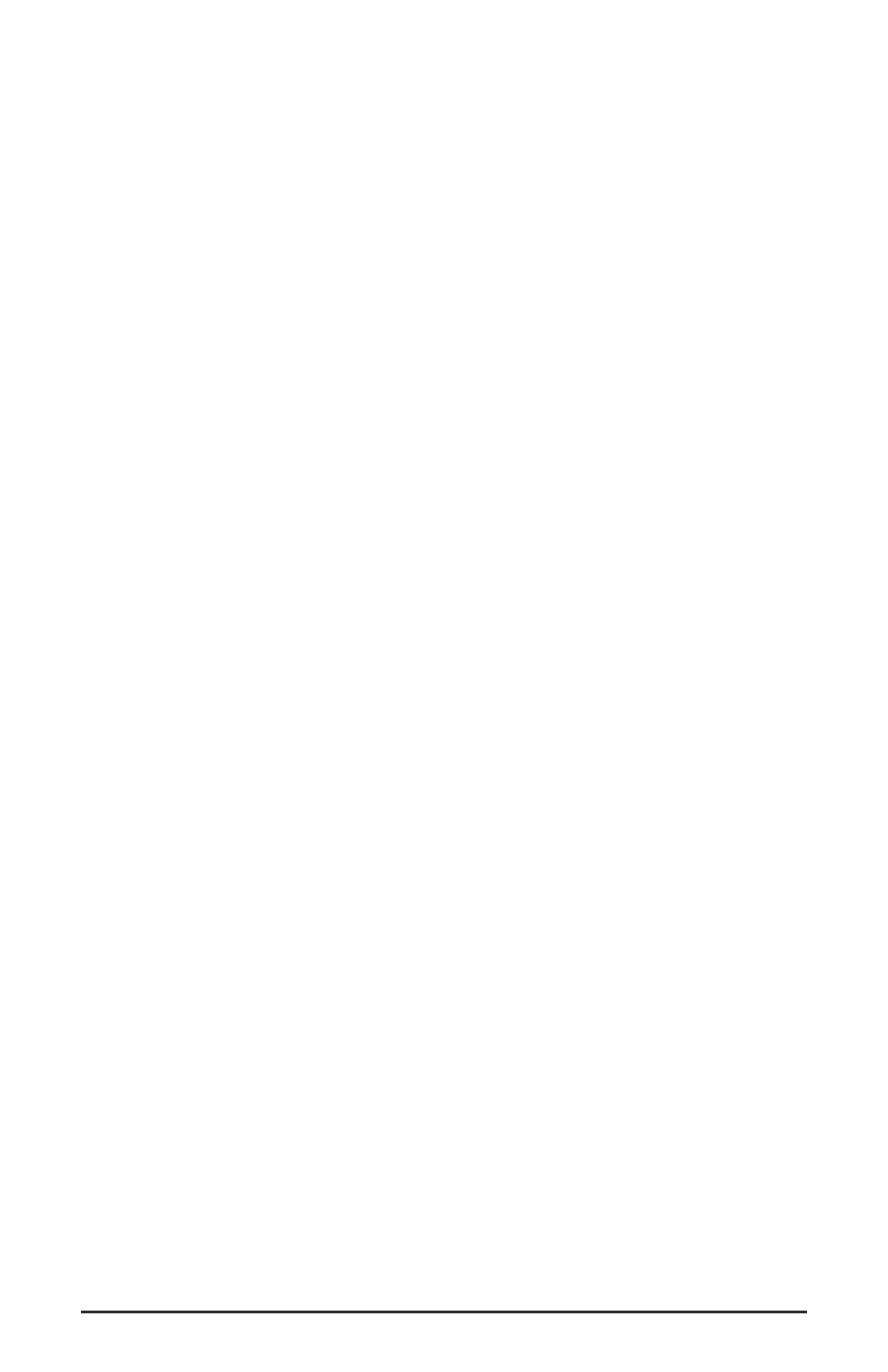
5. The ‘Install Driver’ box will prompt you to insert the driver disk, and
the A: prompt will appear as the path. Insert the Drivers CD into your
CD ROM drive. Type in the drive letter of your CD drive (we will
assume here that it is D:\) and the path to the Delta drivers for your
OS. Click OK.
6. The "M Audio Delta Interface Card" driver will appear in the Add
Unlisted or Updated Driver dialog box. Click OK.
7. Windows NT will require you to restart your computer for the
changes to take effect. Choose "Restart Now." Upon restart, your
Delta TDIF will be ready for use.
Macintosh Installation
1. Open the System folder on your Macintosh hard drive. In the System
folder, locate the Extensions folder.
2. On your Drivers CD disk, open the Mac Delta Drivers folder. Place the
extension file "Delta TDIF Driver" in your
Extensions folder by
clicking on it and dragging it to the Extensions folder.
3. If you are using a music program that uses ASIO drivers, it will also
have an ASIO folder within the application’s folder. In your Mac Delta
Drivers folder you will find three Delta TDIF ASIO drivers. For
Cubase versions 4.x, use the "ASIO2 DeltaTDIF" driver. For Metro, or
earlier versions of Cubase, use the "ASIO DeltaTDIF v3" driver. For
any music program that is not ASIO2 capable, use the “ASIO Delta
TDIF” driver instead (check your program’s documentation). Place
the file "ASIO Delta" in your program's ASIO folder by clicking on it
and dragging it to the ASIO folder.
3. Drag the "DeltaPanel PPC" file onto your Macintosh hard drive. You
can run the Delta Control Panel from any place that's convenient,
some music software applications that use ASIO will allow you to
launch the Delta panel from within the program. If not, we suggest
creating an alias to the control panel by highlighting it and pressing
Command (Apple key)+M. Then, drag the alias to the desktop.
4. With the Delta TDIF PCI card installed, restarting the computer will
load the Delta TDIF extension. You will be able to visually see the
Delta extension icon pass by as your system loads extension.
5. Go to the Apple menu |Control Panel | Sound. You should see the
“built-in” sound icon, plus the Delta icon if your Delta TDIF is
properly installed. If your music program does use ASIO
(recommended), leave the Sound Manager driver set to "built-in" for
both Sound In and Sound Out. If your program does not use ASIO
(check your software’s documentation) and you will be using the
Sound Manager to communicate with your Delta TDIF, set Sound In
and Sound Out to “Delta.” See the section “Hardware Settings Page”
9
