Delta tdif control panel software – M-AUDIO Delta TDIF User Manual
Page 17
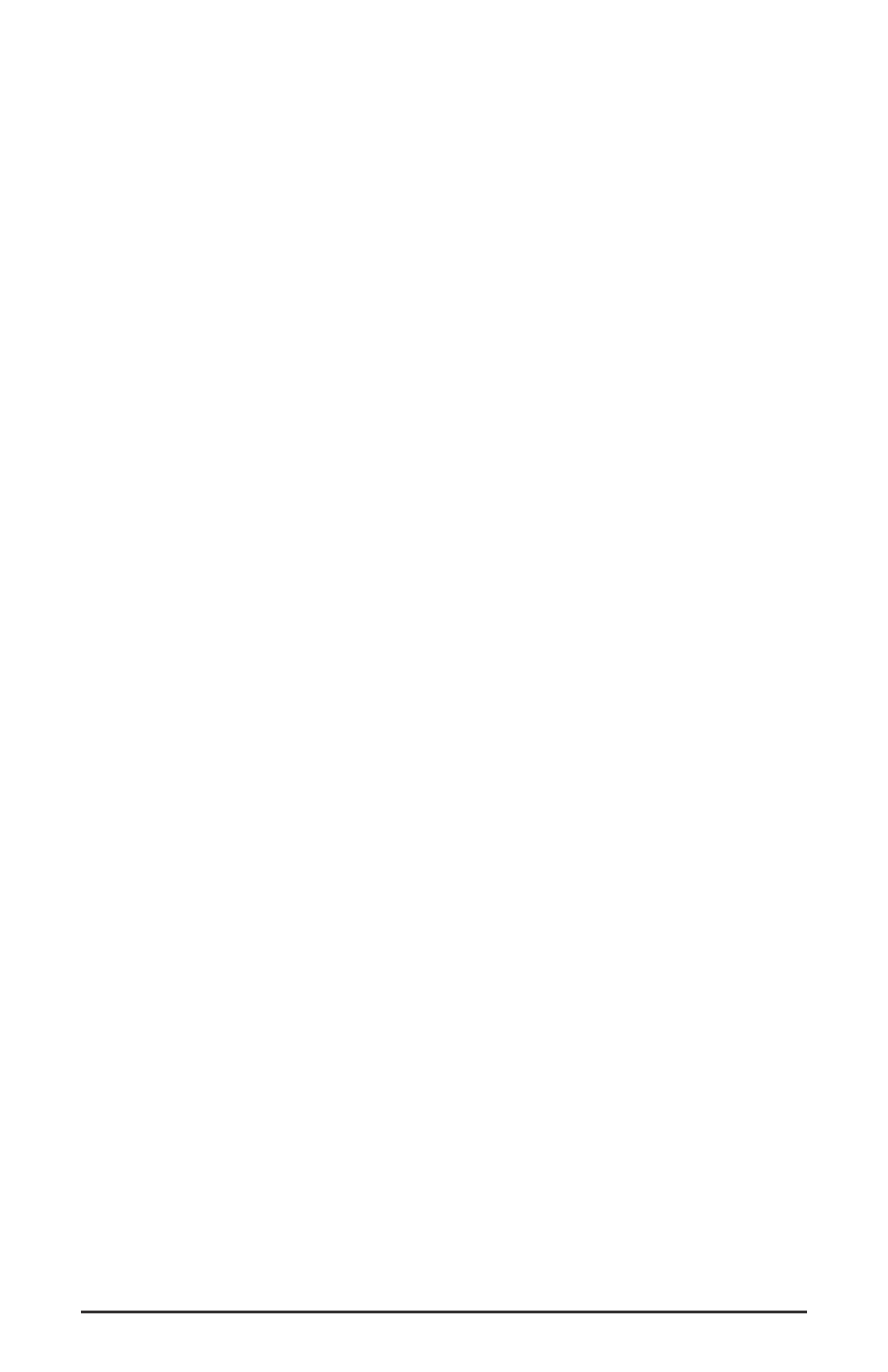
TDIF In8 Delta-TDIF
SP/ANA In L Delta-TDIF
SP/ANA In R Delta-TDIF
Mon. Mixer L Delta-TDIF
Mon. Mixer R Delta-TDIF
Notice the SP/ANA In and Monitor Mixer names include "L" and "R"
characters. "L" indicates the left channel of the stereo stream, while "R"
indicates right channel.
ASIO DRIVER OUTPUT DEVICES
: The Delta TDIF’s ASIO output devices
appear in stereo pairs. Because each device is stereo, you may see "left" and
"right" references within your software application. This allows the
application to pan audio left and right under software control. To send a
signal to a Delta ASIO output 1 (for example) as a mono output send, one
would choose "TDIF 1/2 Delta-TDIF" for that track’s output port, and then
pan that output hard left. The ASIO outputs are named as follows:
TDIF 1/2 Delta-TDIF
TDIF 3/4 Delta-TDIF
TDIF 5/6 Delta-TDIF
TDIF 7/8 Delta-TDIF
SP/ANA L/R Delta-TDIF
WINDOWS MULTIMEDIA SETTINGS
: Windows may be set up to use
the Delta TDIF as its default audio device, allowing system sounds to be sent
out the Delta TDIF. This also enables you to use the Delta TDIF with the
sound applets included with Windows. To set this up, go to Control Panel |
Multimedia. In the Audio Properties page, set the Playback and Recording
devices to the Delta TDIF input and output devices of your choice. The
recomended choice is the SP/ANA output, using the Delta TDIF’s analog
outs to monitor the system sounds.
Delta TDIF Control Panel Software
ON THE PC:
Once the Delta TDIF is properly installed, an "M Audio
Delta H/W" icon will be displayed in your Windows Control Panel. By
double-clicking on that icon, you will launch the Delta Control Panel
software. You may also launch the Delta Control Panel software from the
desktop if you have previously created a shortcut there (see "Verifying
Delta Control Panel Software Installation" section for instructions on how
to do this). Once the Delta Control Panel software has been opened, you
will see the main panel and its several tabs. To display a desired page,
click on its tab. Below are functional descriptions of each page.
17
