M-AUDIO Delta TDIF User Manual
Page 8
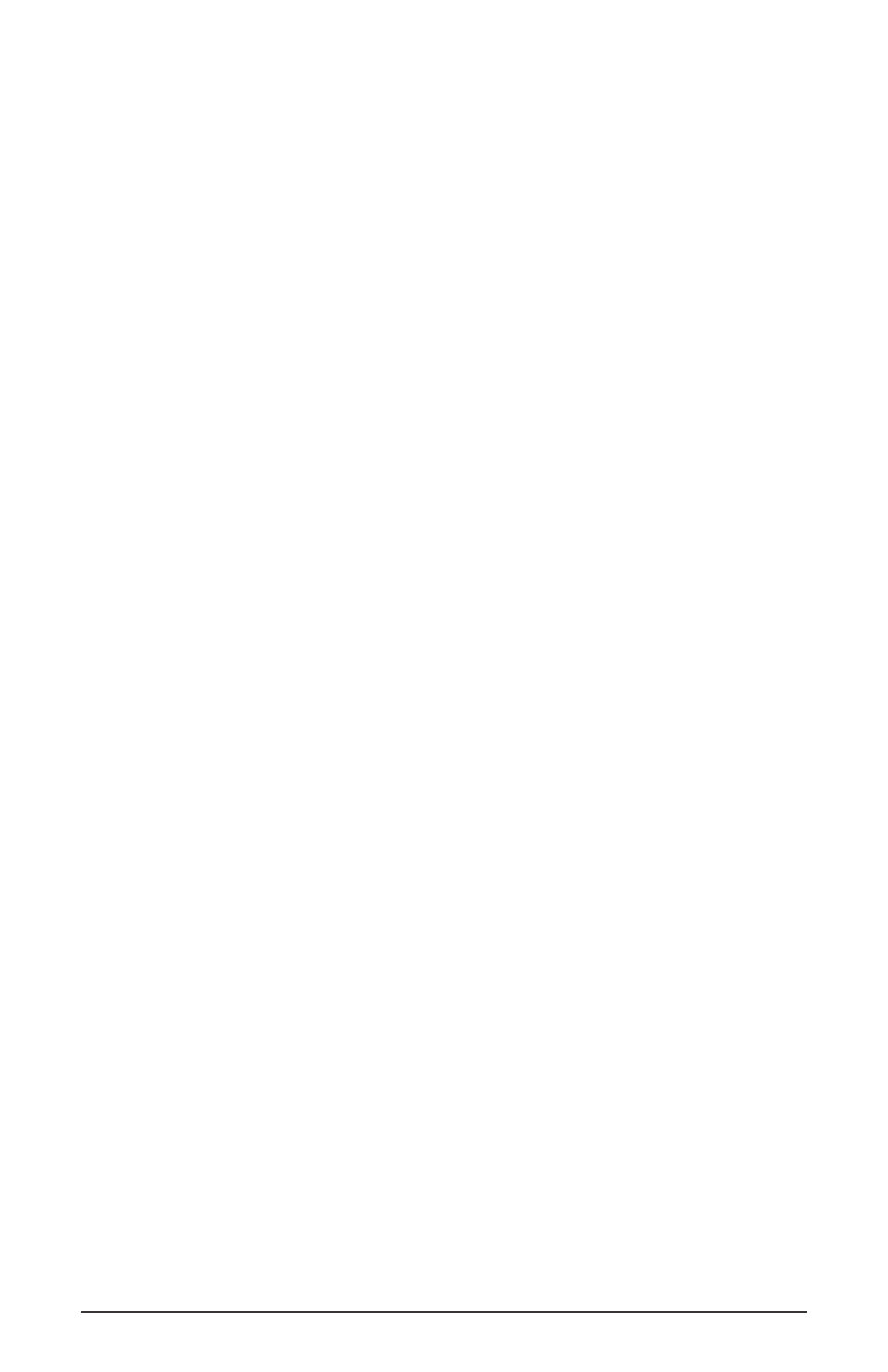
Click ‘Next>’.
4. The ‘Wizard’ reports that its Windows driver file search has found the
M Audio Delta TDIF. Click Next>.
5. Windows is now ready to install the driver files from the specified
location. Click Next>. Windows will start to copy the files and show
you a progress report screen.
6. The Wizard reports that Windows has finished installing the software.
Click ‘Finish’. Your Delta TDIF is ready for action.
After completion of the driver installation, Windows may require you to
restart Windows. If it does request a restart, remove the Drivers CD Disk
from the CD drive and respond “Yes”. The system will restart and your
Delta TDIF is ready for play.
Windows 95 Installation
1. After installation of the Delta TDIF hardware, boot your system and
start Windows. During the Windows boot procedure, new hardware
will be automatically detected.
2. Choose the Install of "driver from disk provided by hardware
manufacturer," then click OK.
3. An ‘Install From Disk’ will prompt you to copy files from the A:\
drive. Insert the Driver software CD into your CD ROM drive. Type
in the drive letter of your CD drive (we will assume here that it is D:\)
and the path to the Delta drivers for your OS. Click ‘Next>’.
4. Windows will start to copy files, with a progress indicator on the
screen. Once this process completes itself, your Delta TDIF will be
ready for action.
After completion of the driver installation, Windows may require you to
restart Windows. If it does request a restart, remove the Drivers CD Disk
from the CD drive and respond “Yes”. The system will restart and your
Delta TDIF is ready for play.
Windows NT/2000 Installation
1. Power up your computer after physically installing the Delta TDIF
interface card.
2. Go to Start | Settings | Control Panel and double click on
‘Multimedia.’
3. Click the ‘Devices’ tab, then click the ‘Add’ button.
4. “Unlisted or Updated Driver" will be highlighted at the top of the list.
Click OK.
8
