M-AUDIO Delta TDIF User Manual
Page 18
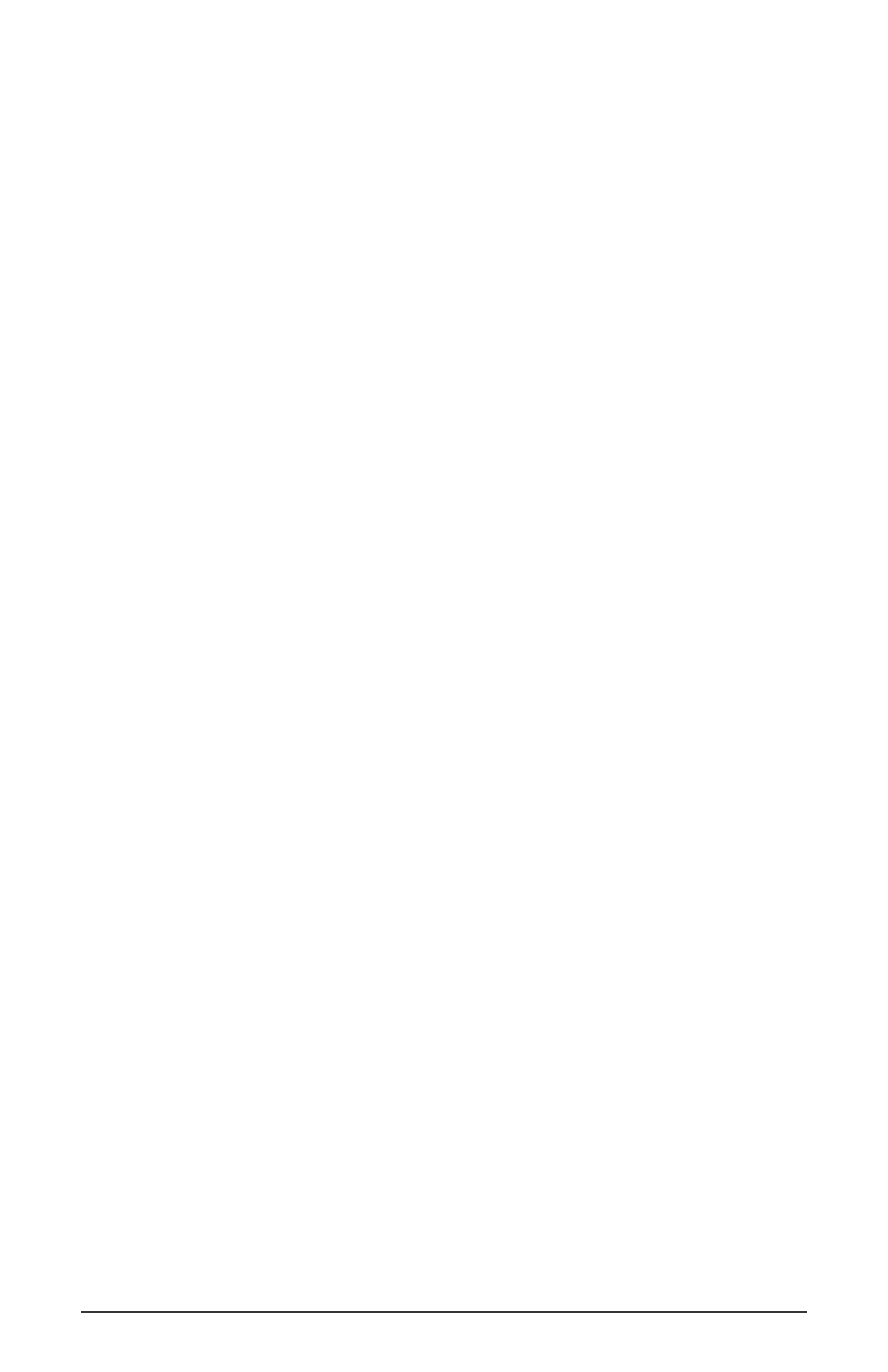
ON THE MAC:
The Delta Control Panel must be placed on the hard
drive by dragging the application from the Drivers disk. Once this is
done, an alias may be created by highlighting the Delta Control Panel on
the hard drive and pressing the Apple key+M. Then, this alias may be
dragged to the desktop. Double clicking either will launch the control
panel. Once the Delta Control Panel software has been opened, you will
see the main panel and its several tabs. To display a desired page, click on
its tab. Below are functional descriptions of each page. Though most of
the descriptions are Windows based, the functions are identical unless
otherwise indicated. Within each section you will find the necessary
name changes for using the Delta Control Panel “ON THE MAC.”
NOTE: When using a music software program that is ASIO capable,
launch the Delta Control Panel software from within that program.
There will be a button in the ASIO or Audio setup page that will
allow you to do so. Some of the control panel functions will be
controlled from within that program, such as master clock setting
and sample rate, so it is desirable to launch the music program
first, and then the Delta Control Panel from the the program’s
“launch” or “control panel” button. Without the music program
open however, it is okay to open the Delta panel from your desktop
or other location.
Monitor Mixer Page
The Monitor Mixer is the first page that appears when the Delta Control
Panel is opened, and controls the digital mixer built into the Delta TDIF’s
PCI controller chip. As described in previous sections, the output of this
mixer may be assigned to the OUT1/OUT2 TDIF outputs, and to the
Analog and S/PDIF outputs simultaneously (this selection is made in the
Patchbay Router page). At the same time, the mixer outputs may be
recorded in stereo by software by selecting “Mon. Mixer”as the audio
source for a given track.
18
