M-AUDIO Delta TDIF User Manual
Page 37
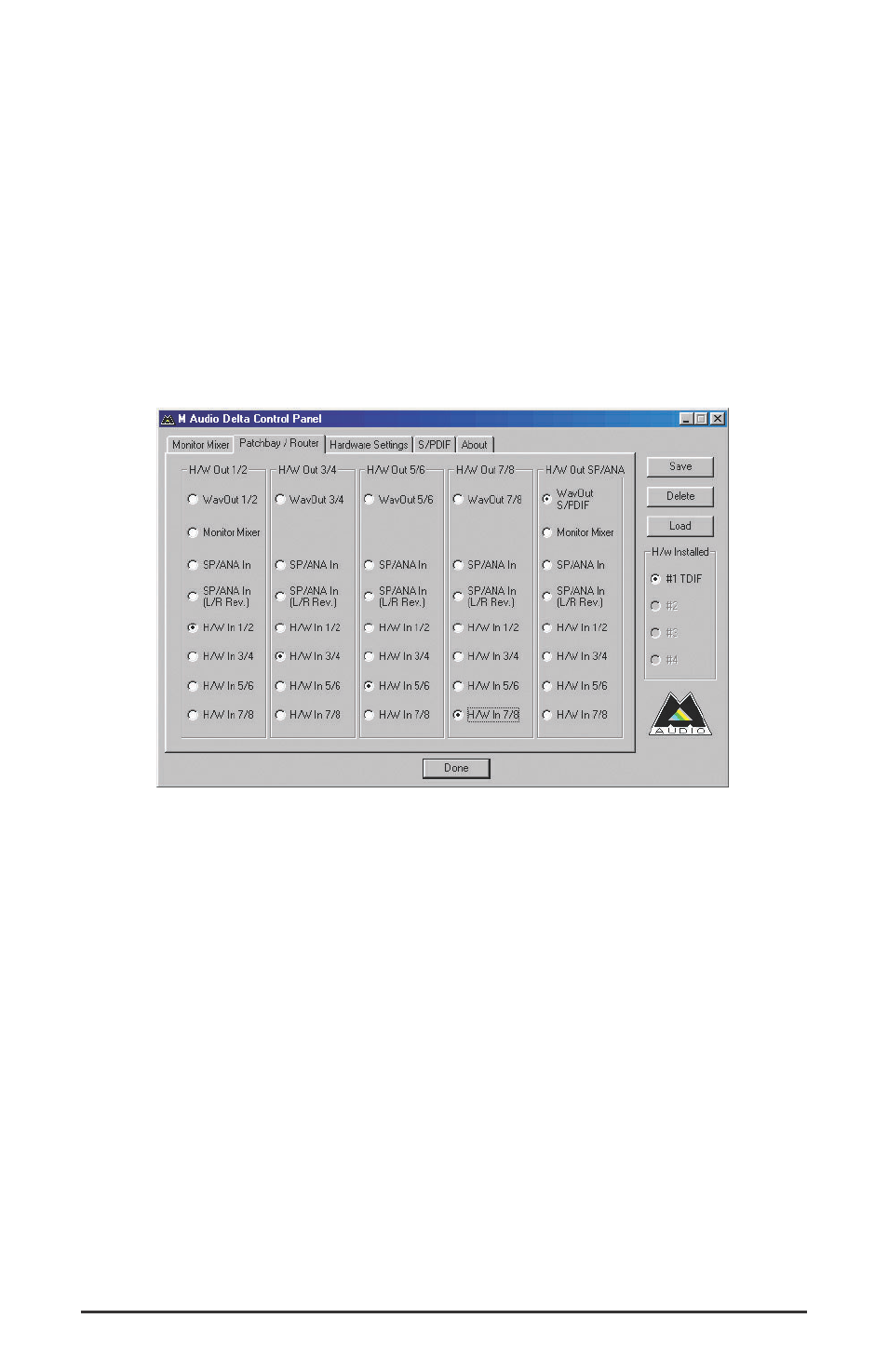
“returning” to the digital mixer (see Appendix B for suggestions on a
bussing configuration).
4. Open the Delta Control Panel to the Patchbay/Router page. For the
H/W Out 1/2 (the leftmost column), select H/W In 1/2 as the source.
Doing so will allow you to monitor the digital mixer’s buss out 1 and
2 through the Delta TDIF hardware inputs, and back to the digital
mixer’s tape returns. On H/W Out 3/4 select H/W In 3/4 as the
source, set H/W Out 5/6 to H/W In 5/6, and set H/W Out 7/8 to
H/W In 7/8 as their monitoring sources. Using these settings for the
Patchbay/Router page connects each hardware input directly to
hardware outputs.
5. You can now begin to set up levels on your drum mics, guitar, and
bass. How to do so is beyond the scope of this tutorial. However, as a
general rule of thumb, achieving a level of close to “digital zero” is the
optimum level for most tracks. The levels that you see in the Delta
Control Panel’s Monitor Mixer are your record levels, though you can
also view those levels from your music software’s level meters. On
your digital mixer, you will set the record levels on the input channels
1 through 10. To hear them, bring up the monitor faders 1 through 8
on your digital mixer, which will allow you to hear the “tape returns.”
This is a standard way to use a recording mixer, and also allows for zero
latency when recording. See Appendix B for a further discussion of this,
plus other options, and a discussion of using ASIO drivers in a similar
scenario.
We’re now physically set up to monitor, record, and playback audio with
the Delta TDIF and related components. The next steps involve the
37
