M-AUDIO Delta TDIF User Manual
Page 51
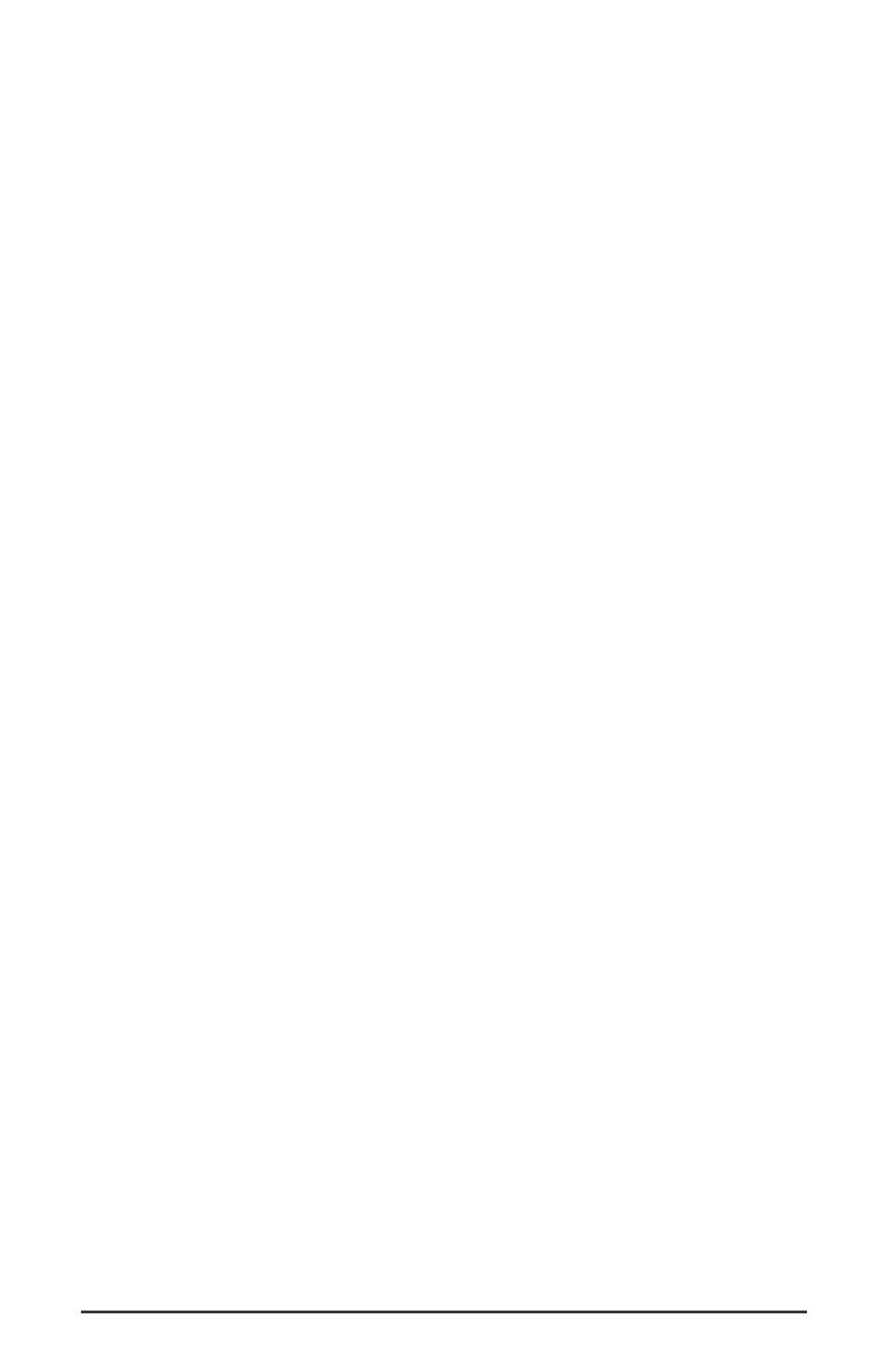
NOTE: When resolving conflicts between PnP and non-PnP
devices, it is recommended to re-adjust the resource settings of
the non-PnP device first. Typically, Windows is only aware of the
resource settings of the installed PnP devices and has no
information available to it for adjusting the PnP devices’ resources
around those of the non-PnP devices. The exceptions to this are
when: (1) a non-PnP device has a true Windows 98/95 driver
written for it, (2) the BIOS setup allows reserving an IRQ for a
legacy device as opposed to a PnP device, or (3) resource
requirements for the non-PnP device have been manually entered
into the Windows Device Manager. In these cases Windows is
aware of the non-PnP device’s resource requirements.
One of the quickest ways to change the resources assigned to a PCI card
like the Delta TDIF is to merely relocate the card to another PCI slot. With
the computer’s power off, remove the Delta TDIF from its current PCI
slot, move it to another available PCI slot, and turn your computer back
on. More often than not, this will change the IRQ assignment of the Delta
TDIF when you re-enter Windows. After returning to Windows, follow
the steps outlined in the "Verifying Windows Driver Installation" section
of this manual. It might take more than one PCI slot relocation to find an
open IRQ.
If relocating your card to another PCI slot does not cure the Delta TDIF’s
conflict(s), then you must do some further investigation to determine the
exact nature of the conflict(s). Again, go to the Windows Device
Manager, highlight the Delta TDIF or other devices with conflicts and
click the "Properties" button at the bottom of the Device Manager
window. This will open the properties page for that device. Select the
"Resources tab" in order to view the resource assignments, plus possible
conflicts. You may learn more about a conflict by highlighting each item
one-by-one (done by clicking on them, or scrolling through the list using
your keyboard cursor keys) and examining the "Conflicting resource list:"
at the bottom of the box.
Sometimes it is possible that a resource problem is not showing up in the
conflicting resource list or as a yellow exclamation point in the Device
Manager. If you have any doubt about the configuration of your device
(or just want to double-check), you can view all of the devices and their
assigned resources by highlighting "Computer" at the top of the Device
Manager list and clicking the Properties button. This will allow you to
view a list of assigned IRQ numbers on the left, and the associated
devices on the right. If a number does not show up in this list, it means
that it is available for use. Look also for IRQs that are shared by more
than one device. While the Delta TDIF may share an IRQ with some
devices, not all devices are capable of sharing IRQs. An entry that reads
51
