M-AUDIO Delta TDIF User Manual
Page 33
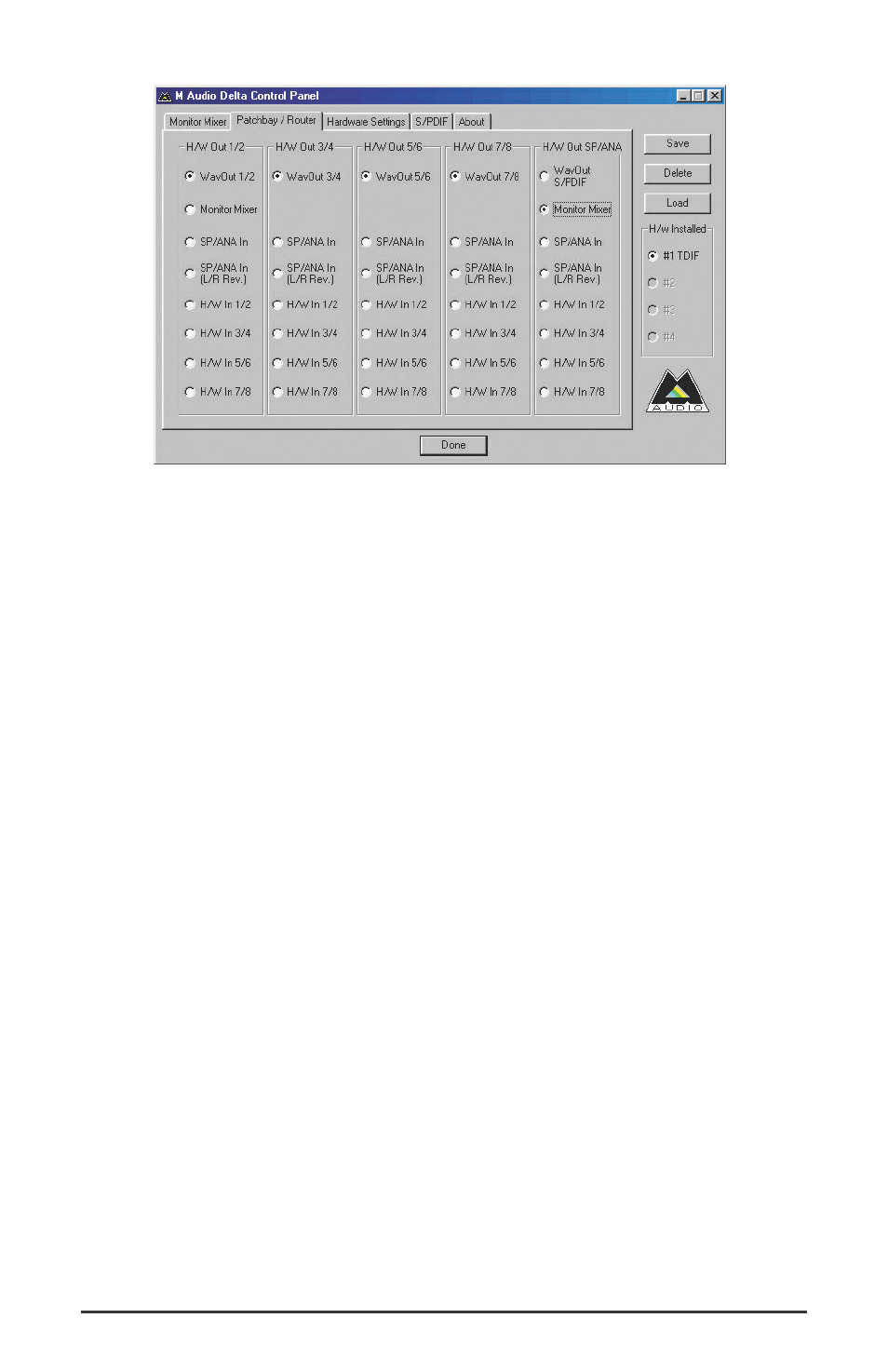
6. In the Monitor Mixer page, scroll to the right until you see the H/W inputs
for TDIF channels 1/2, 3/4, 5/6, and 7/8. Unmute tracks in succession,
and raise the fader level until you begin to hear sound from the analog
outputs through your sound system. You may choose to engage the
“Stereo Link” switch, and raise or lower faders in stereo pairs. You may
pan tracks, and basically set up a mix for monitoring purposes. These
levels are “pre-fader,” and will not affect your recording levels. Since this
is a digital transfer, if your Tascam tracks were recorded properly, the
levels you see in the Delta’s monitor mixer and consequently within your
music software should be fine.
7. Within your recording software, you’ll need to set up eight tracks for
recording, assuming that your Tascam multitrack recording contains eight
tracks. This could be done with eight mono tracks or four stereo tracks, but
for this example we will use eight mono tracks. Select "PCM In Left 1/2
Delta-TDIF," as the audio input device, then “PCM In Right 1/2 Delta-
TDIF,” then “PCM In Left 3/4,” “PCM In Right 3/4,” etc. If you are using
ASIO, these input devices will appear with different names. Consult the
section, “Using the Delta TDIF With Your Music Software.”
8. Start your software recording and then start your Tascam multitrack
material playing. You should be able to hear the multitrack material
through your sound system while the music software records the transfer
from the Tascam multitrack.
This setup would also allow us to perform a TDIF to S/PDIF transfer in real
time. Remember that the signal at the analog output is duplicated at the
S/PDIF output. Our mix that is set up in the Delta Control Panel’s Monitor
Mixer can be output to a S/PDIF capable device (such as a DAT) while
staying in the digital domain.
33
