Typical setup #2 – M-AUDIO Delta TDIF User Manual
Page 35
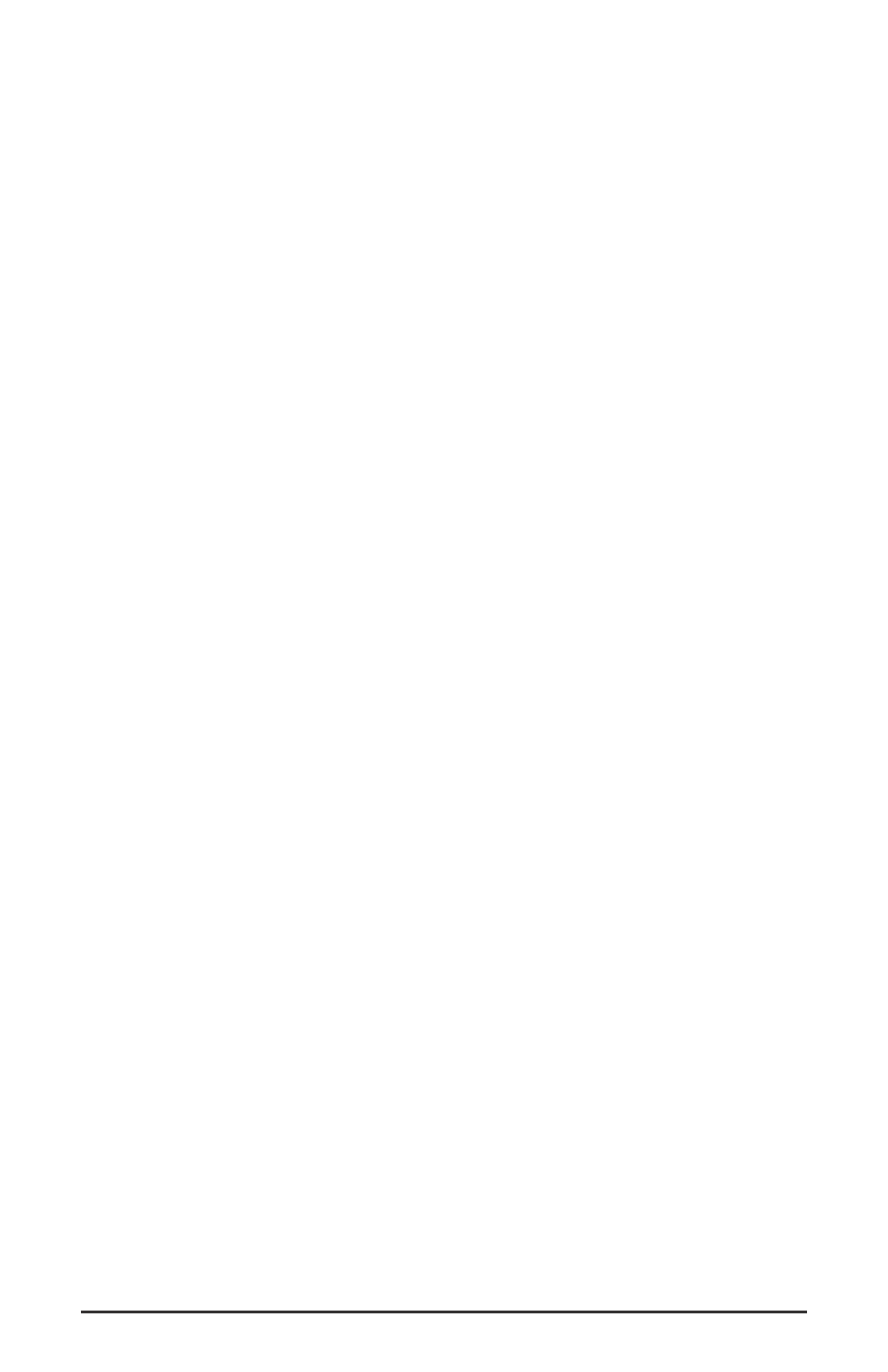
Consequently, you will need to set up your Tascam multitrack to receive
external sync, since the Delta TDIF is now the master clock.
4. In order to verify proper output routing, open the Patchbay/Router
page of the control panel software. In the "H/W Out 1/2, 3/4, 5/6, and
7/8" columns, select the radio buttons named "WavOut 1/2, 3/4, 5/6,
and 7/8." Now everything that is sent by your software to the "WavOut
1/2 through 7/8" devices will be routed to the hardware TDIF output,
and consequently to the Tascam Multitrack.
5. Setting the Tascam tracks to “record ready” will allow us to monitor the
Delta TDIF signal at the Tascam inputs. The signal at the Tascam inputs
will show up at the Tascam outputs, and consequently at the Delta TDIF
inputs. Because of this, we can monitor in a similar fashion to our
Tascam to Delta TDIF setup, which is described in the first part of this
tutorial.
6. Switch to the Patchbay/Router page of the Delta Control Panel
software. In the "H/W SP/ANA" column (the rightmost column), select
the radio button named "Monitor Mixer." In the Monitor Mixer page,
scroll to the right until you see the H/W inputs for TDIF channels 1/2,
3/4, 5/6, and 7/8. Set up a mix in a fashion similar to that of the first
part of this tutorial, unmuting channels, panning, and bringing up
faders until a desirable monitor mix is achieved.
7. Within your recording software, select "WavOut 1/2 Delta-TDIF”
through “WavOut 7/8 Delta-TDIF" as the audio output devices. If you
want a track to record onto the Tascam’s track #1 (for example), you’ll
need to set the output device to "WavOut 1/2 Delta-TDIF,” and then
pan that track hard left. To record onto Tascam track #2, set the output
device to "WavOut 1/2 Delta-TDIF,” and then pan that track hard right.
Continue setting up tracks in that fashion.
8. Start your Tascam multitrack recording and then start your software
playing. You should be able to hear the material being recorded to the
Tascam device through the Delta TDIF analog outs, into your sound
system.
Typical Setup #2
This section contains a multitracking example illustrating another way to
use the Delta TDIF and its control panel software. Rather than use a TDIF
digital multitrack machine, we will use a digital mixing board with TDIF
I/O to record 8 tracks of digital audio through the Delta TDIF, and to
monitor 8 tracks of digital audio from the Delta TDIF. Let’s assume that
the mixer is an 8-buss (eight sends to the recording device, which in this
case is the Delta TDIF and your computer), and 12 (or even 16) mic/line
inputs. The mixer is connected to a sound system, or you can use the
mixer’s headphone output(s).
35
