Typical setup #3 – M-AUDIO Delta TDIF User Manual
Page 39
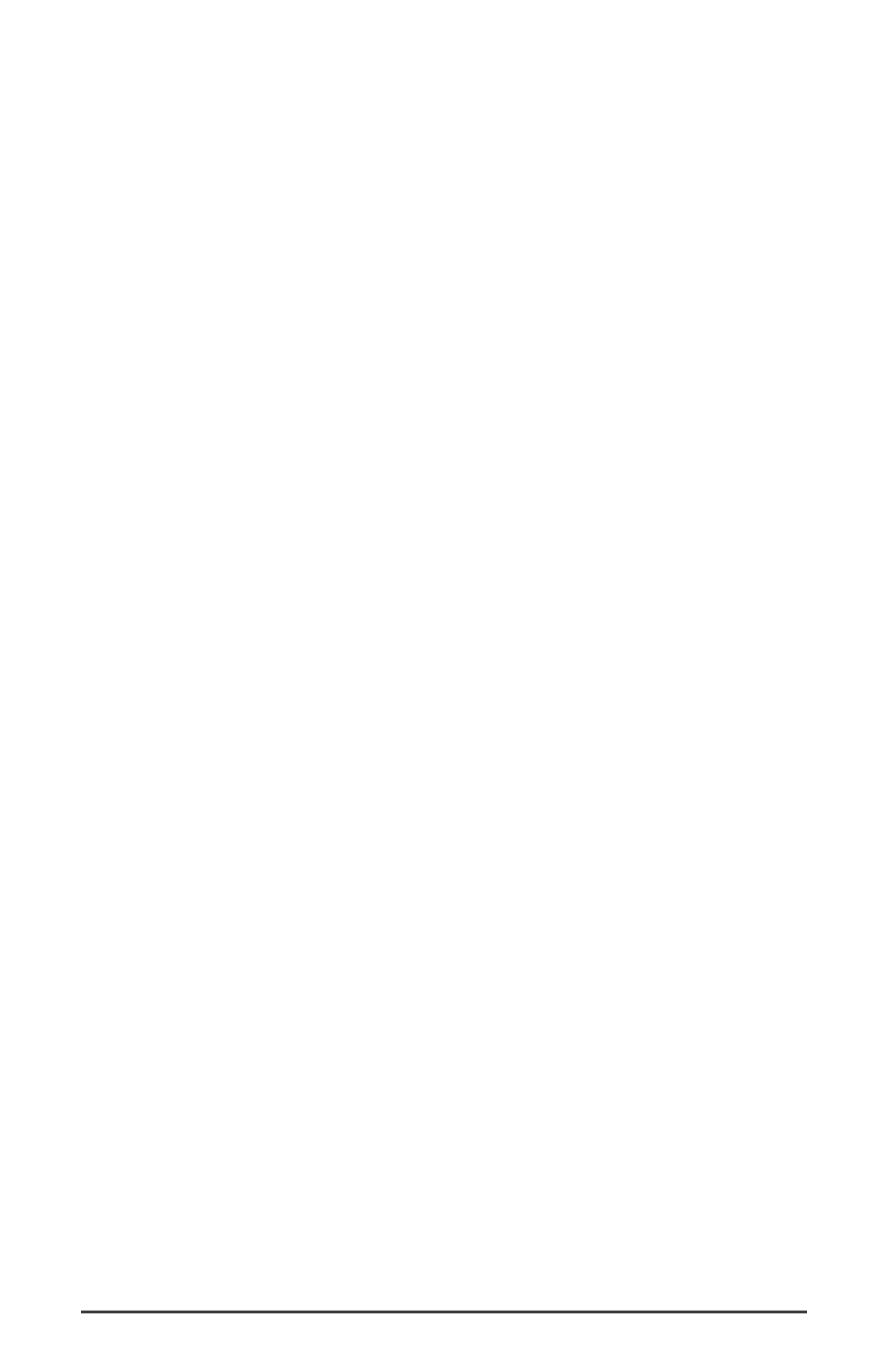
NOTE: You could view the record levels from the Monitor Mixer
page also. The levels appearing in H/W In 1/2 through H/W In 7/8
will represent the signal appearing at the hardware inputs. We are
not monitoring via the Monitor Mixer, however, so no fader levels in
this page will apply or are needed in this example.
Once this is done, we are set up and ready to record. Close or minimize
your software’s meter view at this point.
10. Arm tracks one through eight for recording and press the record
button on your music software’s transport bar.
11. Once you have a take that you think is worth listening to, stop
recording and rewind. Maximize the Delta Control Panel from your
Windows taskbar.
12. Click the Patchbay/Router tab. In the first column, H/W Out 1/2,
click the radio button "WavOut 1/2" so that our monitoring source is
now the software output from the music program. Set the H/W Out
3/4 column to "WavOut 3/4," the H/W Out 5/6 column to "WavOut
5/6," and finally, set the H/W Out 7/8 column to "WavOut 7/8." Now
all of the software outputs of the music program are connected to the
corresponding hardware outputs. Minimize the control panel.
13. Click play on the transport bar of your music software. If the take is
satisfactory, disarm tracks one through eight and revel in your
success. If you wish to redo the tracks, "undo" the recording in your
software, repeat steps 10 through 13 in this section.
Using the Delta TDIF and the Delta Control Panel software in this
manner may be your choice when using a mixing console to control the
monitor and playback levels. By always monitoring from the digital
mixer’s tape return (monitor) channels, setting up levels and adding
effects, we will monitor the exact same sound while record as we do
when we playback. See Appendix B for more on this subject.
Typical Setup #3
Let’s look at a setup that involves a typical transfer of information from
DAT to computer and back to DAT. Here, we’ll be using the Delta TDIF’s
S/PDIF I/O, plus the analog output stereo pair.
NOTE: Because improper connections can potentially make very
loud noises, it’s a good idea to have monitor levels down while
hooking up audio equipment -- you may even choose to turn your
computer off before making the connections.
39
