Typical setup #1 – M-AUDIO Delta TDIF User Manual
Page 31
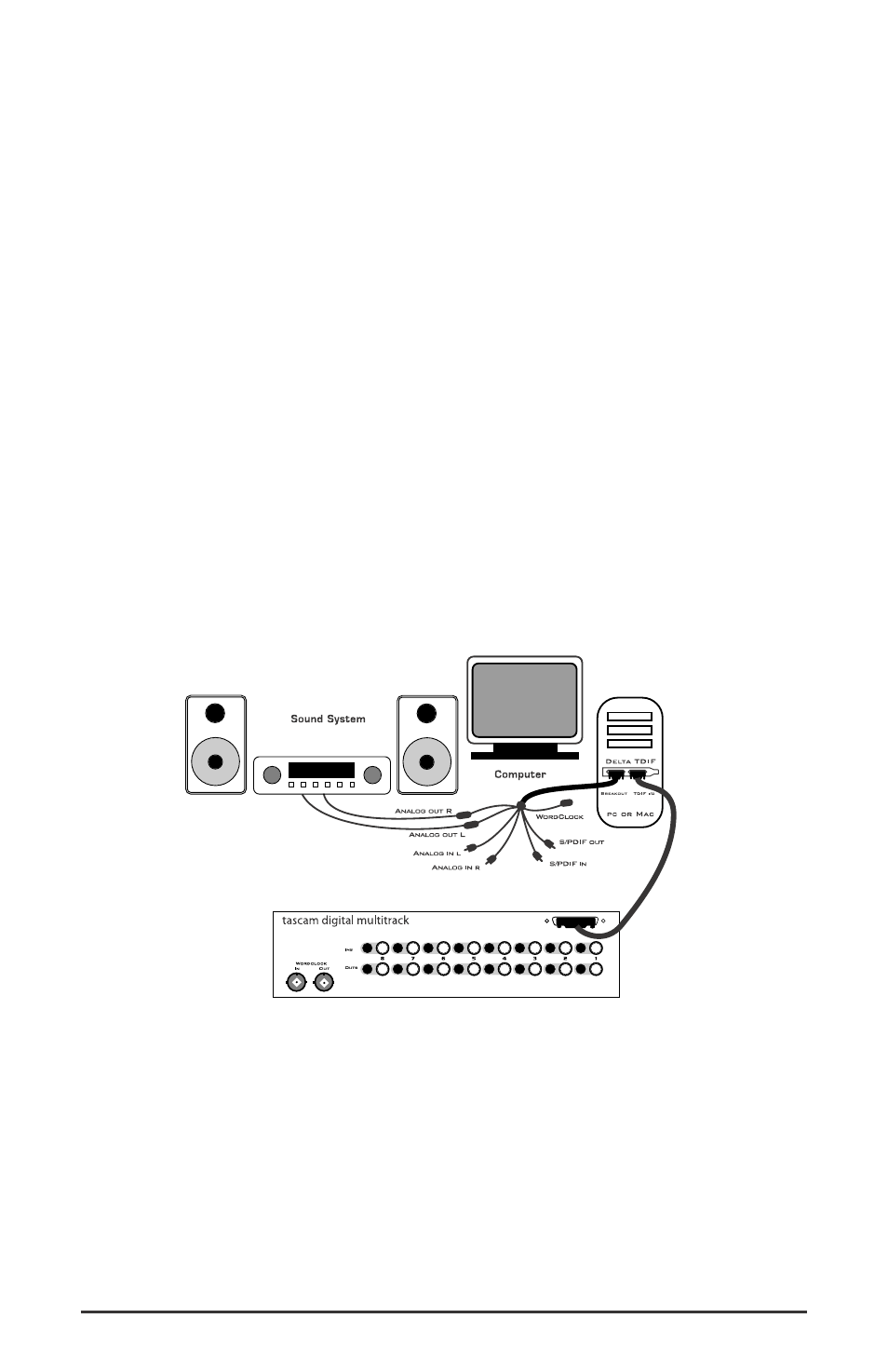
Typical Setup #1
Let’s look at a setup that involves a typical transfer of information from
TDIF to computer, and back to TDIF. Here, we’ll be using the Delta TDIF
Audio Card’s 25-pin TDIF I/O, plus the analog output stereo pair for
monitoring.
NOTE: Because improper connections can potentially make very
loud noises, it’s a good idea to have monitor levels down while
hooking up audio equipment -- you may even choose to turn your
computer off before making the connections.
In this example, we will connect a Tascam 8-channel multitrack to the
Delta TDIF PCI Host card using a TDIF cable. We’ll also connect the Delta
TDIF’s analog outputs to a sound system for monitoring purposes. A
setup like this might be used to transfer a multitrack recording from a
Tascam multitrack machine into an audio editing program, performing
the appropriate edits, and then transferring the edited material back to
the Tascam multitrack.
The example below shows the setup you will need to perform these tasks.
Transferring from Tascam TDIF to Computer
1. Connect the Tascam multitrack’s 25-pin TDIF output to the TDIF
connector of the Delta TDIF PCI host card’s 25-pin TDIF connector,
using a TDIF cable.
2. Connect the Delta’s analog outputs to some type of amplified sound
system. The sound system should be equipped with speakers or
headphones. Set the line level switch in the Hardware Settings page
31
