M-AUDIO Delta TDIF User Manual
Page 40
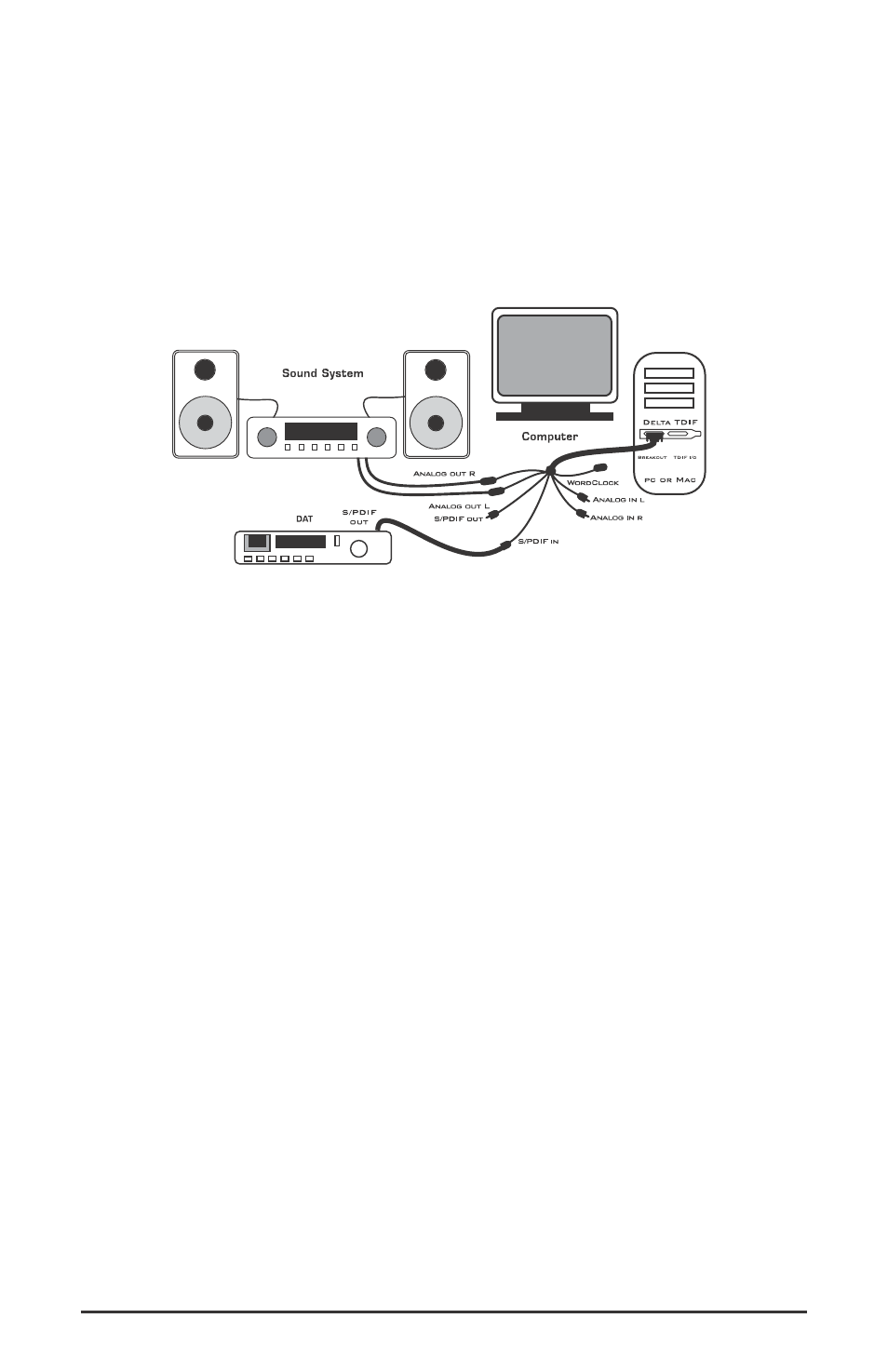
In this example, we will connect a DAT to the Delta TDIF’s breakout cable
using coaxial S/PDIF cables (75-ohm impedance RCA-to-RCA). We’ll also
connect the Delta TDIF’s analog outputs to a sound system for monitoring
purposes. A setup like this might be used to transfer a number of mixes
from a DAT into an audio editing program, performing the appropriate
edits, and then transferring the edited material back to DAT.
Transferring from DAT to Computer
1. Connect the DAT’s coaxial S/PDIF output to the S/PDIF In of the
Delta TDIF breakout cable, using a good quality digital cable.
2. Connect the Delta TDIF’s analog outputs to some type of amplified
sound system. The sound system should be equipped with speakers
or headphones. The line level output settings in the Delta Control
Panel’s “Hardware Settings” page may be set to be compatible with
that sound system’s inputs.
3. Because you will be recording from the S/PDIF input, you will need
to set up the Delta TDIF to synchronize its master clock with the
S/PDIF input. To do this, open the Hardware Settings page of the
control panel software. Under Master Clock, select "S/PDIF In." You’ll
also need to select the S/PDIF as the chosen input source for SP/ANA
(thereby deselecting the Analog input).
4. Next, you will need to tell your application software the expected
sample rate. We’ll use 44.1 kHz in this example. Therefore, on the
Hardware Settings page, set the "S/PDIF Sample Rate" to 44,100.
40
