M-AUDIO Delta TDIF User Manual
Page 45
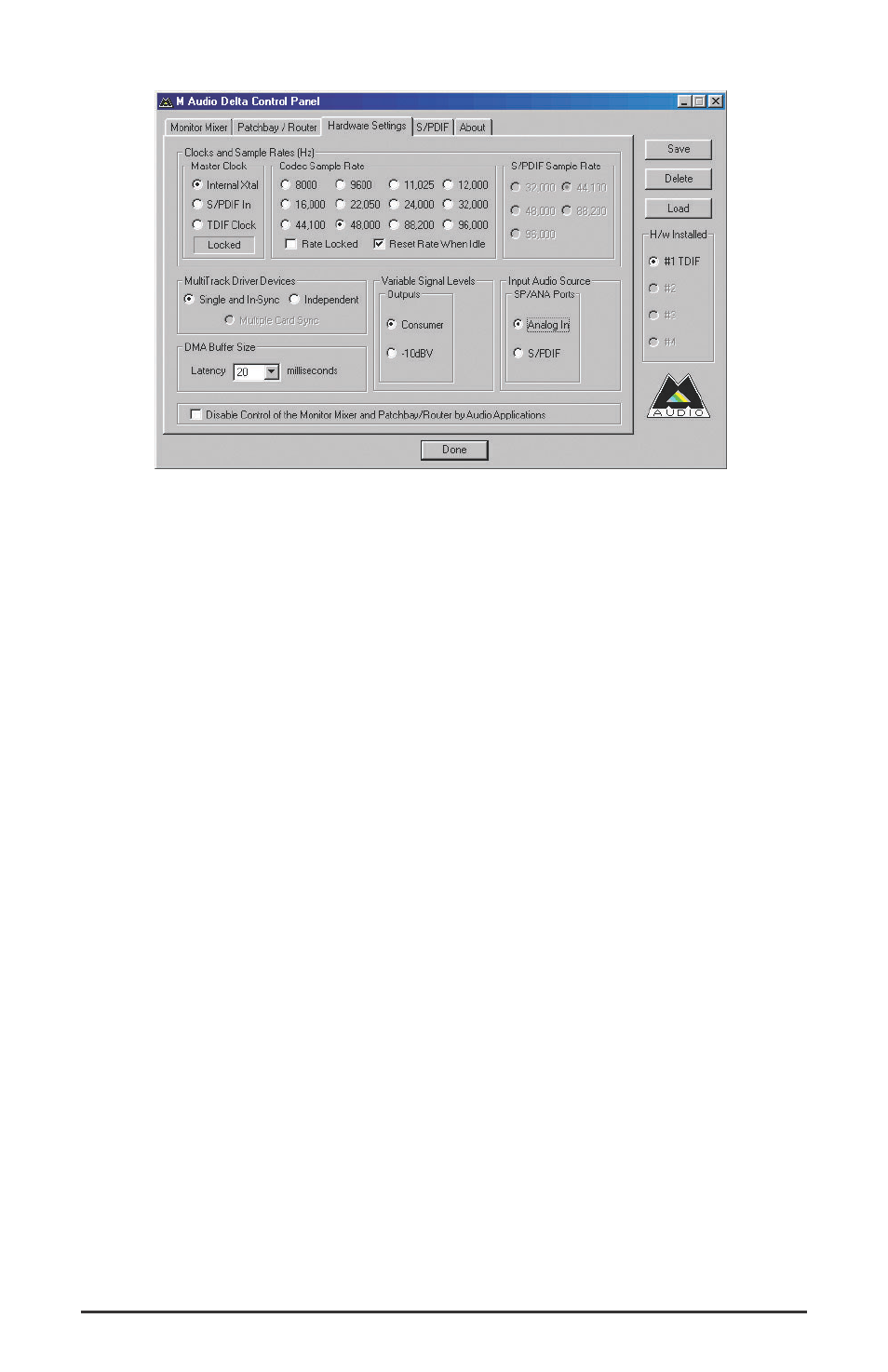
5. Open the Delta Control Panel by double clicking the icon in your
Windows Control Panel (or, on the Mac, wherever you’ve placed your
control panel), and then click on the ‘Hardware Settings’ tab.
6. Select ‘Internal Xtal’ as the master clock source. This allows the Delta
TDIF to derive its sample rates from its internal clock oscillator.
‘Internal Xtal’ is the default setting for the Delta Control Panel, so
selecting it may not be necessary (it may already be selected).
7. Under "CODEC Sample Rate," verify that the "Rate Locked" checkbox
is not activated. This will allow your application software to set the
Delta TDIF sample rate as it pleases.
8. Since this example will include the use of the monitor mixer, we will
activate the "Reset Rate When Idle" feature. This will make sure the
monitor mixer is running at a decent sample rate while the system is
idle – this prevents the mixer sample rate from being set too low and
therefore lowering its frequency response. Select a sample rate in the
"CODEC Sample Rate" group to use as this idle sample rate. Choose
a 44.1kHz or higher setting for best results, and select the same sample
rate you will be using in your application if possible. We’ve chosen
48,000kHz for this example, which is a standard operating sample rate
for digital multitracks should you decide to transfer this audio to a
Tascam device. A general rule of thumb is to multiply the highest
frequency you would like to capture by two and add maybe a little on
top of that, this will give you a suitable sample rate. Also keep in
mind that if the final results of your work will end up on a CD-ROM
burned from your WAV file or AIFF, you probably want to use
44.1kHz, the native sample rate of "redbook" CD audio.
45
