M-AUDIO DMAN User Manual
Page 50
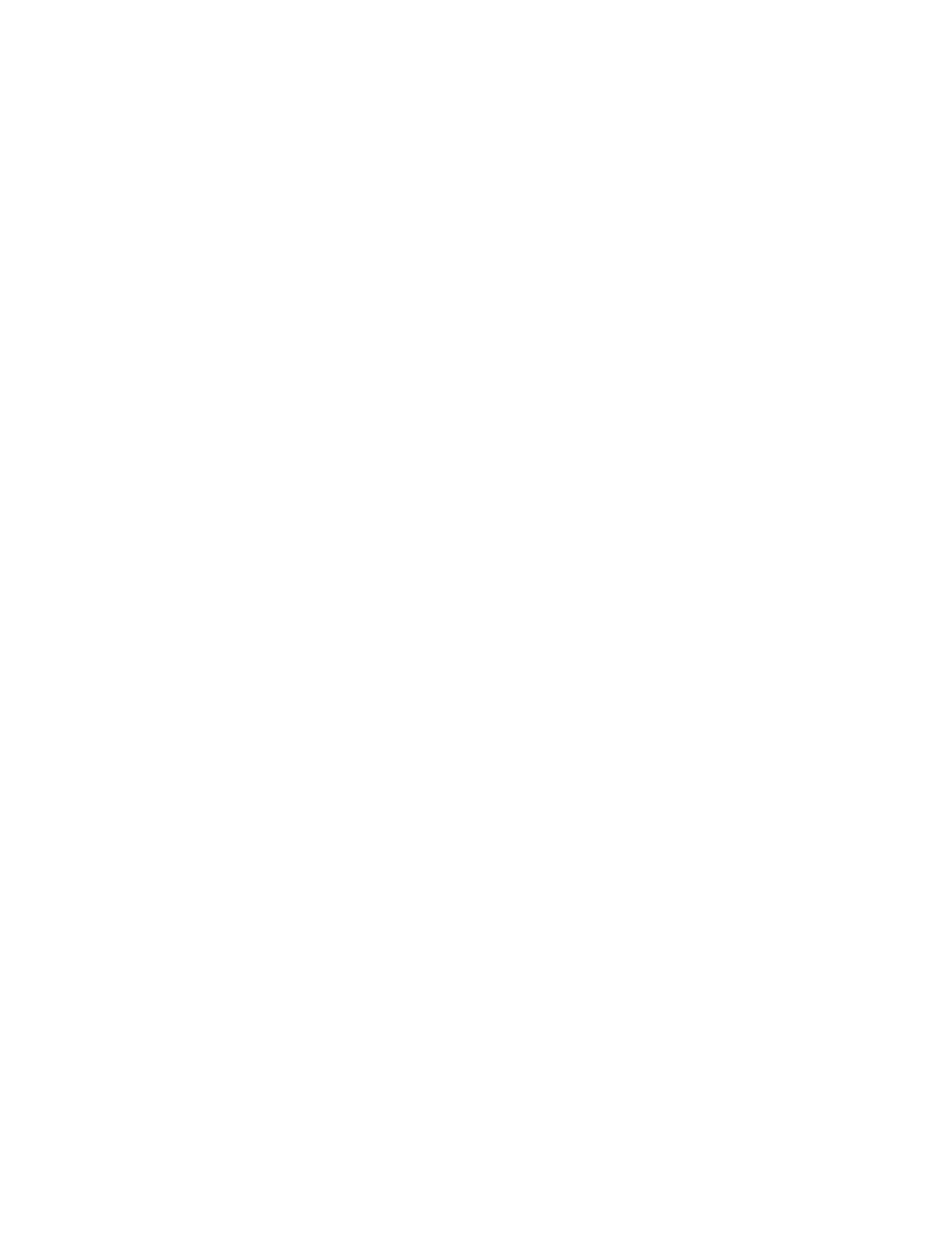
50
specific driver (because there can be more than one in an advanced
system) for use with the application. Select the driver named “DMAN
Audio Device Driver” as your audio driver. The manner in which this
selection is made is dependent on the application (each one is a little
different).
Problem: A 3rd party Windows MIDI program does not play or record
MIDI to/DMAN.
Possible Cause 1: You have not installed an optional wavetable
synthesizer daughterboard, or you do not have a MIDI keyboard or
sound module attached to the MIDI interface adapter cable.
Possible Cause 2: The DMAN MIDI driver is not properly installed.
Install/reinstall all DMAN audio drivers (see Windows 95 Software
section).
Possible Cause 3: You have not selected the DMAN MIDI driver from
your application. Many 3rd party applications require you to select a
specific MIDI driver (because there can be more than one in an advanced
system) for use with the application. Select the driver named “Midiman
DMAN MPU401 ” as your MIDI driver. The manner in which this
selection is made is dependent on the application (each one is a little
different).
Problem: I’m getting some pops and clicks in my audio recording
Possible Solution: Many accelerated graphics cards use enough system
resources that the recording buffer can’t keep up with demand. This can
cause clicks in the recording. This is a software level problem, but can
often be solved by turning off the graphics acceleration features of the
graphics card. In Windows 95, this is accessed from Settings/Control
Panel/System/Performance/Graphics (see figures below).
Put Figure POPS1.TIFF here
Put Figure POPS2.TIFF here
