Dos software utilities – M-AUDIO DMAN User Manual
Page 38
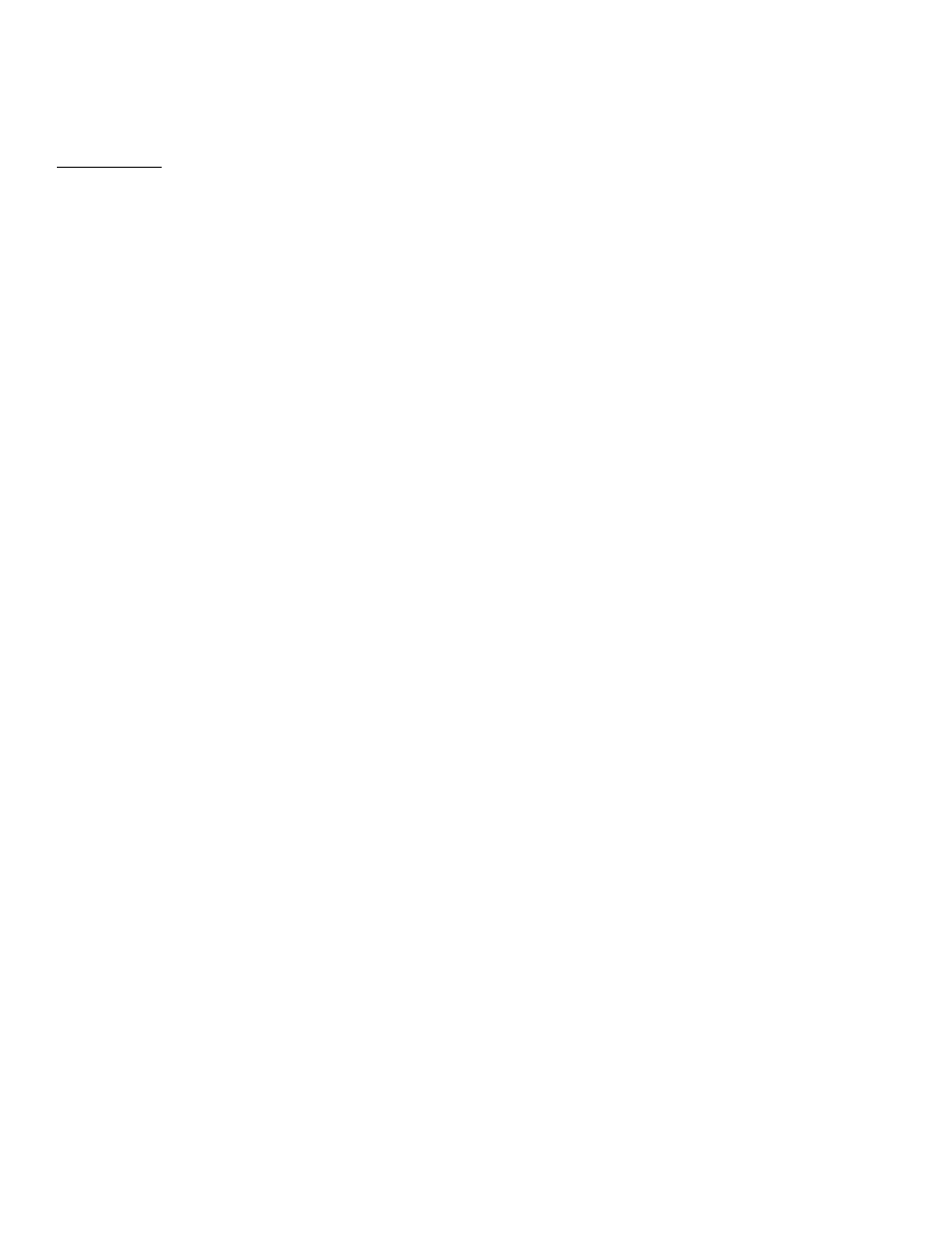
38
DOS Software Utilities
The DMAN DOS software utilities are installed as a part of the
Windows 3.1x drivers and utilities, or the Windows 95 drivers.
IMPORTANT: The DOS utility programs must be run from the
native DOS prompt, not from within Windows. For Windows
95 users, this means you should choose "Shutdown" from the
Windows 95 Start menu and then select "Restart in MS-DOS
mode" before running the DOS utilities. Windows 3.1x users
should simply exit Windows to DOS before running the DOS
utilities.
After installation of the Windows 3.1x drivers, you will find the
DOS software utilities in the directory selected during installation
(default is C:\MIDIMAN\DMAN). If installed with the
Windows 95 drivers, the DOS software utilities will reside in the
Windows 95 directory (C:\WINDOWS, on most systems).
DMAN Diagnostics Utility
As part of the DMAN Windows 3.1x or Windows 95 installation,
the diagnostic program CS32DIAG.EXE is installed on your hard
disk. This program runs a series of tests that you can use to
verify proper DMAN operation. Once at the DOS prompt, take
the following steps to run the DOS diagnostics program:
1. From the native DOS prompt, change to the subdirectory
containing CS32DIAG.EXE on your hard drive by using the
DOS "CD" (Change Directory) command. On a Windows 3.1x
system, this will usually be "CD C:\MIDIMAN\DMAN" if
you chose the default directory during installation. On a
Windows 95 system, this will be "CD C:\WINDOWS"
assuming that this is your Windows directory.
2. Type CS32DIAG and press the [ENTER] key. The DOS
diagnostic software will now execute.
Diagnostics Parameters Box
The info box that is now in the center of your diagnostic screen
displays hardware communication parameters for the DMA
Channel, IRQ, and I/O address. These parameters will be used by
the diagnostics program to check for proper
installation/operation of your DMAN.
