M-AUDIO DMAN User Manual
Page 33
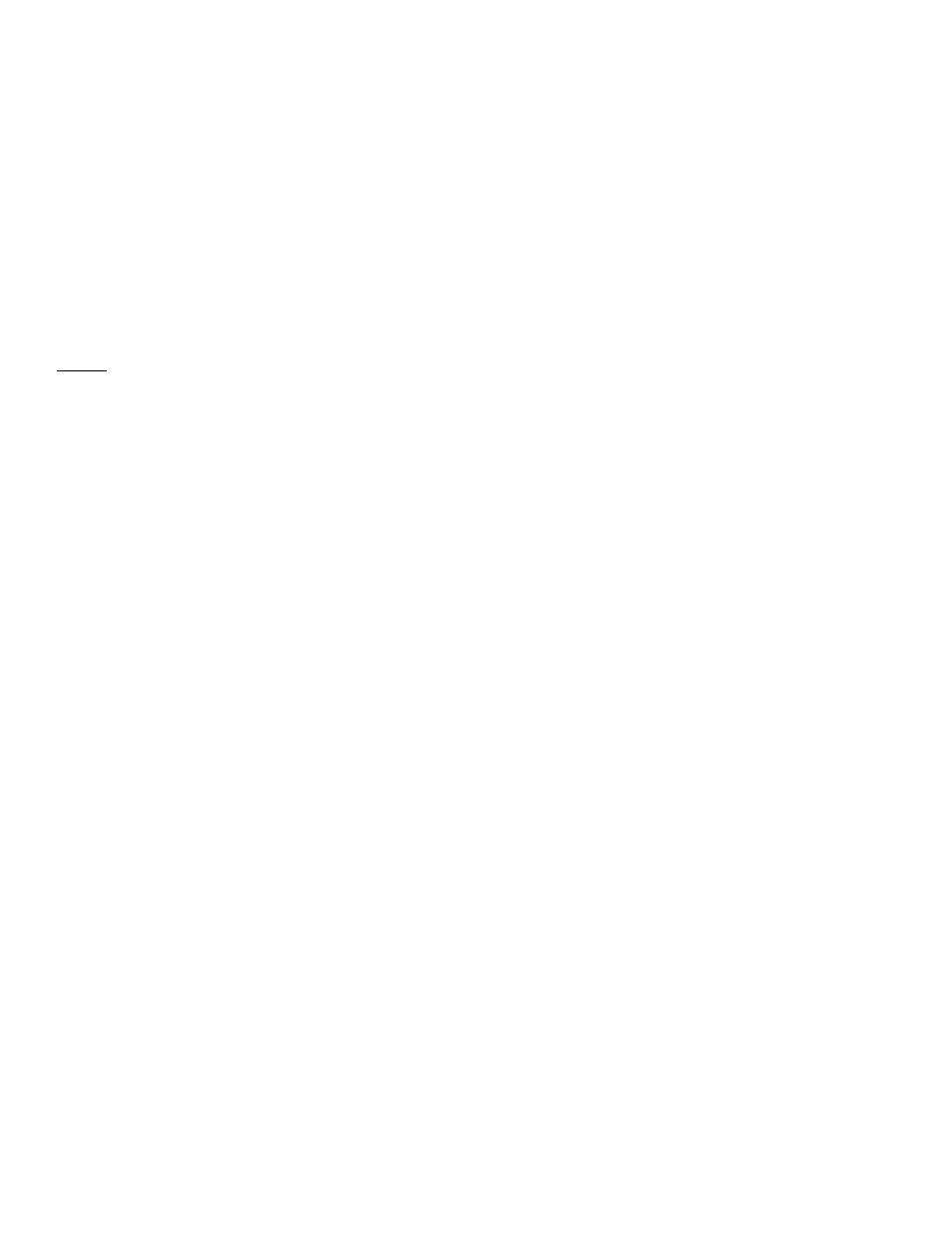
33
This example shows the Midiman DMAN and Midiman
WINMAN 4x4/S (another Midiman product) entries in the
Windows 95 Device Manager device list. The DMAN is properly
installed with no conflicts. The WINMAN 4x4/S, however, is not
properly installed and this is indicated by the exclamation point
overlapping its icon. If an exclamation point is ever displayed for
the Midiman DMAN, you may go into the Device Manager and
manually make the adjustments necessary to get DMAN up and
running. This should rarely be required and usually is the result
of a non-PnP device being installed in the computer and
conflicting with various PnP devices.
By double-clicking on the DMAN item with the problem, you will
open up a properties sheet for that device. Selecting the Settings
and Resources pages from within the properties sheet will allow
you to manually adjust the DMAN resource settings.
NOTE:
When resolving conflicts between PnP and non-PnP
devices, it is usually easier to readjust the resource settings of
the non-PnP device first. Windows 95 is only aware of the
resource settings of the installed PnP devices and has no
information available to it for adjusting the PnP devices around
the non-PnP devices. The exception to this is when a non-PnP
device has a true Windows 95 driver written for it; in that case
Windows 95 is aware of the non-PnP device’s resource
requirements.
Windows 95 Mixer (WSS Mixer)
The DMAN audio playback and recording mixes are handled by
the Windows Sound System mixer that ships with Windows 95.
With the DMAN drivers properly installed, you should see a
loudspeaker icon on the Windows 95 taskbar. Double clicking
this loudspeaker icon accesses the WSS mixer. (Single clicks will
access the Master Out volume only). An alternate method for
opening the WSS mixer is to select ‘Programs, Accessories,
Multimedia, Volume Control’ via the Windows 95 Start button.
WSS Playback (Master Out) Mixer
The WSS playback mixer provides control over the output
volume levels, mute states, and balances for audio playback. The
Master Out (output) mixer is the default mixer when accessing
the volume control. To use the mixer, simply drag the desired
