M-AUDIO DMAN User Manual
Page 23
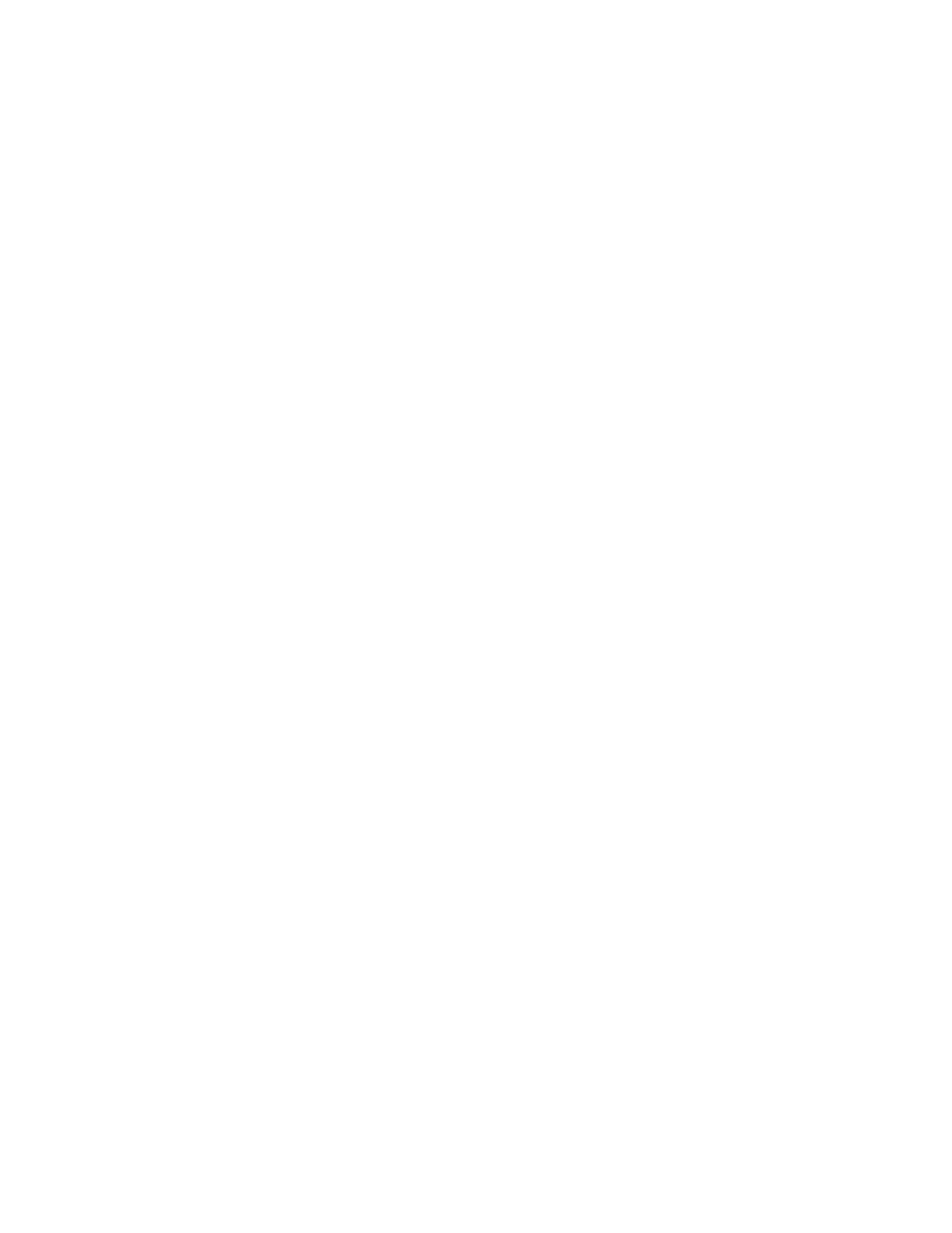
23
Mixer - This button opens the Audio Mixer Control Panel
application.
Save - The Save button saves the current control settings to be
used as the initial settings when Windows is loaded.
OK - This button exits the Input Control Panel and keeps the
current device settings for the duration of the current Windows session.
Cancel - This button exits the Input Control Panel and restores
the device setting values which were present when it was opened.
Input Boost - The input boost slider control sets the gain on the
input audio signal to the Analog/Digital converter (this is
basically your recording level adjustment). The left and right
channels may be controlled separately or together by clicking on
the Gang box beneath the slider.
Volume Meter - The volume meter displays the amplitude of the
signal being controlled by the input boost slider control when the
VU On box beneath the meter is selected.
Input Selector - By clicking on any one of the four diamonds
below the Input Selector lets you select the source of the input
signal to be controlled (this selects the recording/capture source).
Only one source may be selected at a time. The four selections
are:
Synth - Selects the wavetable synthesizer as the input source
to the A/D, if the optional wavetable synthesizer is installed.
Line - Selects the Line Input jack as the input source to the
A/D.
Loop - Selects the internal loop back as the input source to the
A/D, feeding the output of the audio mixer back into the
A/D. This provides a mechanism for recording a mix of the
Mic, Synth, Line In, and Aux In signals simultaneously.
Mic - Selects the microphone as the input source to the A/D.
Boost - Clicking on the Boost box beneath the Mic diamond adds
20 dB additional gain to the microphone input. Use this only
with microphones that require it to maintain a good recording
level.
AGC - Clicking on the AGC box adds automatic gain control for
the microphone, adjusting its input gain automatically and
dynamically.
