M-AUDIO DMAN User Manual
Page 16
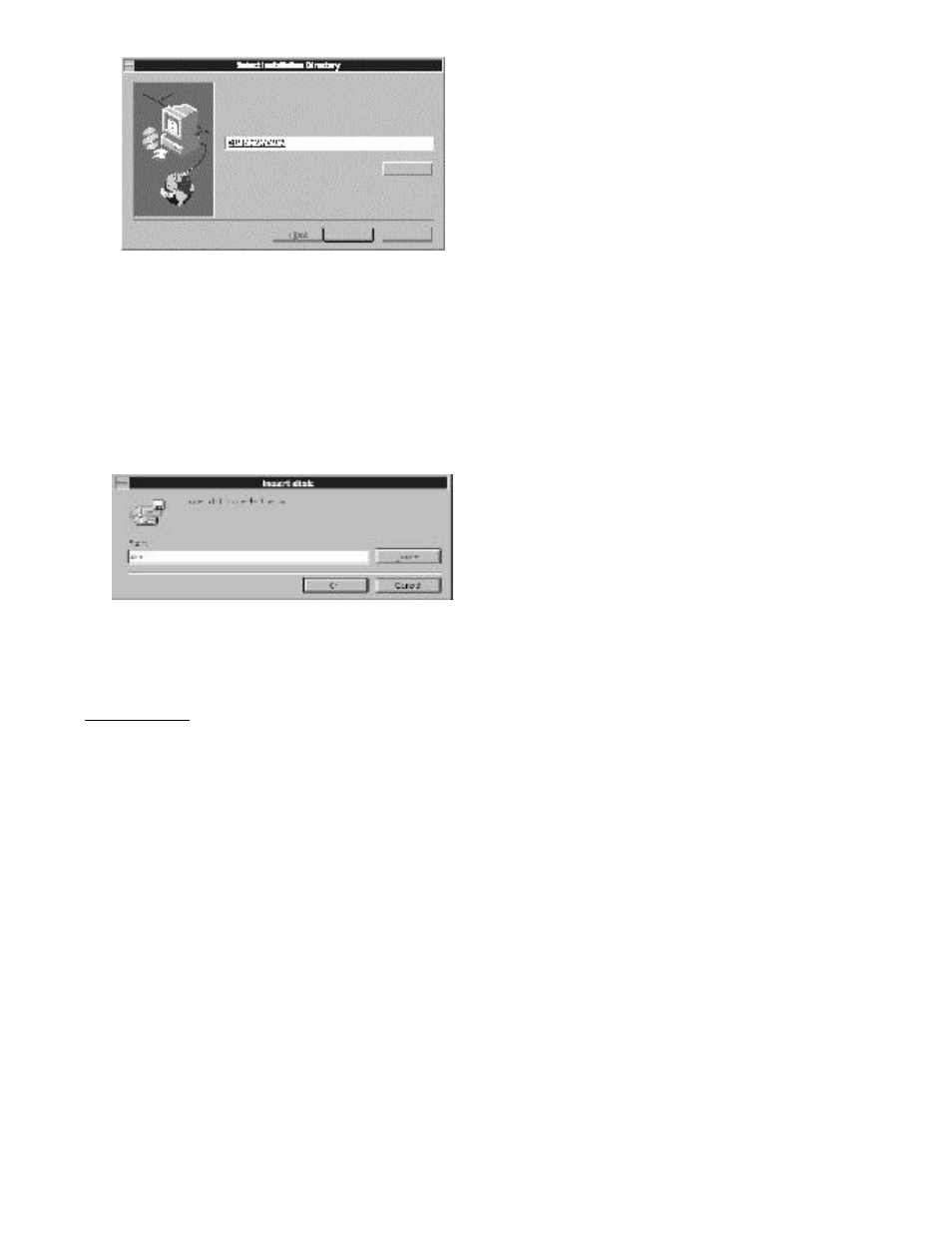
16
6. After you have selected the destination directory, the Setup
program begins to copy the DMAN software there. As each
software item is installed, its name is displayed. Also a
percentage is displayed, indicating the percentage completion
of the total installation.
7. Once all the files are installed from the first disk, Setup will
prompt you for Disk 2. Remove Disk 1, insert Disk 2 and
continue the installation by pressing the [ENTER] key. File
installation will continue until the Setup program is ready to
do its hardware configuration.
8. If your system does not have a PnP BIOS, you will be required
to set the DMAN Windows driver parameters manually.
Otherwise, if your system does have a PnP BIOS, skip this
step.
IMPORTANT:
Most sound card installation problems
result from attempting to use system resources (address
locations, IRQs and DMAs) already in use by other
hardware or software in the system. See the
“Troubleshooting” section for typical settings and
conflicts.
After all files are installed, the configuration dialog is
displayed for non-PnP systems. The default driver
