M-AUDIO DMAN User Manual
Page 35
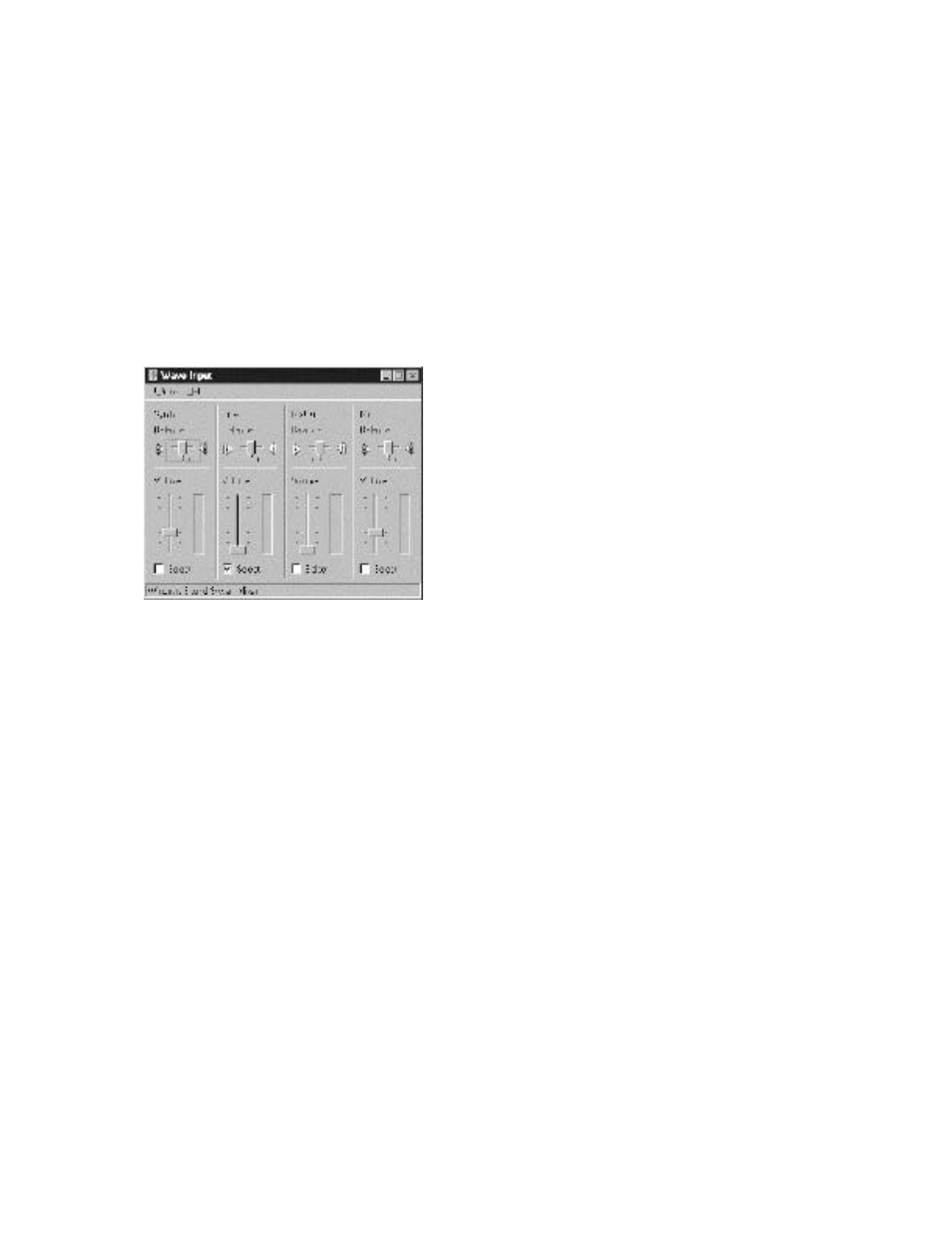
35
Note also that this dialog box is used to switch between playback
and recording displays. Under “Adjust Volume For:”, click on
the radio button of the mixer you desire.
Click the Recording
button with the left mouse button to bring up the recording mixer.
Shown are the devices that are allowed as inputs to the recording
mixer. Again, unchecking a specific box will eliminate that
device from the input mixer window, known as the “Wave Input”
window. The “Wave Input” window is accessed when the “OK”
button is clicked.
WSS Recording (Wave Input) Mixer
The WSS recording mixer controls the volume and balance of
each DMAN input. One input at a time may be selected for
recording by checking the “Select” box below the desired device.
Here, the Line input has been chosen as the input device.
WSS Audio Input Mixer
The Mix Out input is a special input to the recording device; it is
used to record the combination of sounds present at the DMAN
Main Out. The relative mixes of the devices to be recorded is
determined by the WSS playback mixer settings. Mix Out is the
only way to record from the Aux In input to the DMAN board. It
is much more convenient to record the Line In since it has its own
record path into the DMAN.
The recording mixer pictured above has advanced controls
disabled. Advanced controls for the microphone may be enabled
by selecting ‘Options, Advanced Controls’ from the Wave Input
menu. The “Advanced” button now appears in the Microphone
