Adding a user -7 – Zhone Technologies IMACS-200 User Manual
Page 91
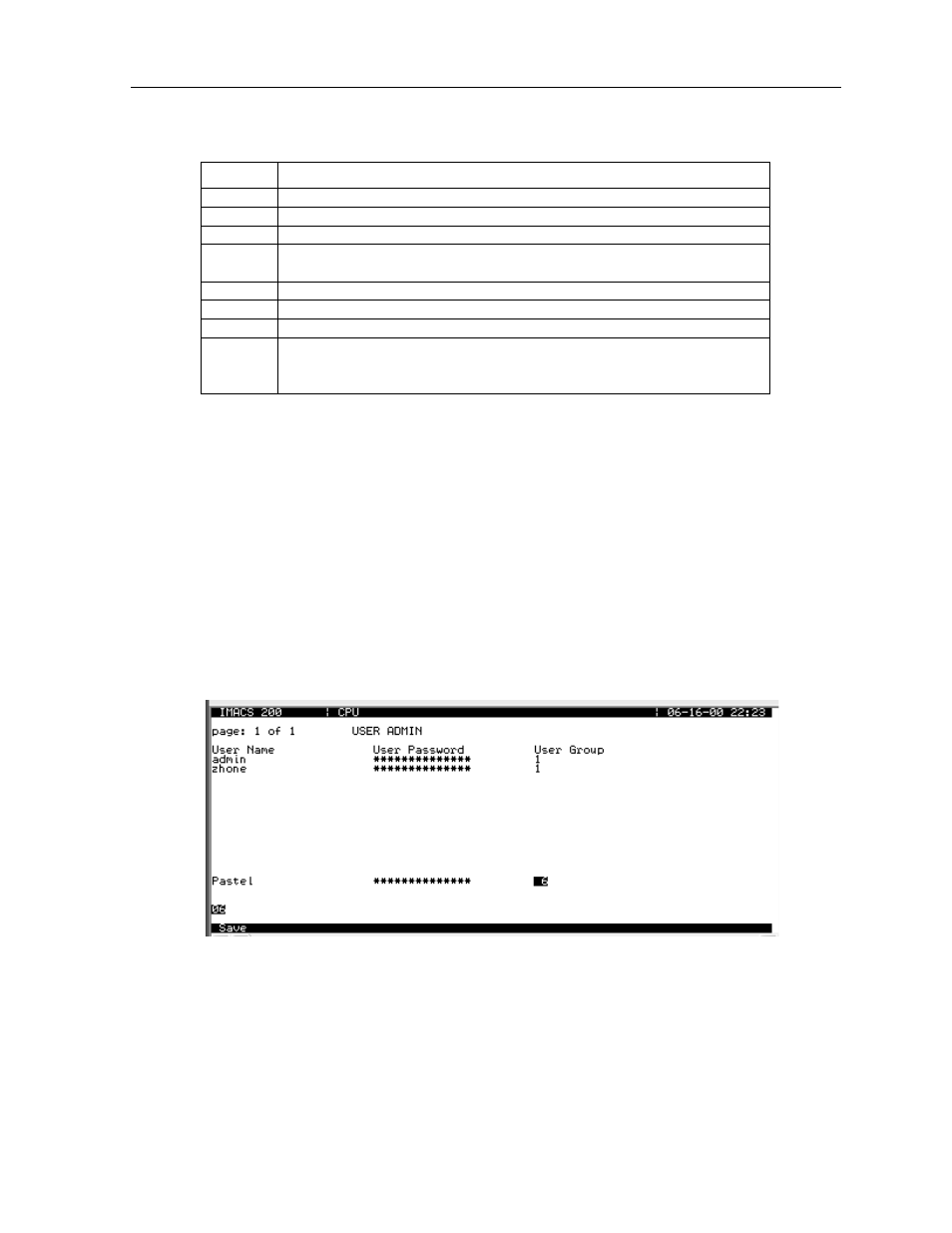
General Features
4-7
IMACS-200 General Features
CPU User Screens and Settings
Table 4-6. usrName Screen Actions
Refresh
Selecting ‘R’ for refresh will renew the data presented on the screen.
Add
To add a user, choose the A function. Use carriage returns to update a field, and arrow keys to
move around in the screen. For Figure 4-4 below, the administrator chose Add, carriage return,
typed in “Pastel” and return, right arrow, return, typed “flood01” and carriage return,
confirmed the password by typing in “flood01” a second time and carriage return, right arrow
to the group field, carriage return and then used the up arrow until ‘06’ appeared and hit
carriage return. Don’t forget to save your changes!
Figure 4-4.Adding a User
Action
Function
Refresh
Re-paints the current screen
Add
Allows you to add a user
Del
Allows you to delete a user
Group
Displays the Group settings and access level permissions as explained in
Section 4.3.3 on page 9.
Login Log Provides the last 20 login and logout events.
pgup
Pages up
pgdn
Pages down.
Main
Returns you to the CPU Main Screen. If you made changes to any port
settings but did not save them yet, you will be prompted to save or lose those
changes before exiting.
