7 alarms, 1 alarm screens – Zhone Technologies IMACS-200 User Manual
Page 56
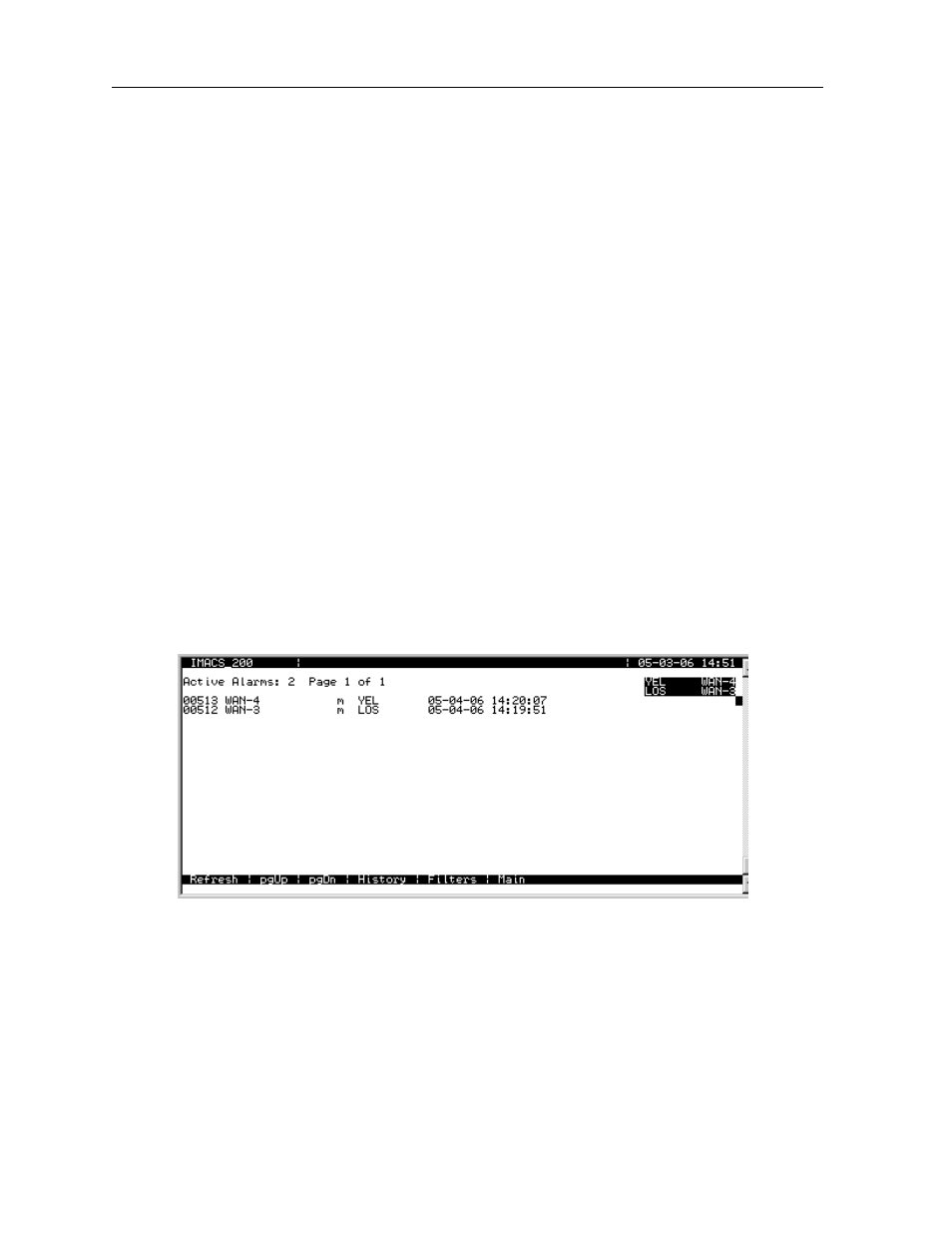
3-14
System Operation
Model No.
Running Head
Alarms
System Configuration and Operation
When you press “z”, the system will ask, "OK to Zip the system (y/n)"? Press “y” to have the
system test and re initialize itself. All NVRAM information will be erased from the
IMACS-200, and a new log-in screen will appear. Since the user names and passwords are
maintained over the zip function, the user will be able to login as normal. Also maintained
over the zip function are the IP address(es) saved in the unit.
3.7
Alarms
Alarms warn you of problems by reporting possible system hardware or external facility
failures. The Alarm screen is accessed from the System Main Screen by pressing the "A" key
to go to the Alarm Screen (see Figure 3-10 through Figure 3-12). The Alarm Screen displays
the currently active alarms (if any) and provides access to the Alarm Filters and Alarm History
screens. Figure 3-10 shows a typical Alarm Screen with an active alarm.
3.7.1
Alarm Screens
Refer to Figure 3-10. To view the current system alarms, you can go from the System Main
Screen to an Alarm Screen. From the Alarm Screen, you can then go to an Alarm Filters
Screen and set up the alarm reporting filters. Or, you can access an Alarm History Screen (log)
and view alarms that were previously logged by the system. These screens and operations are
discussed in the “Alarms and Alarm Filters” section later in this chapter.
Figure 3-10.Typical Alarm Screen
The first character set (00513 in the above display) is the Alarm Sequence Number. This is a
sequential number from 1 to 65,535. It identifies the alarm for tracking and maintenance. In
the above example, the Alarm Sequence Number is 513.
The second character set (WAN-4) is the location of the problem. In this case, the WAN port
WAN-4 is affected and has reported the alarm.
